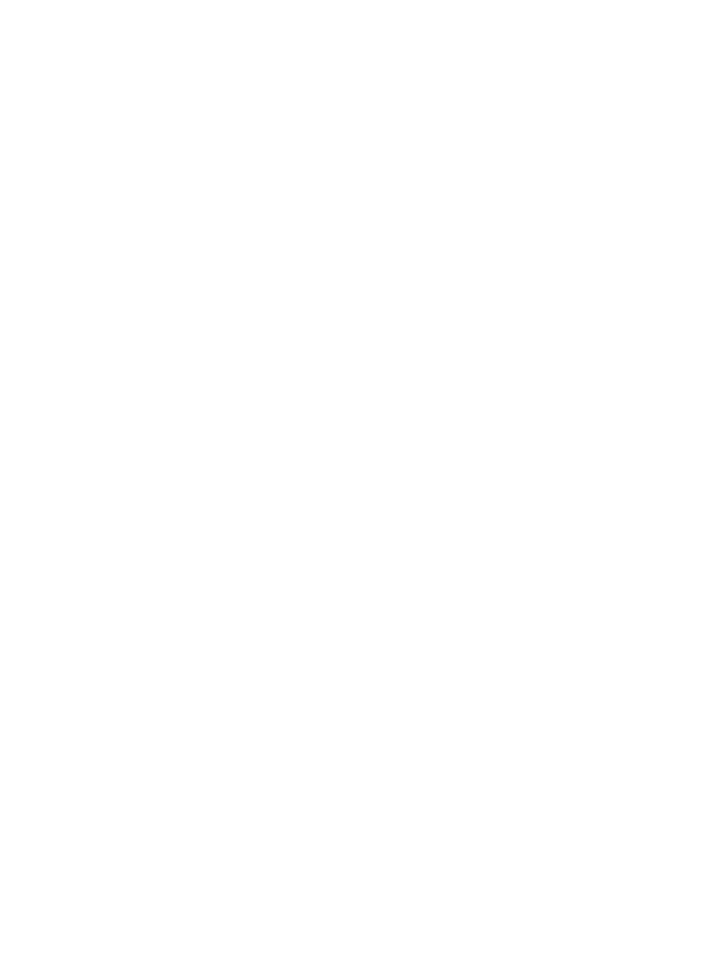
Change the image preview setting
You can set the scan software to automatically send a scan to the default destination
without making any changes in the HP Scan Pro window.
To skip the preview
1.
Select the HP Device Manager from the Dock.
The HP Device Manager window appears.
2.
In the Devices pop-up menu, choose the HP All-in-One.
3.
In the Information and Settings pop-up menu, choose Scan Preferences.
The HP ScanTo Destination dialog box opens.
4.
In the Custom Scan Settings area, do one of the following:
•
Click Scan Picture Settings to change settings for the default destination
associated with the Scan Picture button.
•
Click Scan Document Settings to change settings for the default destination
associated with the Scan Document button.
•
Click Control Panel Scan Settings to change settings for the default destination
associated with the Start Scan button on the control panel of the HP All-in-One.
The Custom Scan Settings dialog box opens.
5.
Select Skip Scan Preview Window.
6.
Click OK.
Chapter 8
90
Use the scan features
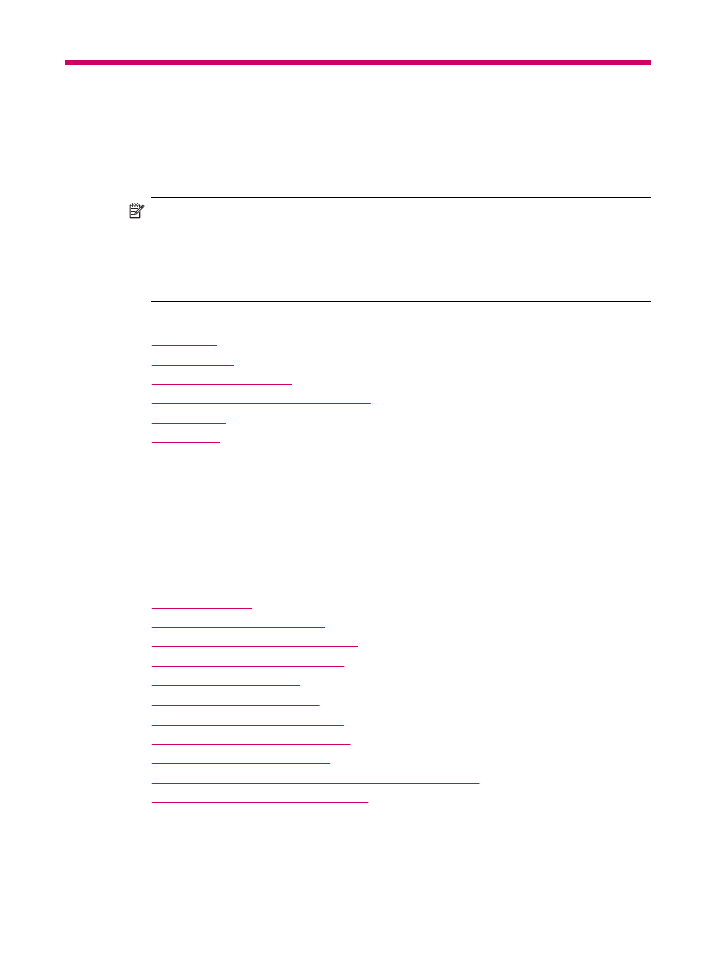
9