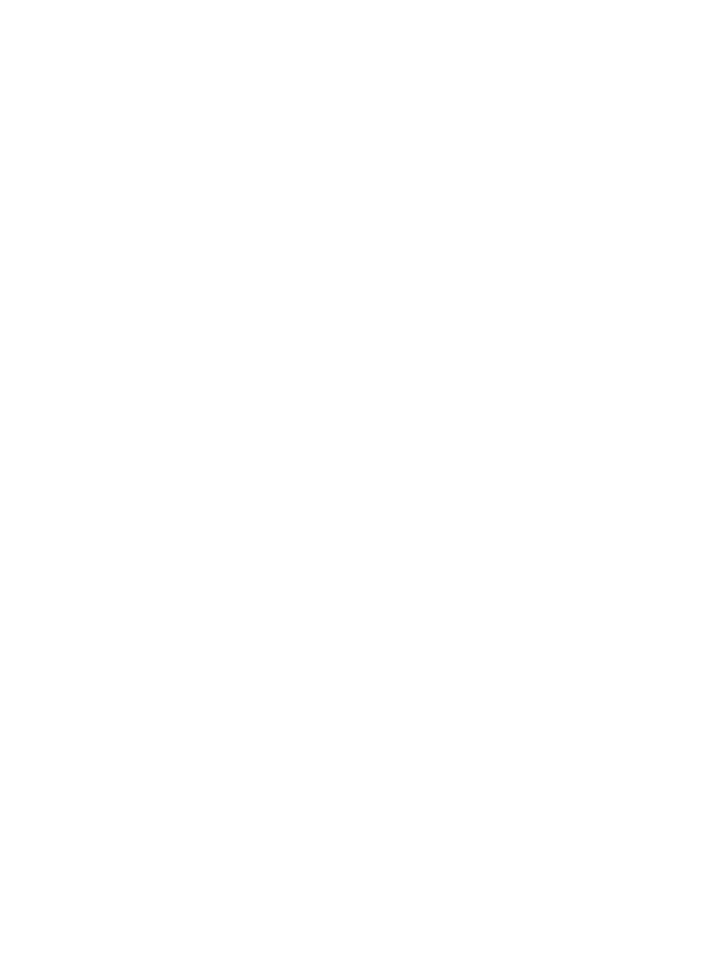
Change the default destination
You can change the default destination for scans by using the software you installed with
the HP All-in-One.
To change the default destination
1.
In the HP Photosmart Studio task bar, click Devices.
The HP Device Manager window appears.
2.
In the Devices pop-up menu, choose the HP All-in-One.
3.
In the Information and Settings pop-up menu, choose Scan Preferences.
The HP ScanTo Destination dialog box opens.
4.
In the Custom Scan Settings area, do one of the following:
•
Click Scan Picture Settings to change settings for the default destination
associated with the Scan Picture button.
•
Click Scan Document Settings to change settings for the default destination
associated with the Scan Document button.
•
Click Front Panel Scan Settings to change settings for the default destination
associated with the Start Scan button on the control panel of the HP All-in-One.
The Custom Scan Settings dialog box opens.
5.
Select the desired default destination from the Send To pop-up menu.
6.
Click OK.