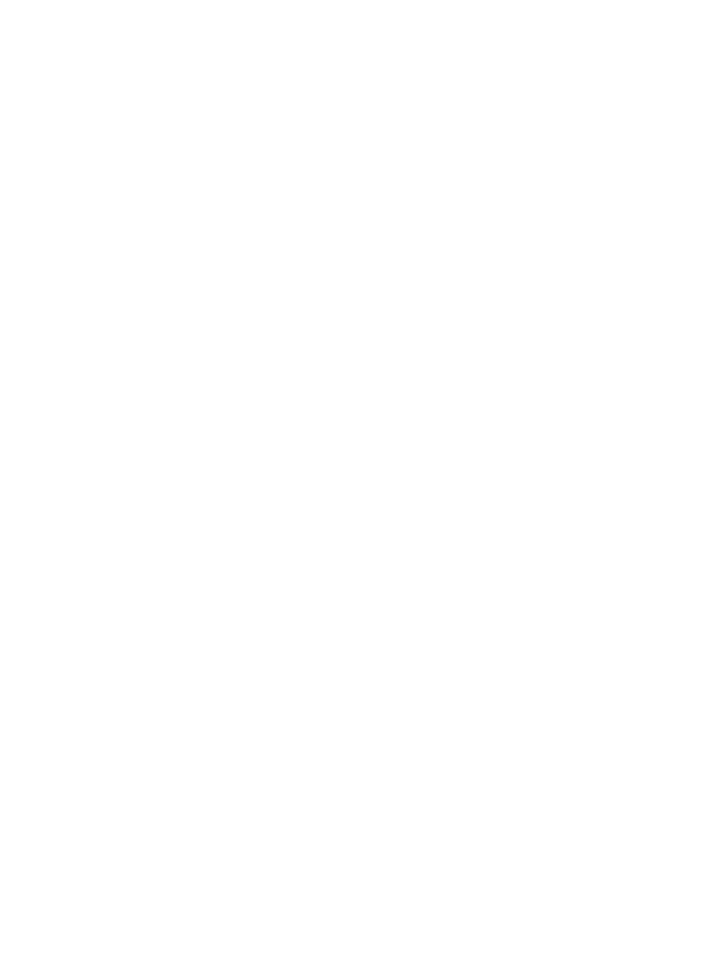
Change Text Editing/OCR mode
You can preview and manipulate your scanned document in your OCR software before
the software automatically converts the image to text and sends it to the destination. For
example, you might want to delete a portion of the text. You can toggle the automatic
mode by editing the Text/OCR Destination in the HP Photosmart Studio.
To turn off automatic mode in a text/OCR destination
1.
Select the HP Device Manager from the Dock.
The HP Device Manager window appears.
2.
In the Devices pop-up menu, choose the HP All-in-One.
3.
In the Information and Settings pop-up menu, choose Scan Preferences.
The HP ScanTo Destination dialog box opens.
4.
In the Destinations Displayed area, select the destination and click Edit.
The Edit Scan Destination dialog box opens.
5.
Select Text Editing/OCR Application.
6.
Click Edit.
The Edit Scan Destination dialog box opens.
7.
Deselect Automatic mode.
8.
Click Finish.
Change default scan settings
89