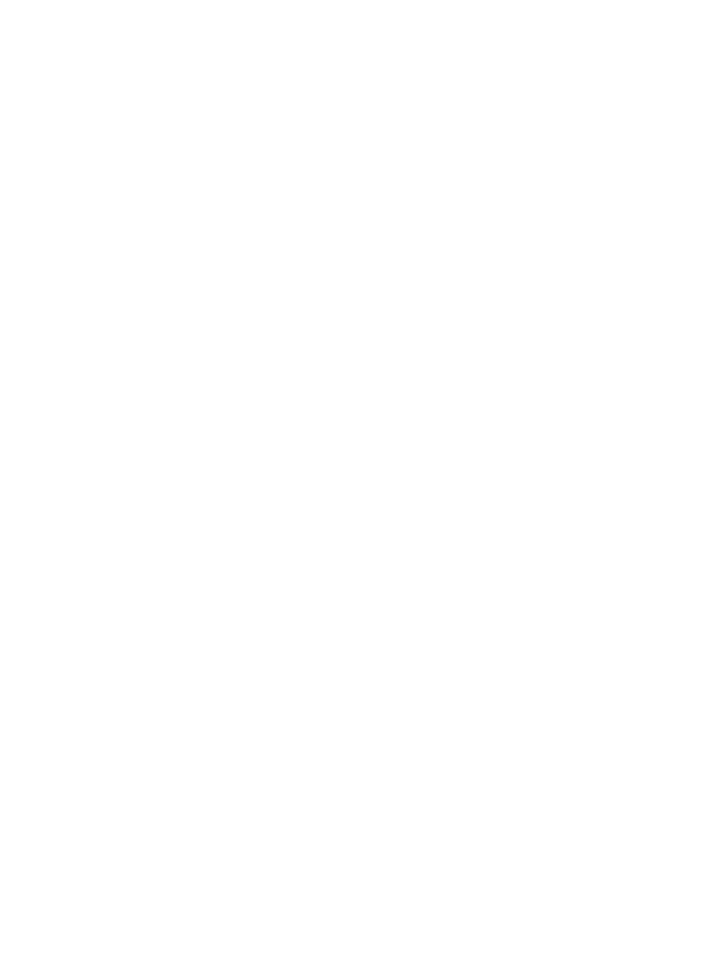
Change resolution or image type
You might want to permanently change the resolution or image type of an existing
destination.
To change the resolution or image type
1.
In the HP Photosmart Studio task bar, click Devices.
The HP Device Manager window appears.
2.
In the Devices pop-up menu, choose the HP All-in-One.
3.
In the Information and Settings pop-up menu, choose Scan Preferences.
The HP ScanTo Destination dialog box opens.
4.
In the Custom Scan Settings area, do one of the following:
•
Click Scan Picture Settings to change settings for the default destination
associated with the Scan Picture button.
•
Click Scan Document Settings to change settings for the default destination
associated with the Scan Document button.
•
Click Front Panel Scan Settings to change settings for the default destination
associated with the Start Scan button on the control panel of the HP All-in-One.
The Custom Scan Settings dialog box opens.
5.
Do one or more of the following:
•
Select a different resolution from the pop-up menu.
•
Select a different image type from the pop-up menu.
6.
Click OK.