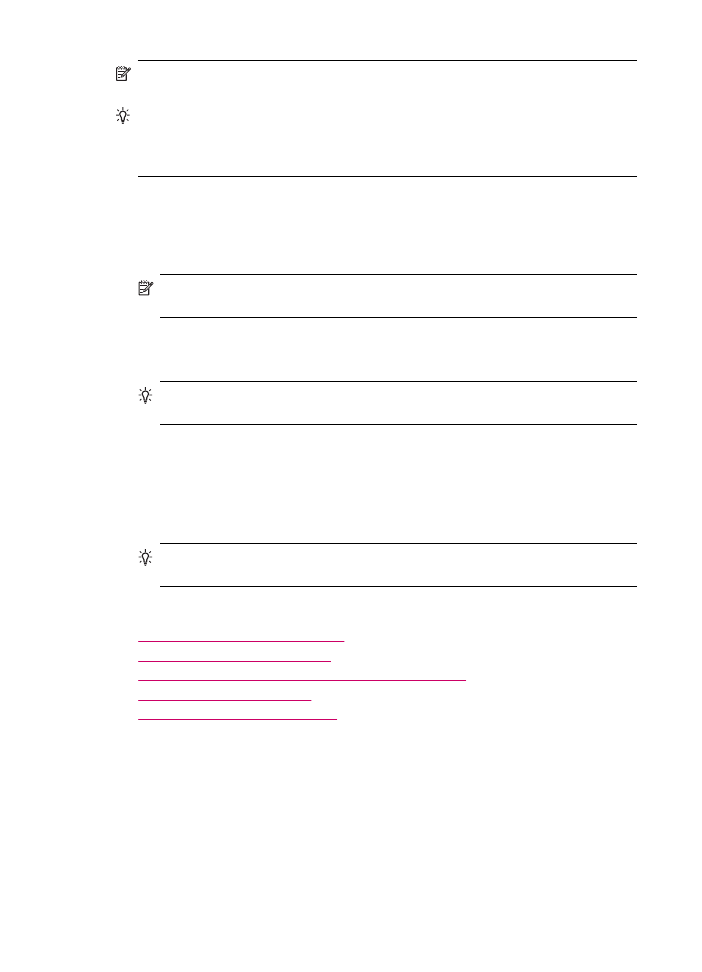
Send a fax using speed dials
You can quickly send a black-and-white or color fax from the HP All-in-One or your
computer by using speed dials. From the control panel, you can press Speed Dial or a
one-touch speed dial button to access your speed dial entries. The one-touch speed dial
buttons correspond to the first five speed dial entries that you set up.
Speed dial entries will not appear until you have set them up.
Chapter 9
92
Use the fax features
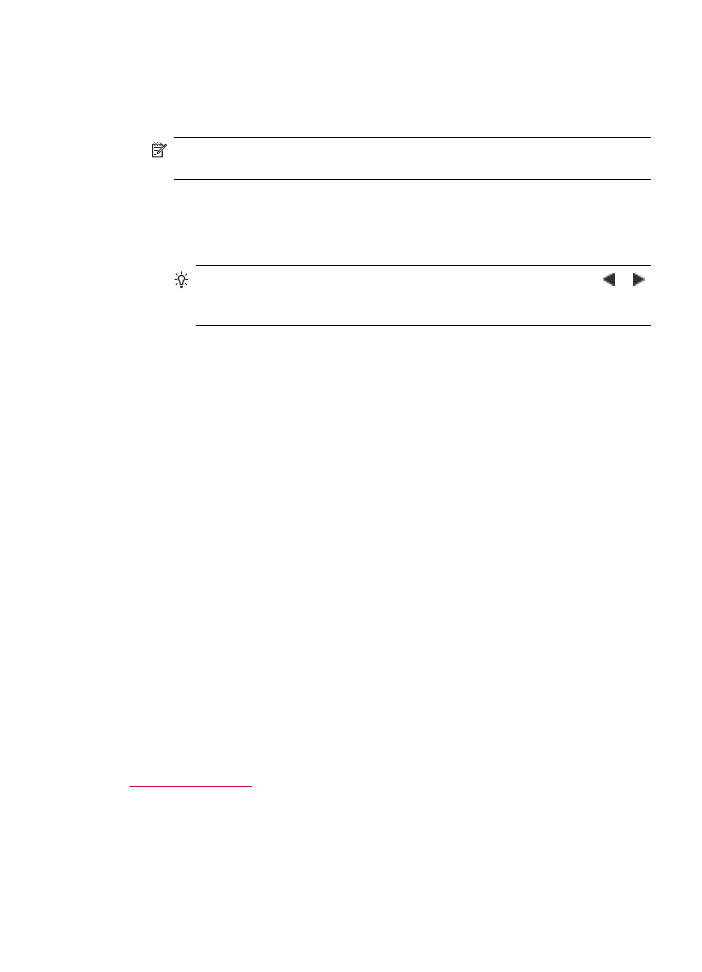
To send a fax using speed dials from the control panel
1.
Load your originals print side up into the document feeder tray. If you are sending a
single-page fax, such as a photograph, you can also load your original print side down
on the glass.
NOTE:
If you are sending a multiple-page fax, you must load the originals in the
document feeder tray. You cannot fax a multiple-page document from the glass.
2.
Do one of the following:
•
Press a one-touch speed dial button to access one of the first five speed dial
entries.
•
Press Speed Dial repeatedly, until the appropriate speed dial entry appears.
TIP:
You can also scroll through the speed dial entries by pressing or ,
or you can select a speed dial entry by entering its speed dial code using the
keypad on the control panel.
3.
Press Start Fax Black or Start Fax Color.
•
If the device detects an original loaded in the automatic document feeder,
the HP All-in-One sends the document to the number you entered.
•
If the device does not detect an original loaded in the automatic document
feeder, the Fax from glass? prompt appears. Make sure your original is loaded
on the glass, and then press 1 to select Yes.
To send a fax using speed dials from the HP Photosmart Studio (Mac) Software
1.
Load your originals print side up into the document feeder tray. If you are sending a
single-page fax, such as a photograph, you can also load your original print side down
on the glass.
2.
Select the HP Device Manager from the Dock.
The HP Device Manager window appears.
3.
From the Tasks menu, double-click Send Fax.
The Print dialog box opens.
4.
From the Printer pop-up menu, choose the HP All-in-One (Fax).
5.
From the pop-up menu, choose Fax Recipients.
6.
Click Open Speed Dials.
7.
Choose a speed dial entry from the list, and then click Add to Recipients.
8.
Click Done.
The speed dial entry appears in the Recipient List.
9.
Click Send Fax Now.
Related topics
Set up speed dialing