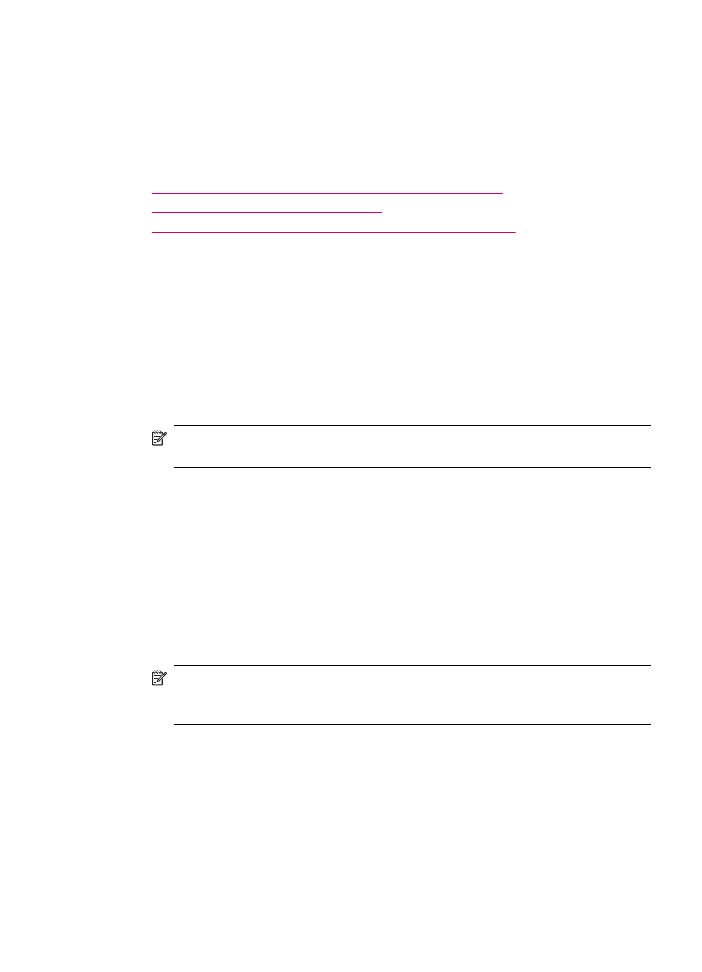
Send a fax from the HP Photosmart Studio (Mac) Software
You can load a black-and-white or color document in the automatic document feeder or
on the glass of the HP All-in-One then send the document as a fax with a cover page by
using the HP Photosmart Studio (Mac) Software.
To send a fax from the HP Photosmart Studio (Mac) Software
1.
Load your originals print side up into the document feeder tray. If you are sending a
single-page fax, such as a photograph, you can also load your original print side down
on the glass.
NOTE:
If you are sending a multiple-page fax, you must load the originals in the
document feeder tray. You cannot fax a multiple-page document from the glass.
2.
Select the HP Device Manager from the Dock.
The HP Device Manager window appears.
3.
From theTasks menu, double-click Send Fax.
The Print dialog box opens.
4.
From the Printer pop-up menu, choose the HP All-in-One (Fax).
5.
From the pop-up menu, choose Fax Recipients.
The Fax Recipients dialog box opens.
6.
In the To area, enter the fax number and other recipient information, and then click
Add to Recipients.
The recipient is added to the Recipient List.
NOTE:
You can also add recipients from the Phone Book or from the Address
Book. To select a recipient from the Address Book, click Open Address
Book, and then drag and drop the recipient to the Fax Recipients area.
7.
If you want to send the fax in color, choose Color from the Fax Mode pop-up menu.
8.
If your originals are loaded in the document feeder tray, choose Document Feeder
from the Fax Pages from pop-up menu.
Send a fax
99
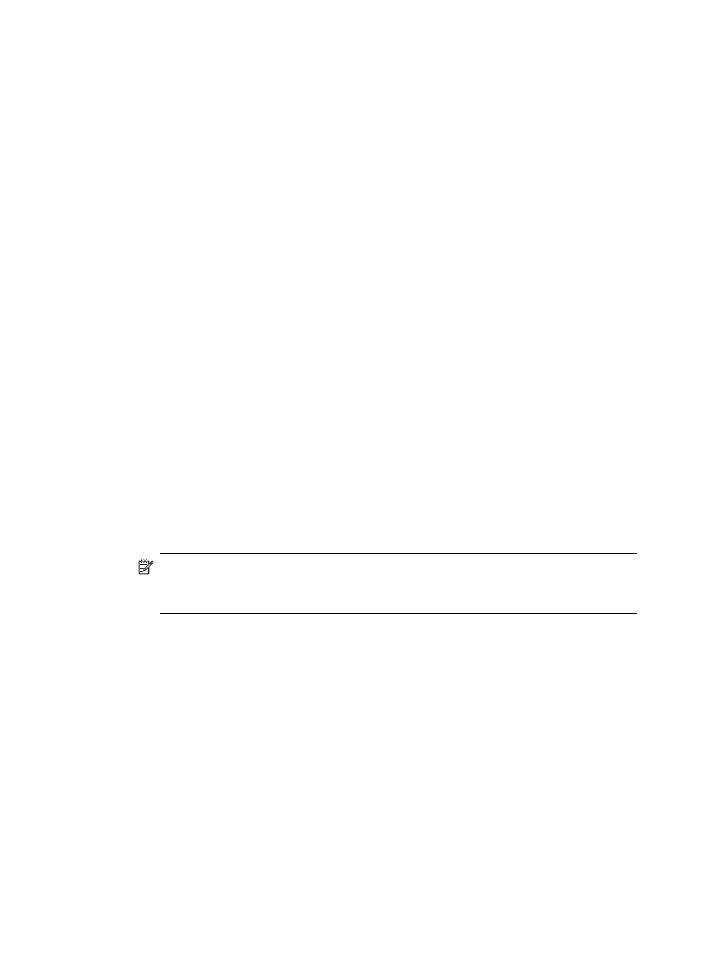
9.
If you want to include a cover page, do the following:
a. From the pop-up menu, choose HP Fax Cover Page.
The HP Fax Cover Page dialog box opens.
b. From the Print Cover Page area, select whether you want to print the cover page
before or after the document you are faxing.
c. From the Cover Page Type pop-up menu, choose the template that you want to
use.
10.
Click Send Fax Now.