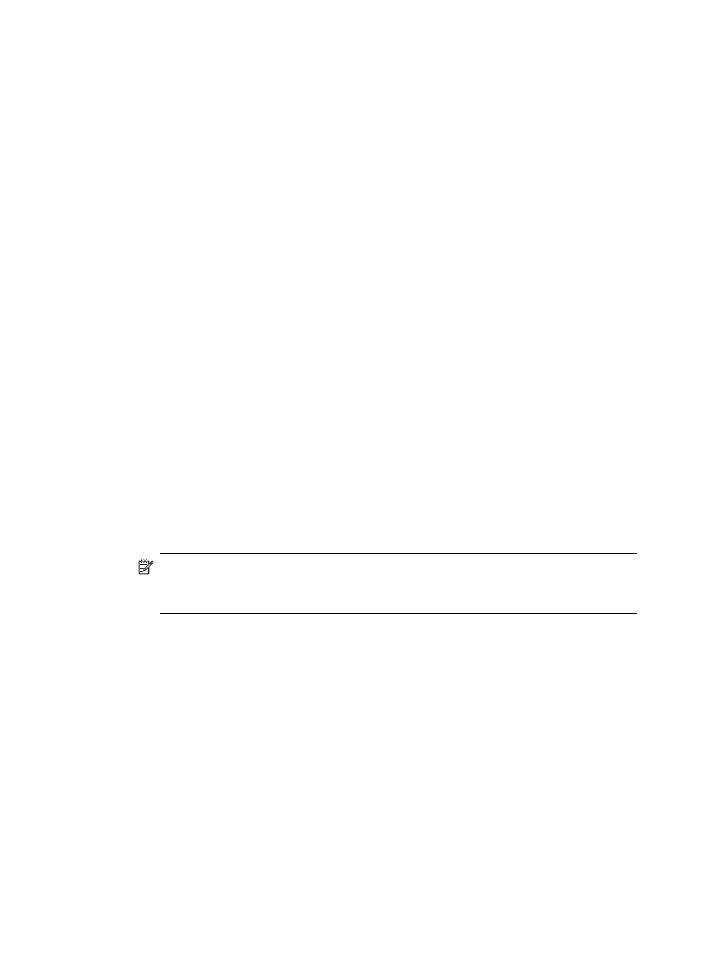
Send a computer-generated cover page as a single-page fax
Using the HP Photosmart Studio (Mac) Software, you can prepare a fax composed only
of a cover page.
Chapter 9
100
Use the fax features
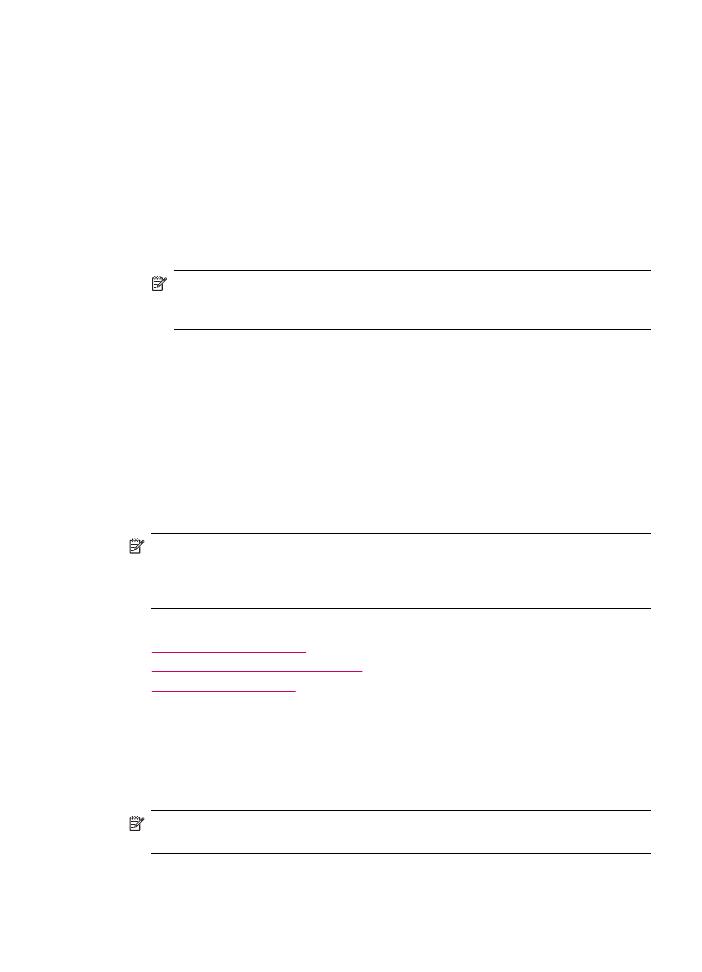
To send a computer-generated cover page as a single-page fax
1.
Select the HP Device Manager from the Dock.
The HP Device Manager window appears.
2.
In the Tasks menu, double-click Send Fax.
The Print dialog box opens.
3.
From the Printer pop-up menu, choose the HP All-in-One (Fax).
4.
From the pop-up menu, choose Fax Recipients.
The Fax Recipients dialog box opens.
5.
In the To area, enter the fax number and other recipient information, and then click
Add to Recipients.
The recipient is added to the Recipient List.
NOTE:
You can also add recipients from the Phone Book or from the Address
Book. To select a recipient from the Address Book, click Open Address
Book, and then drag and drop the recipient to the Fax Recipients area.
6.
From the pop-up menu, choose Cover Page.
The Cover Page dialog box opens.
7.
From the Cover Page Type pop-up menu, choose the template that you want to use.
A preview of the template appears in the Preview area of the Cover Page dialog box.
8.
Fill in the appropriate information in the available boxes.
9.
Click Send Fax Now.
Change the fax resolution and
Lighter / Darker
settings
You can change the Resolution and Lighter / Darker settings for documents that you
are faxing.
NOTE:
These settings do not affect copy settings. Copy resolution and lightness/
darkness are set independently from fax resolution and lightness/darkness. Also, the
settings that you change from the control panel do not affect faxes you send from your
computer.
This section contains the following topics:
•
Change the fax resolution
•