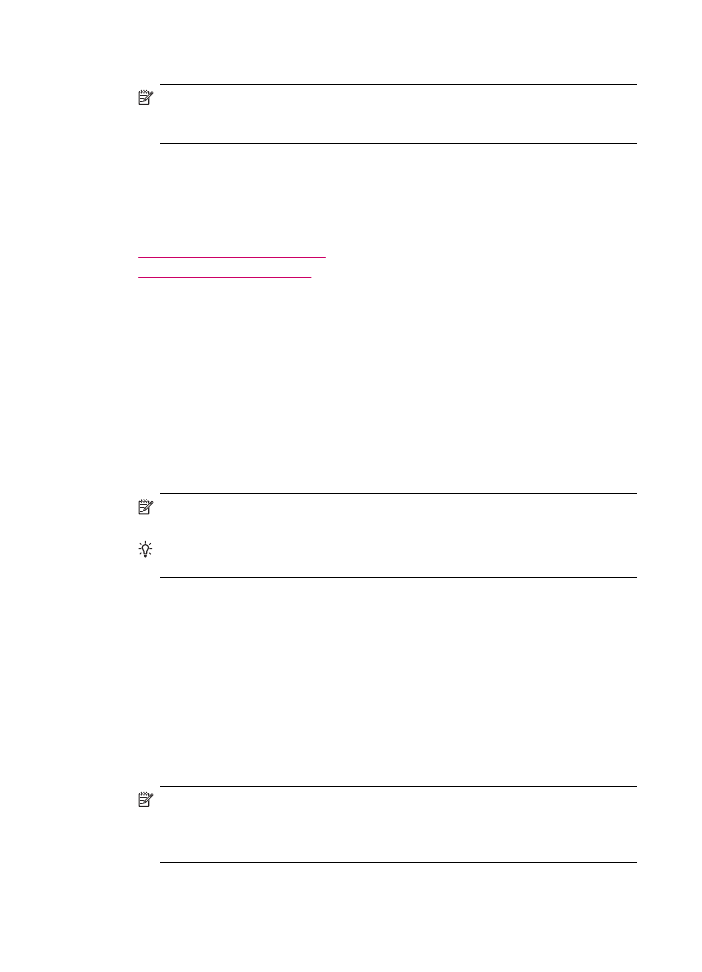
Send a color original or photo fax
You can fax a color original or photo from the HP All-in-One. If the HP All-in-One
determines that the recipient's fax machine only supports black-and-white faxes, the
HP All-in-One sends the fax in black and white.
HP recommends that you use only color originals for color faxing.
To send a color original or photo fax from the control panel
1.
Load your originals print side up into the document feeder tray. If you are sending a
single-page fax, such as a photograph, you can also load your original print side down
on the glass.
NOTE:
If you are sending a multiple-page fax, you must load the originals in the
document feeder tray. You cannot fax a multiple-page document from the glass.
TIP:
To center a 10 x 15 cm (4 x 6 inch) photo, place the photo on the center of
a blank letter- or A4-size sheet of paper, and then place the original on the glass.
2.
In the Fax area, press Menu.
The Enter Number prompt appears.
3.
Enter the fax number by using the keypad, press Speed Dial or a one-touch speed
dial button to select a speed dial, or press Redial/Pause to redial the last number
dialed.
4.
Press Start Fax Color.
•
If the device detects an original loaded in the automatic document feeder,
the HP All-in-One sends the document to the number you entered.
•
If the device does not detect an original loaded in the automatic document
feeder, the Fax from glass? prompt appears. Make sure your original is loaded
on the glass, and then press 1 to select Yes.
NOTE:
If the recipient's fax machine only supports black-and-white faxes, the
HP All-in-One automatically sends the fax in black and white. A message appears
after the fax has been sent indicating that the fax was sent in black and white.
Press OK to clear the message.
Chapter 9
98
Use the fax features