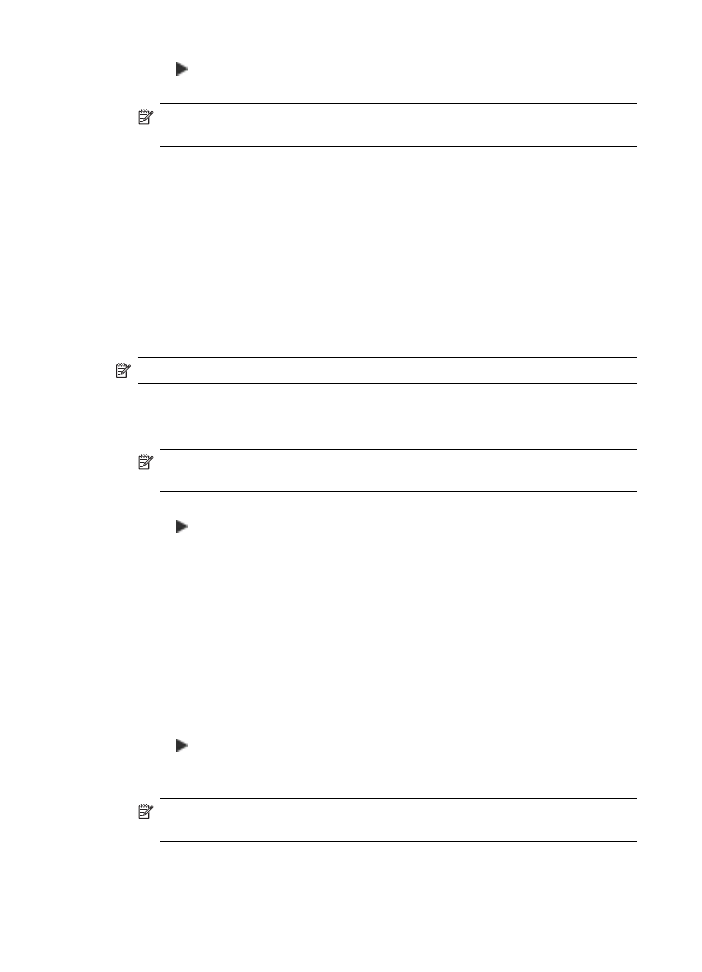
Schedule a fax to send later
You can schedule a black-and-white fax to be sent within the next 24 hours. This enables
you to send a black-and-white fax late in the evening, when phone lines are not as busy
or phone rates are lower, for example. When scheduling a fax, the originals must be
loaded in the document feeder tray and not on the glass. The HP All-in-One automatically
sends your fax at the specified time.
You can only schedule one fax to be sent at a time. You can continue to send faxes
normally, however, while a fax is scheduled.
NOTE:
You cannot schedule a color fax due to memory limitations.
To schedule a fax from the control panel
1.
Load your originals print side up into the document feeder tray.
NOTE:
Load your originals in the document feeder tray, and not on the glass.
This feature is not supported if you load your originals on the glass.
2.
In the Fax area, press Menu repeatedly until How to Fax appears.
3.
Press until Send Fax Later appears, and then press OK.
4.
Enter the send time by using the numeric keypad, and then press OK. If prompted,
press 1 for AM, or 2 for PM.
5.
Enter the fax number by using the keypad, press Speed Dial or a one-touch speed
dial button to select a speed dial, or press Redial/Pause to redial the last number
dialed.
6.
Press Start Fax Black.
The HP All-in-One scans all pages and the scheduled time appears on the display.
The HP All-in-One sends the fax at the scheduled time.
To cancel a scheduled fax
1.
In the Fax area, press Menu repeatedly until How to Fax appears.
2.
Press until Send Fax Later appears, and then press OK.
If there is a fax already scheduled, the Cancel prompt appears on the display.
3.
Press 1 to select Yes.
NOTE:
You can also cancel the scheduled fax by pressing Cancel on the control
panel when the scheduled time is visible on the display.
Chapter 9
96
Use the fax features