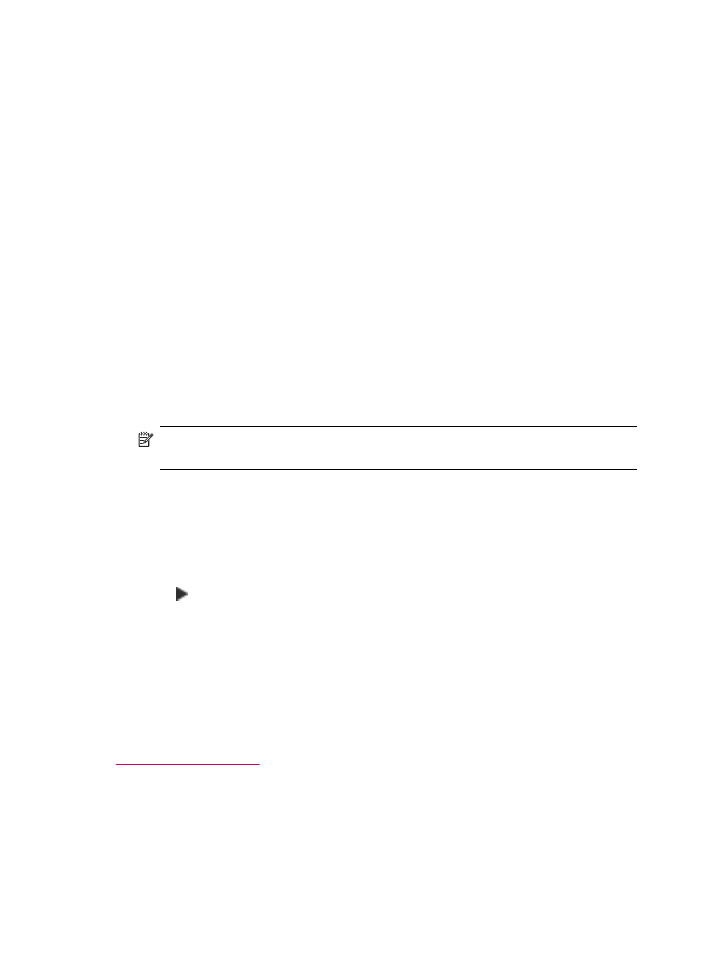
Lighter / Darker
setting
You can change the contrast of a fax to be darker or lighter than the original. This feature
is useful if you are faxing a document that is faded, washed out, or handwritten. You can
darken the original by adjusting the contrast.
Chapter 9
102
Use the fax features
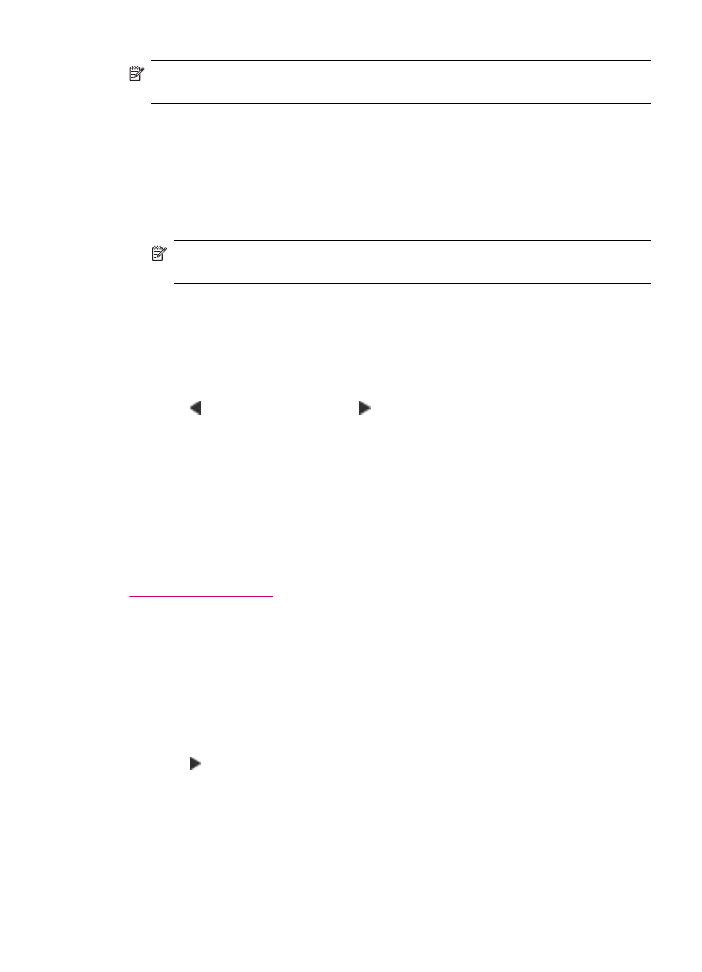
NOTE:
The Lighter / Darker setting applies to black and white faxes only, not color
faxes.
When you exit the Fax menu, this option returns to the default setting unless you set your
changes as the default.
To change the Lighter / Darker setting from the control panel
1.
Load your originals print side up into the document feeder tray. If you are sending a
single-page fax, such as a photograph, you can also load your original print side down
on the glass.
NOTE:
If you are sending a multiple-page fax, you must load the originals in the
document feeder tray. You cannot fax a multiple-page document from the glass.
2.
In the Fax area, press Menu.
The Enter Number prompt appears.
3.
Enter the fax number by using the keypad, press Speed Dial or a one-touch speed
dial button to select a speed dial, or press Redial/Pause to redial the last number
dialed.
4.
In the Fax area, press Menu repeatedly until Lighter / Darker appears.
5.
Press to lighten the fax or press to darken it, and then press OK.
The indicator moves to the left or right as you press an arrow button.
6.
Press Start Fax Black.
•
If the device detects an original loaded in the automatic document feeder,
the HP All-in-One sends the document to the number you entered.
•
If the device does not detect an original loaded in the automatic document
feeder, the Fax from glass? prompt appears. Make sure your original is loaded
on the glass, and then press 1 to select Yes.
Related topics
Set new default settings