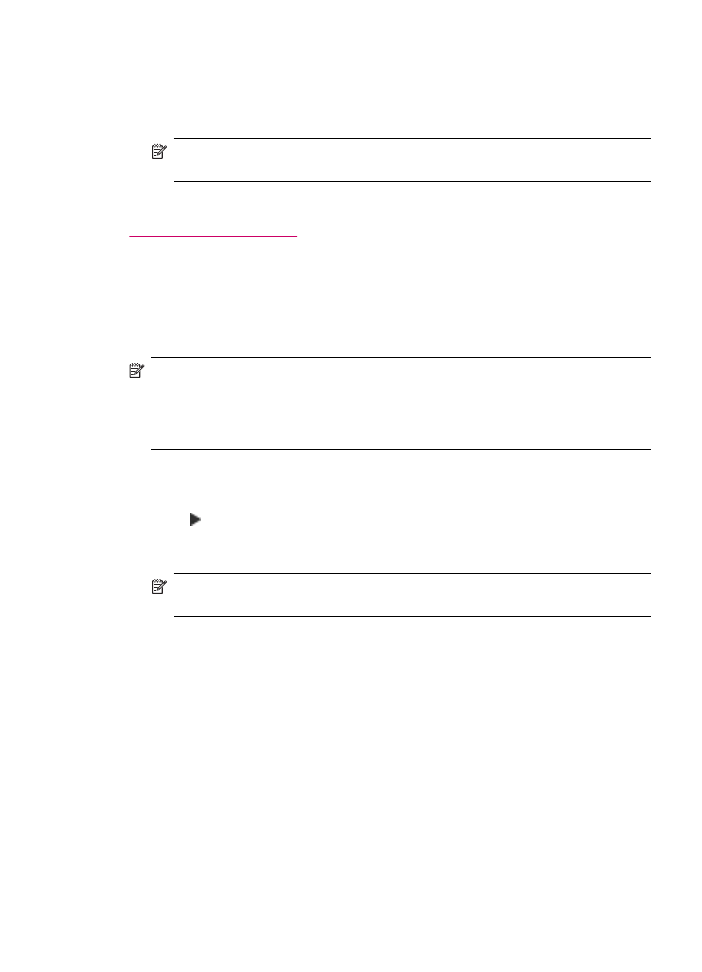
Forward faxes to another number
You can set up the HP All-in-One to forward your faxes to another fax number. If you
receive a color fax, the HP All-in-One forwards the fax in black and white.
HP recommends that you verify the number you are forwarding to is a working fax line.
Send a test fax to make sure the fax machine is able to receive your forwarded faxes.
To forward faxes from the control panel
1.
Press Setup.
2.
Press 5, and then press 8.
This selects Advanced Fax Setup and then selects Fax Forwarding Black Only.
Receive a fax
107
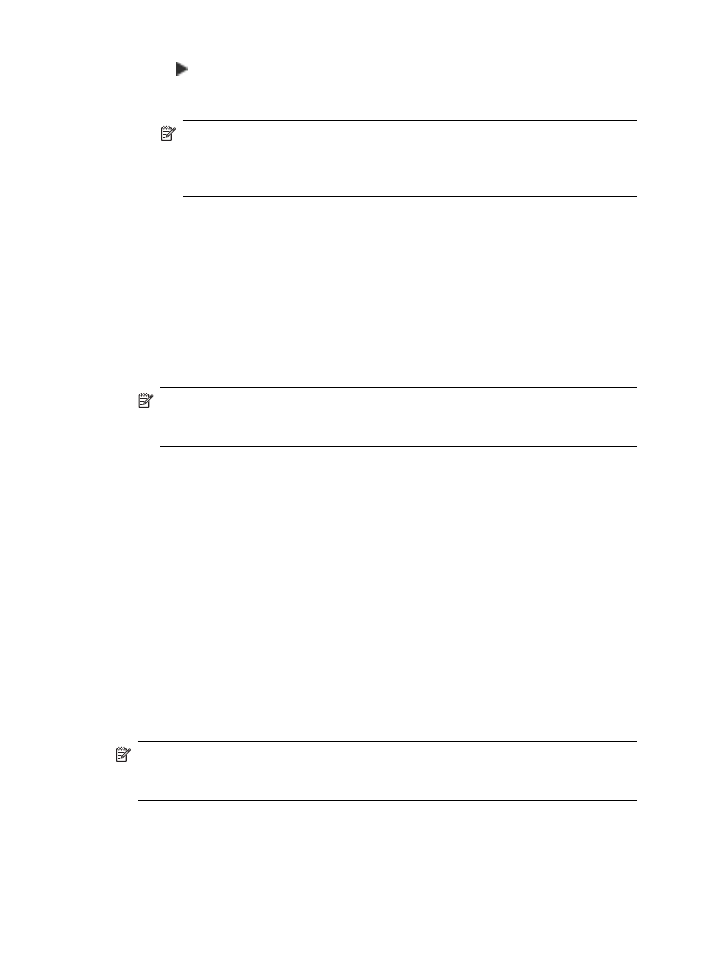
3.
Press until On-Forward or On-Print & Forward appears, and then press OK.
•
Choose On-Forward if you want to forward the fax to another number without
printing a backup copy on the HP All-in-One.
NOTE:
If the HP All-in-One is not able to forward the fax to the designated
fax machine (if it is not turned on, for example), the HP All-in-One will print the
fax. If you set up the HP All-in-One to print error reports for received faxes, it
will also print an error report.
•
Choose On-Print & Forward to print a backup copy of your received fax on the
HP All-in-One while forwarding the fax to another number.
4.
At the prompt, enter the number of the fax machine that will receive the forwarded
faxes.
5.
At the prompt, enter a start time and date and a stop time and date.
6.
Press OK.
Fax Forwarding appears on the display.
If the HP All-in-One loses power when Fax Forwarding is set up, the HP All-in-One
saves the Fax Forwarding setting and phone number. When power is restored to
the device, the Fax Forwarding setting is still On.
NOTE:
You can cancel fax forwarding by pressing Cancel on the control panel
when the Fax Forwarding message is visible on the display, or you can select
Off from the Fax Forwarding Black Only menu.
To forward faxes from the HP Photosmart Studio (Mac) Software
1.
Select the HP Device Manager from the Dock.
The HP Device Manager window appears.
2.
In the Information and Settings drop-down menu, choose Fax Setup Utility.
The Device Settings dialog box opens.
3.
From the pop-up menu, choose Fax Forward.
The Fax Forward dialog box appears.
4.
Select Forward Fax.
5.
In the Forward Fax Number box, type the forwarding number.
6.
When you are finished, click Apply or OK.