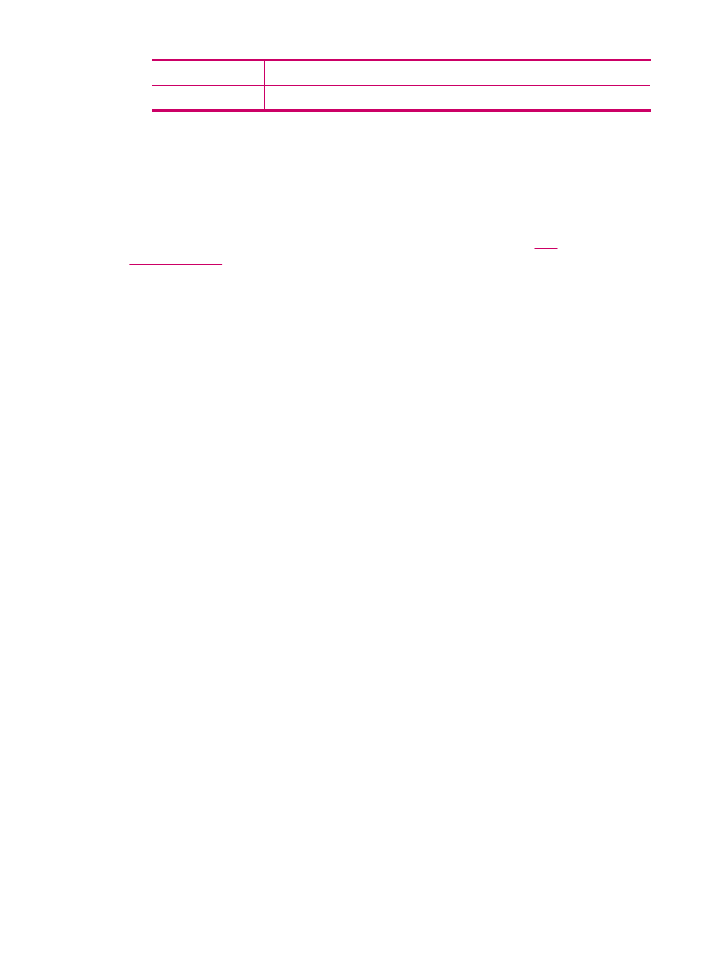
Print the fax log
The fax log enables you to print a log of approximately the last 30 fax transactions. If a
fax transaction had an error, the error is indicated by an error code in the fax log.
If necessary (for security purposes, for example), you can easily clear the entire log from
memory. This also deletes any saved faxes from memory.
For more information on possible error codes in the fax log, see the
Fax
troubleshooting
.
To print the fax log from the control panel
1.
Press Setup.
2.
Press 2, and then press 6.
This selects Print Report and then prints the fax log.
To clear the fax log from memory
1.
Press Setup.
2.
Press 6, and then press 7.
This selects Tools menu and then selects Clear Fax Log.
The fax log and any faxes that might have been stored in memory are deleted.
To print or save the fax log from the HP Photosmart Studio (Mac) Software
1.
Select the HP Device Manager from the Dock.
The HP Device Manager window appears.
2.
From the Information and Settings drop-down, select Fax Setup Utility.
3.
From the pop-up menu, choose Fax Log.
4.
From the pop-up menu, choose either Received or Sent.
You can sort the log by clicking on the column headers.
5.
Click the Print or Save button above the log to print the list of fax logs or save them.