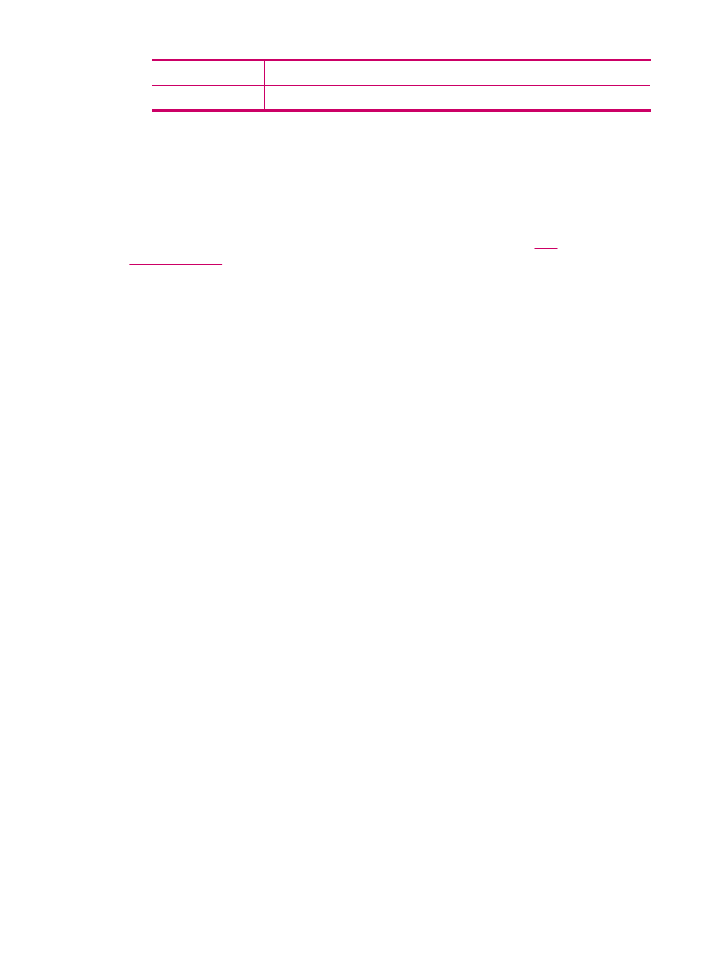
Print other reports
You can manually generate reports about the HP All-in-One, such as the status of the
last fax you sent, a list of programmed speed dial entries, or a self-test report for diagnostic
purposes.
Print reports
113
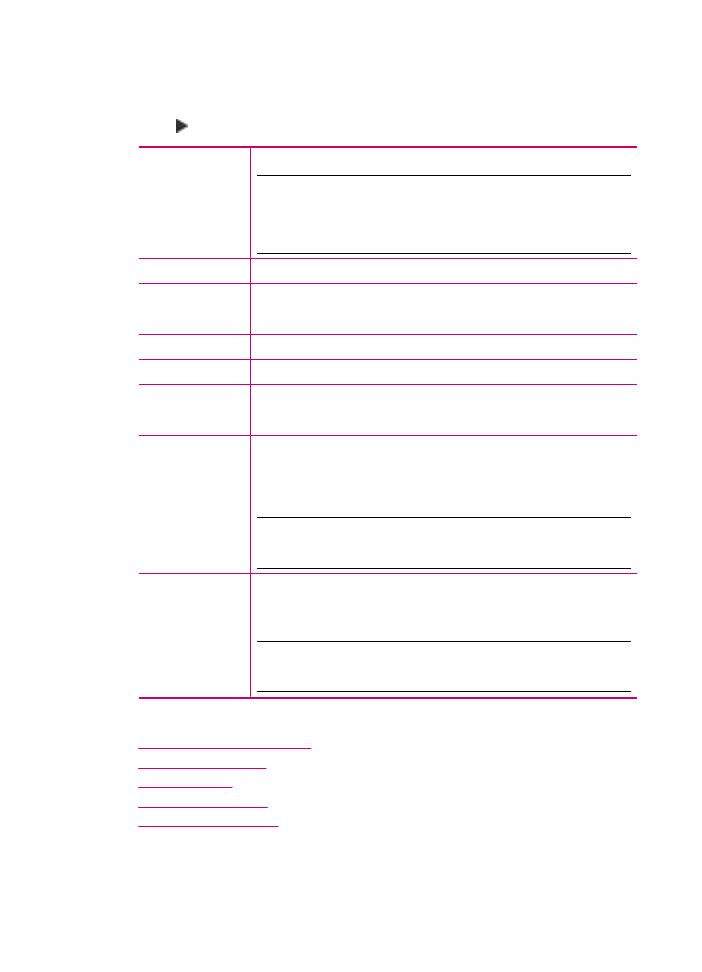
To print reports from the control panel
1.
Press Setup, and then press 2.
This selects Print Report.
2.
Press to select one of the following, and then press OK.
Fax Confirmation
Lets you set up fax confirmation reports to print automatically.
TIP:
If you choose On Fax Send or Send & Receive, and scan your
fax to send from memory, you can include an image of the first page of
the fax on the Fax Sent Confirmation report. Press Setup, press 2, and
then press 2 again. Select On from the Image on Fax Send Report
menu.
Fax Error Report
Lets you set up fax error reports to print automatically.
Self-Test Report
Prints a report to assist you in diagnosing print and alignment problems.
This report also contains valuable information if you need to call HP
Support.
Last Transaction
Prints details of the last fax transaction.
Fax Log
Prints a log of approximately the last 30 fax transactions.
Speed Dial List
Prints a list of programmed speed dial entries. You can also print this
report by selecting Print Speed Dial List from the Speed Dial Setup
menu. To do so, press Setup, press 2, and then press 4.
Caller ID Report
If you subscribe to a caller ID service through your phone provider, this
report prints a list of approximately the last 30 fax calls you received.
The report shows the phone number, date and time, and, depending on
the format your phone provider uses to transmit caller ID information,
might include the name of the sender.
NOTE:
This feature is not supported in all countries/regions. If it is not
supported in your country/region, Caller ID Report does not appear in
the Print Report menu.
Junk Fax List
If you subscribe to a caller ID service through your phone provider, and
have designated any numbers as junk fax numbers, this report prints a
list of the phone numbers you have blocked. (The maximum number of
fax numbers you can block varies by model.)
NOTE:
This feature is not supported in all countries/regions. If it is not
supported in your country/region, Junk Fax List does not appear in
the Print Report menu.
Related topics
•
Print fax confirmation reports
•
Print fax error reports
•
Print the fax log
•
Print a self-test report
•
Block junk fax numbers