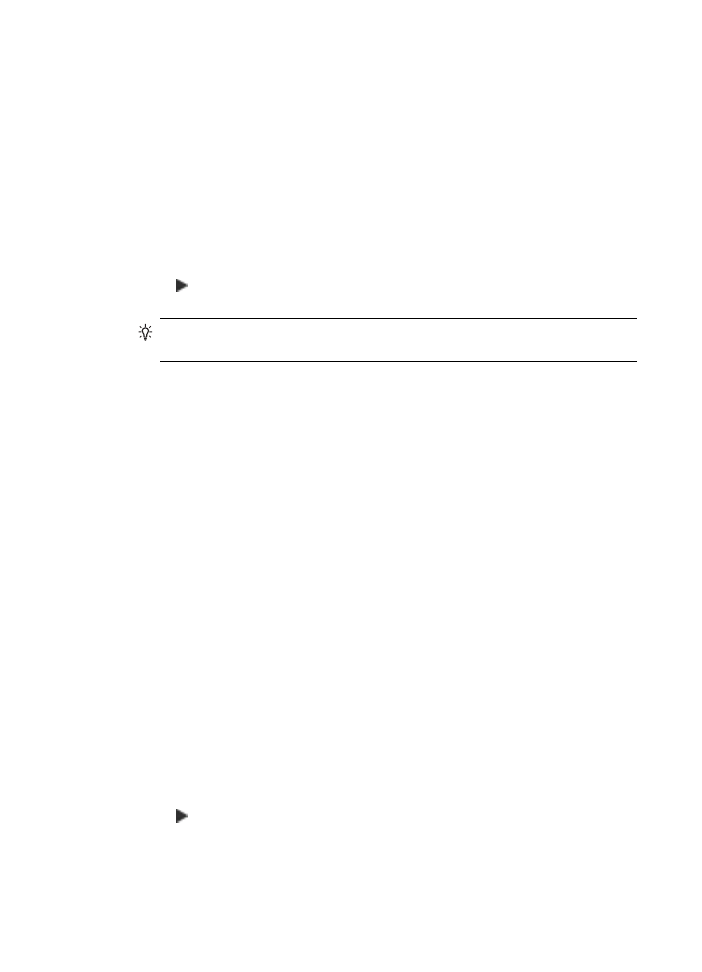
Set the number of copies
You can set the number of copies that you want to print by using the Number of
Copies option.
To set the number of copies from the control panel
1.
Make sure you have paper loaded in the input tray.
2.
Load your original print side down on the right front corner of the glass or print side
up in the document feeder tray.
If you use the document feeder tray, place the pages so that the top edge of the
document goes in first.
3.
In the Copy area, press Menu repeatedly until Number of Copies appears.
4.
Press or use the keypad to enter the number of copies, up to the maximum.
(The maximum number of copies varies by model.)
TIP:
If you hold down either of the arrow buttons, the number of copies changes
by increments of 5 to make it easier to set a large number of copies.
5.
Press Start Copy Black or Start Copy Color.
To set the number of copies from the HP Photosmart Studio (Mac) Software
1.
Make sure you have paper loaded in the input tray.
2.
Load your original print side down on the right front corner of the glass or print side
up in the document feeder tray.
If you use the document feeder tray, place the pages so that the top edge of the
document goes in first.
3.
Select the HP Device Manager from the Dock.
The HP Device Manager window appears.
4.
In the Tasks menu, double-click Make Copies.
The HP Copy dialog box appears.
5.
In the Number of Copies box, type or select the number of copies, up to the
maximum.
(The maximum number of copies varies by model.)
6.
Click Black Copy or Color Copy.