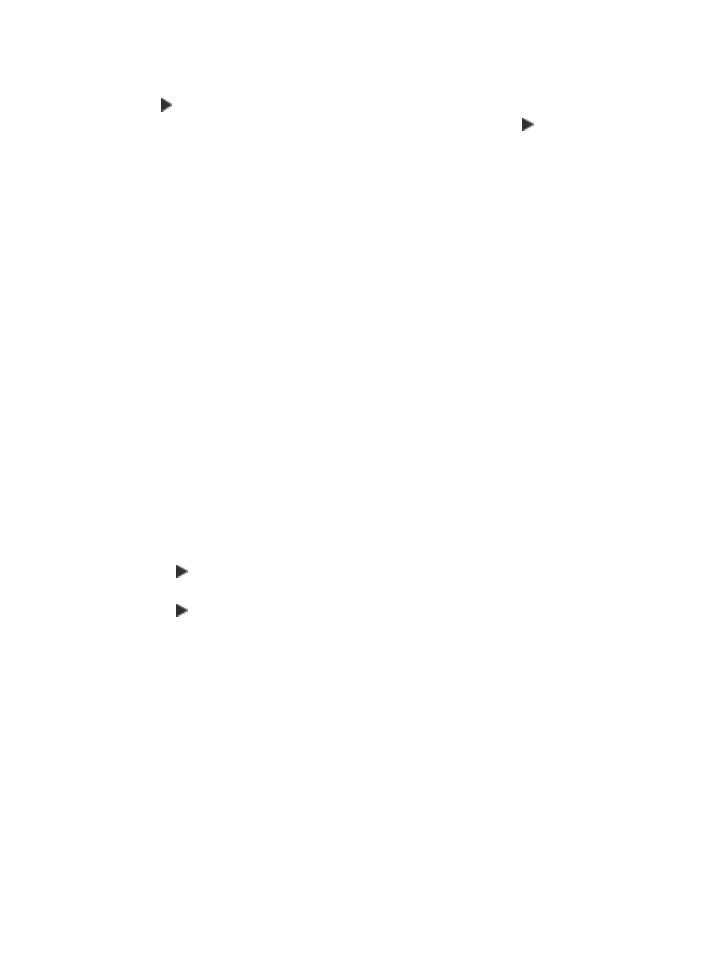
Resize an original using custom settings
You can use your own custom settings to reduce or enlarge a copy of a document.
To set a custom size from the control panel
1.
Make sure you have paper loaded in the input tray.
2.
Load your original print side down on the right front corner of the glass.
If you use the document feeder tray, place the pages so that the top edge of the
document goes in first.
3.
In the Copy area, press the Reduce/Enlarge button.
4.
Press until Custom 100% appears.
5.
Press OK.
6.
Press or use the keypad to enter a percentage to reduce or enlarge the copy.
(The minimum and maximum percentage to resize a copy varies by model.)
7.
Press Start Copy Black or Start Copy Color.
To set a custom size from the HP Photosmart Studio (Mac) Software
1.
Make sure you have paper loaded in the input tray.
2.
Load your original.
3.
Select the HP Device Manager from the Dock.
The HP Device Manager window appears.
4.
In the Tasks area, double-click Make Copies.
The HP Copy dialog box appears.
5.
In the Reduce-Enlarge area, select Custom, and then enter a percentage.
6.
Click Black Copy or Color Copy.
Chapter 7
80
Use the copy features