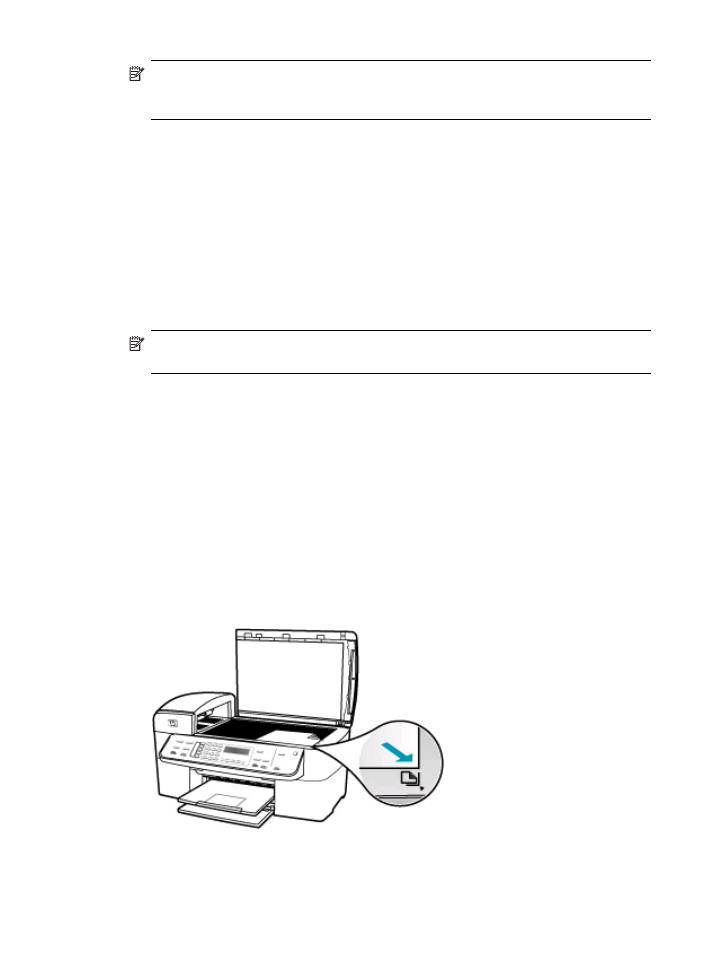
Make a 10 x 15 cm (4 x 6 inch) borderless copy of a photo
For the best quality when copying a photo, load photo paper in the input tray and change
your copy settings for the correct paper type and photo enhancement. You might also
want to use the photo print cartridge for superior print quality. With the tri-color and photo
print cartridges installed, you have a six-ink system.
To make a borderless copy of a photo from the control panel
1.
Load 10 x 15 cm (4 x 6 inch) photo paper in the input tray.
2.
Load your original photo print side down on the right front corner of the glass.
Position the photo on the glass so the long edge of the photo is along the front edge
of the glass, as indicated by the engraved guides along the edge of the glass.
Make a 10 x 15 cm (4 x 6 inch) borderless copy of a photo
77
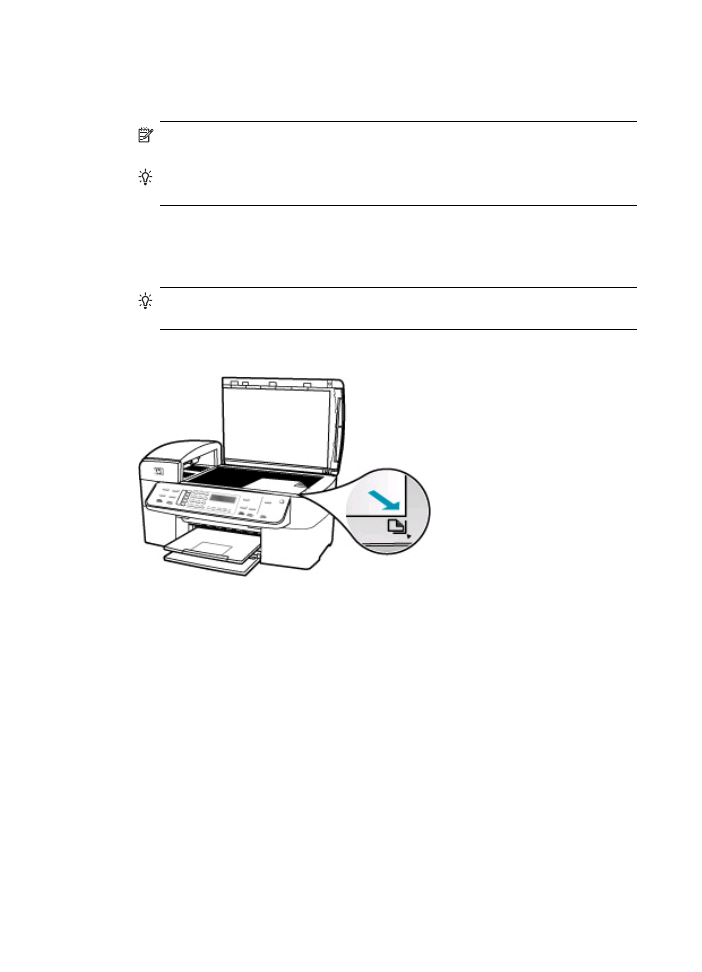
3.
Press Start Copy Black or Start Copy Color.
The HP All-in-One makes a 10 x 15 cm (4 x 6 inch) borderless copy of your original
photo.
NOTE:
If you loaded tabbed paper in the photo tray, you can remove the tab
from the copy of your photo once the ink has completely dried.
TIP:
If the output is not borderless set the paper type to Premium Photo, and
then try making the copy again.
To make a borderless copy of a photo from the HP Photosmart Studio (Mac)
Software
1.
Load 10 x 15 cm (4 x 6 inch) photo paper into the photo tray.
TIP:
When making borderless copies, you must have photo paper (or other
specialty paper) loaded.
2.
Load your original print side down on the right front corner of the glass.
3.
In the HP Photosmart Studio (Mac) task bar, click Devices.
The HP Device Manager window appears.
4.
Select the HP Device Manager from the Dock.
The HP Device Manager window appears.
5.
Click Make Copies.
6.
In the Tasks area, double-click Make Copies.
The HP Copy dialog box appears.
7.
From the Paper Size pop-up menu, choose the 10 x 15 cm (4 x 6 inch) paper size
option.
8.
From the Paper Type pop-up menu, choose the type of photo paper you loaded in
the input tray.
Chapter 7
78
Use the copy features

9.
Make any other changes to the settings you want.
10.
Click Black Copy or Color Copy.
The HP All-in-One makes a 10 x 15 cm (4 x 6 inch) borderless copy of your original
photo.
NOTE:
You can remove the tab once the ink has completely dried.
Related topics
•
Load 10 x 15 cm (4 x 6 inch) photo paper
•
Set the copy paper type
•
Use a photo print cartridge