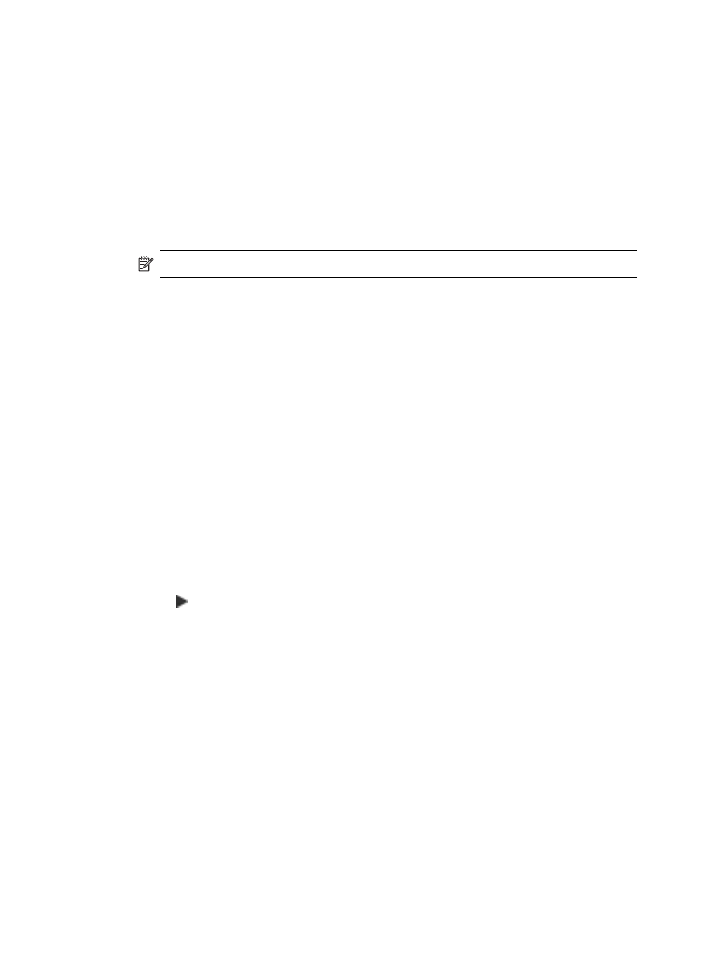
Enhance light areas of your copy
You can use Photo enhancements to enhance light colors that might otherwise appear
white. You can also use Photo enhancements to eliminate or reduce any of the following
that might occur when copying with Text enhancements:
•
Stray dots of color surround some text on your copies
•
Large, black typefaces look splotchy (not smooth)
Chapter 7
82
Use the copy features
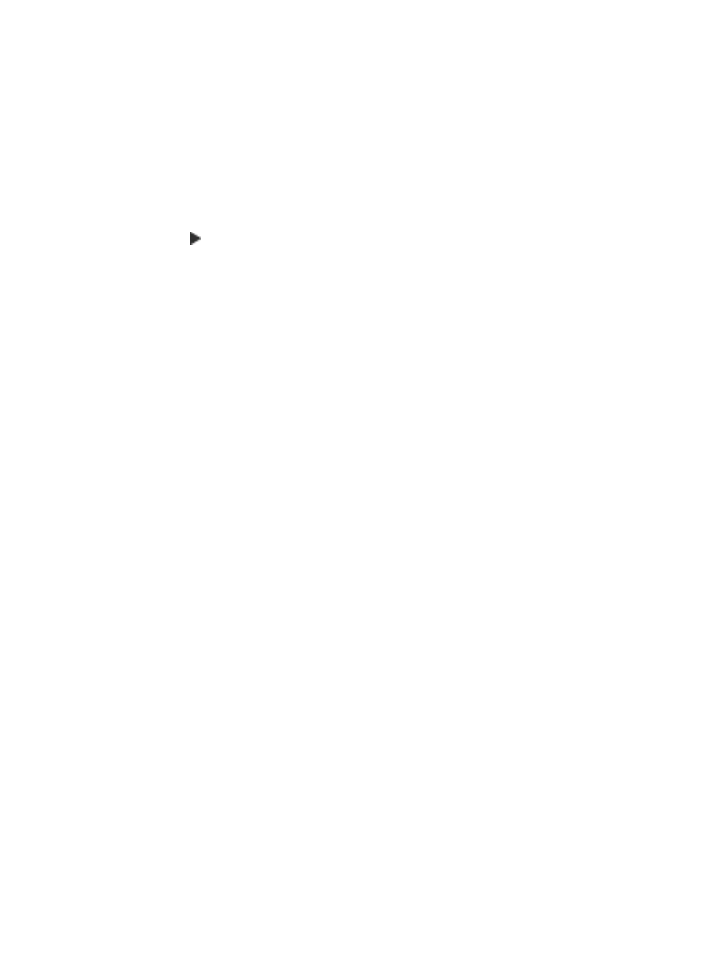
•
Thin, colored objects or lines contain black sections
•
Horizontal grainy or white bands appear in light- to medium-gray areas
To copy an overexposed photo
1.
Make sure you have paper loaded in the input tray.
2.
Load your original photo print side down on the right front corner of the glass.
Position the photo on the glass so the long edge of the photo is along the front edge
of the glass.
3.
In the Copy area, press Menu repeatedly until Enhancements appears.
4.
Press until the Photo enhancement setting appears.
5.
Press Start Copy Color.