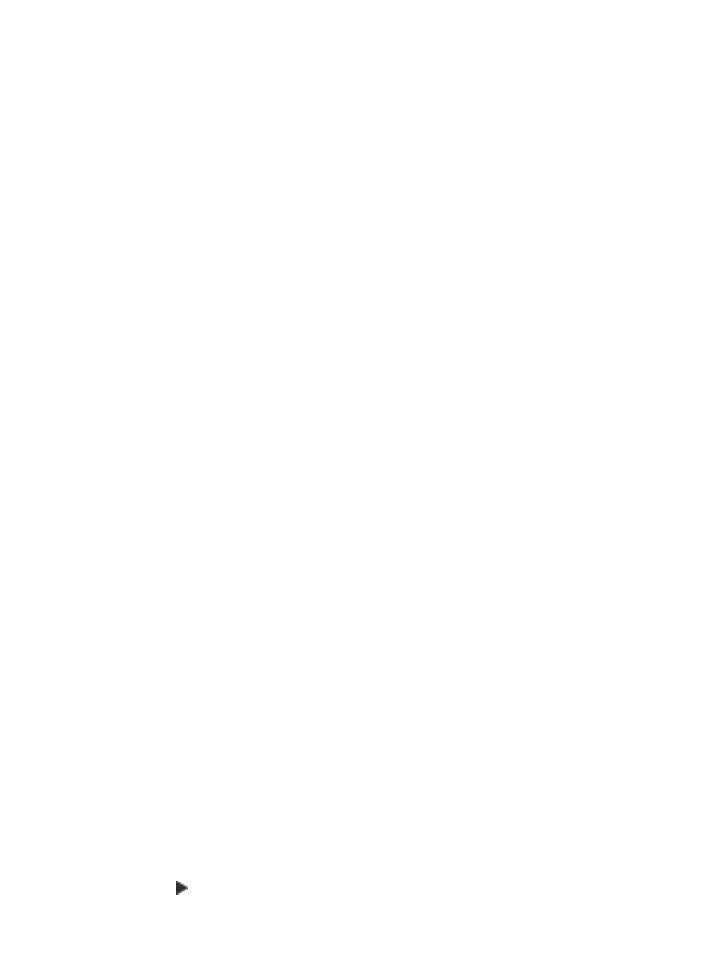
Change default copy settings
When you change copy settings from the control panel, the settings apply only to the
current copy job. To apply copy settings to all future copy jobs, you can save the settings
as defaults.
To set default copy settings from the control panel
1.
Make any needed changes to the Copy settings.
2.
In the Copy area, press Menu repeatedly until Set New Defaults appears.
3.
Press until Yes appears.
Chapter 7
76
Use the copy features
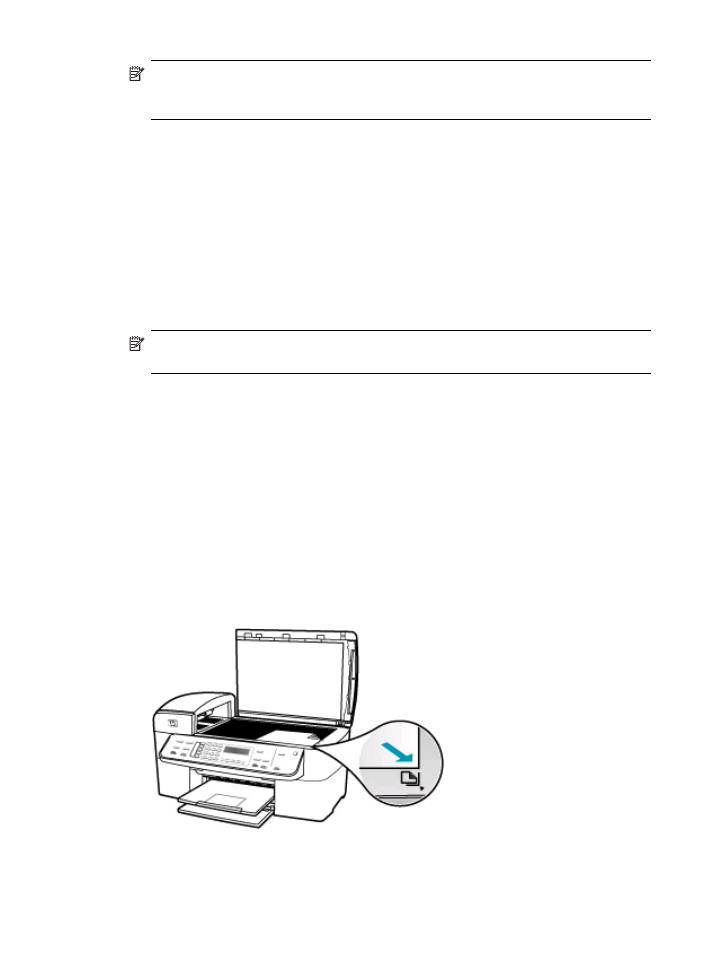
NOTE:
The settings you specify here are only saved on the HP All-in-One. They do
not adjust the settings in the software. You can save your most frequently used
settings by using the software that you installed with the HP All-in-One.
To set default copy settings from the HP Photosmart Studio (Mac) Software
1.
Select the HP Device Manager from the Dock.
The HP Device Manager window appears.
2.
In the Devices pop-up menu, choose the HP All-in-One, and then double-click Make
Copies.
The HP Copy dialog box appears.
3.
Change any applicable settings.
4.
Click Save as Default to save your changes.
The default settings that you set by using this dialog box apply only to copy jobs
initiated from your Mac.
NOTE:
The paper size defaults to letter or A4, depending on the country/region you
selected when you set up your device.