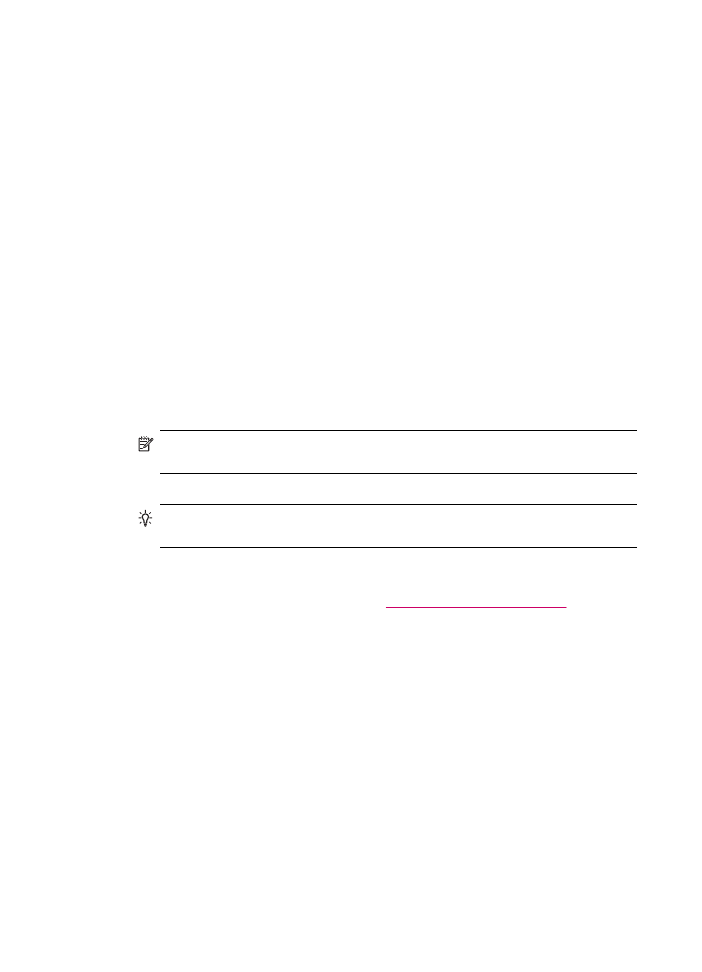
Information on paper
The HP All-in-One is designed to work well with most paper types. Test a variety of paper
types before buying a large quantity. Find a paper type that works well and is easy to
purchase. HP Premium papers are designed for the best quality results. In addition, follow
these tips:
•
Do not use paper that is too thin, that has a slick texture, or that stretches easily. It
can feed incorrectly through the paper path, causing paper jams.
•
Store photo media in its original packaging inside a resealable plastic bag on a flat
surface in a cool, dry place. When you are ready to print, remove only the paper you
plan to use immediately. When you have finished printing, return any unused photo
paper to the plastic bag.
•
Do not leave unused photo paper in the input tray. The paper might start to curl, which
might reduce the quality of your printouts. Curled paper can also cause paper jams.
Chapter 11
138
Troubleshooting
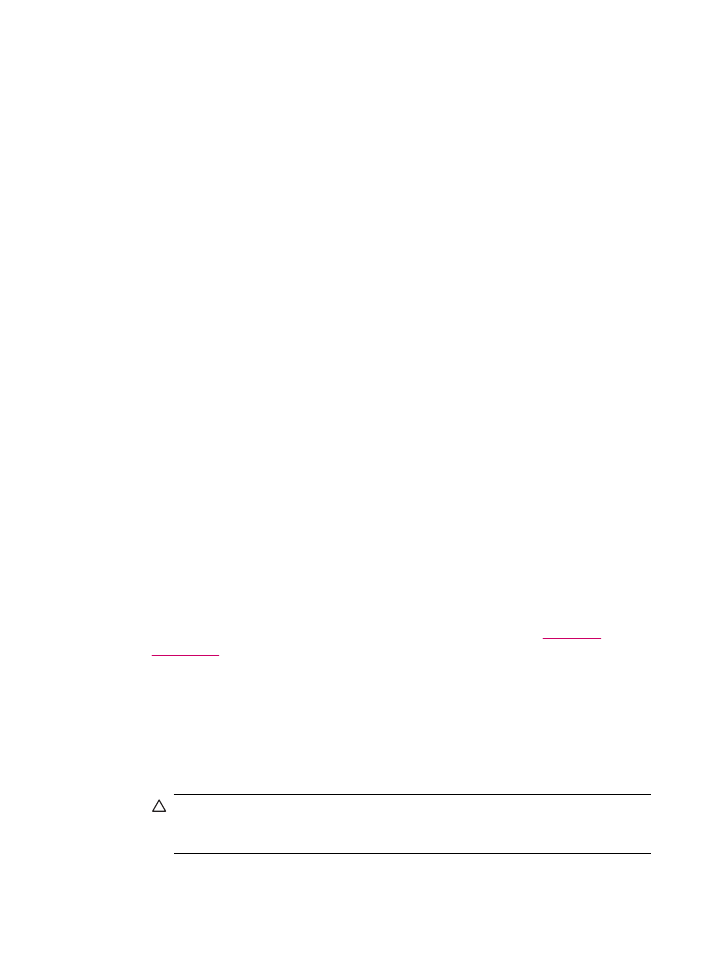
•
Always hold photo paper by the edges. Fingerprints on photo paper can reduce print
quality.
•
Do not use paper that is heavily textured. It can cause graphics or text to print
improperly.
•
Do not combine different paper types and paper sizes in the input tray; the entire stack
of paper in the input tray must be the same size and type.
•
Store printed photos under glass or in a storage book to prevent bleeding over time
from high humidity. Use HP Premium Plus photo paper for maximum performance.