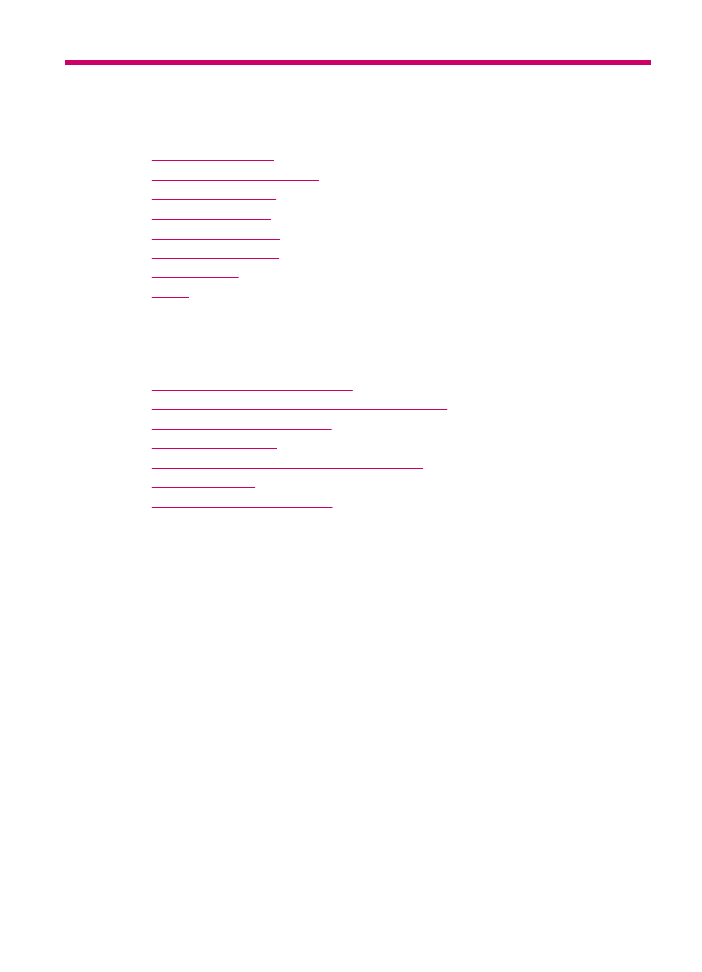
Troubleshooting tips
This section contains the following topics:
•
The HP All-in-One will not turn on
•
Communication problems over a USB connection
•
Information on print cartridges
•
Information on paper
•
Tips for using the automatic document feeder
•
Clear paper jams
•
Print cartridge troubleshooting
The HP All-in-One will not turn on
Cause: The HP All-in-One is not properly connected to a power supply.
Troubleshooting
135
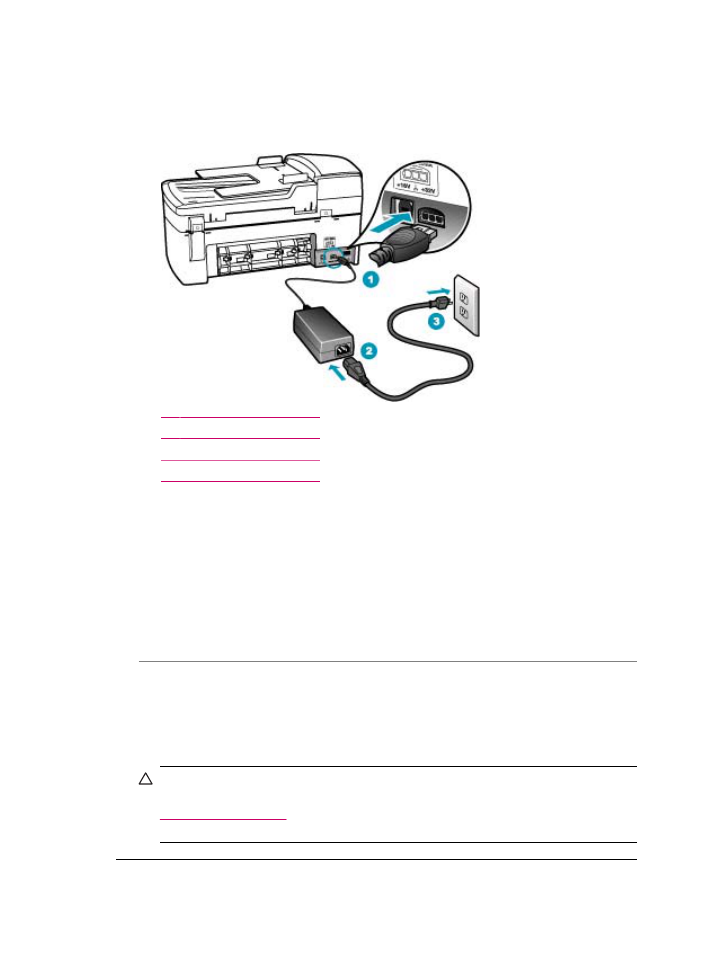
Solution:
•
Make sure the power cord is firmly connected to both the HP All-in-One and the
power adapter. Plug the power cord into a grounded power outlet, surge protector,
or power strip.
1 Power connection
2 Power cord and adapter
3 Grounded power outlet
•
If you are using a power strip, make sure the power strip is on. Or, try plugging
the HP All-in-One directly into a grounded power outlet.
•
Test the power outlet to make sure it is working. Plug in an appliance that you
know works, and see if the appliance has power. If not, then there might be a
problem with the power outlet.
•
If you plugged the HP All-in-One into a switched outlet, make sure the switch is
on. If it is switched to on but still does not work, then there might be a problem
with the power outlet.
Cause: You pressed the Power button too quickly.
Solution: The HP All-in-One might not respond if you press the Power button too
quickly. Press the Power button once. It might take a few minutes for the HP All-in-
One to turn on. If you press the Power button again during this time, you might turn
the device off.
CAUTION:
If the HP All-in-One still does not turn on, it might have a mechanical
failure. Unplug the HP All-in-One from the power outlet and contact HP. Go to:
www.hp.com/support
. If prompted, choose your country/region, and then click
Contact HP for information on calling for technical support.
Chapter 11
136
Troubleshooting