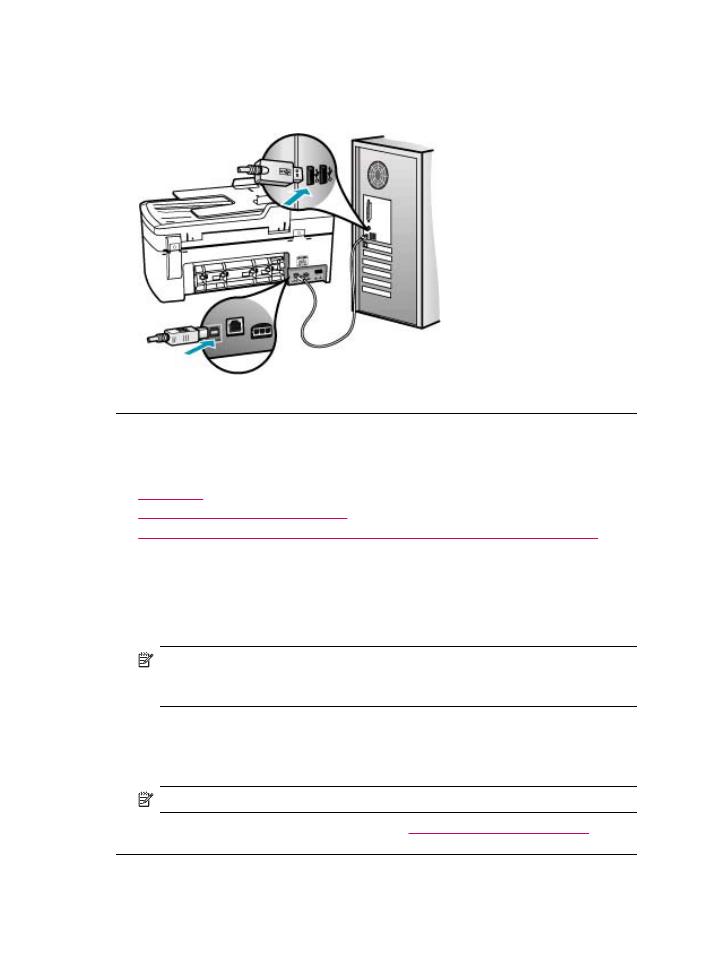
Print cartridge messages
The following is a list of print cartridge error messages:
•
Low on ink
•
Need alignment or alignment failed
•
Print cartridge is missing, incorrectly installed, or not intended for your device
Low on ink
Cause: One or both print cartridges might be out of ink.
Solution: Check the estimated ink levels remaining in the print cartridges. If the
print cartridges are low or out of ink, you might need to replace the print cartridges.
NOTE:
The HP All-in-One can only detect the ink levels for genuine HP ink. The
ink levels in print cartridges that are refilled or have been used in other devices,
might not register accurately.
If there is ink remaining in the print cartridges, but you are still noticing a problem,
print a self-test report to determine if there is a problem with the print cartridges. If the
self-test report shows a problem, clean the print cartridges. If the problem persists,
you might need to replace the print cartridges.
NOTE:
Do not remove the old print cartridge until a new one is available.
For more information on print cartridges, see
Print cartridge troubleshooting
.
Chapter 11
260
Troubleshooting
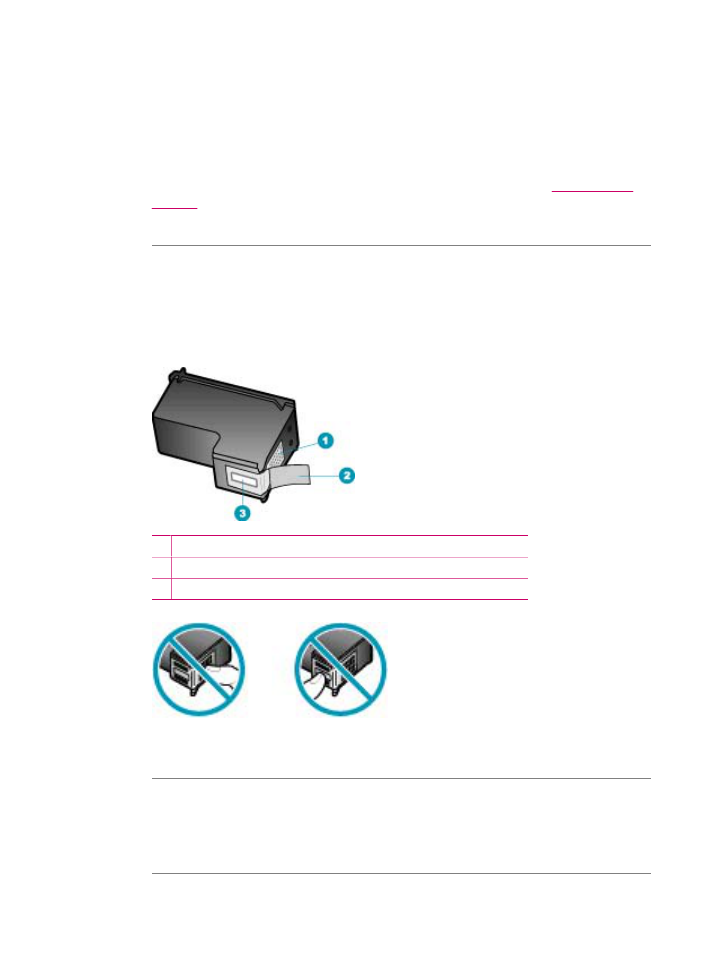
Need alignment or alignment failed
Cause: The incorrect type of paper is loaded in the input tray.
Solution: If you have colored paper loaded in the input tray when you align the print
cartridges, the alignment fails. Load unused plain white letter or A4 paper into the
input tray, and then try the alignment again. If the alignment fails again, you might
have a defective sensor or print cartridge.
To find support and warranty information, go to the HP Web site at
www.hp.com/
support
. If prompted, choose your country/region, and then click Contact HP for
information on calling for technical support.
Cause: Protective tape is covering the print cartridges.
Solution: Check each print cartridge. The tape might have been removed from the
copper-colored contacts, but still might cover the ink nozzles. If the tape is still
covering the ink nozzles, carefully remove the tape from the print cartridges. Do not
touch the ink nozzles or the copper-colored contacts.
1 Copper-colored contacts
2 Plastic tape with pink pull tab (must be removed before installing)
3 Ink nozzles under tape
Reinsert the print cartridges and verify that they are fully inserted and locked in place.
Cause: The contacts on the print cartridge are not touching the contacts in the print
carriage.
Solution: Remove and then reinsert the print cartridges. Verify that they are fully
inserted and locked in place.
Cause: The print cartridge or sensor is defective.
Errors
261
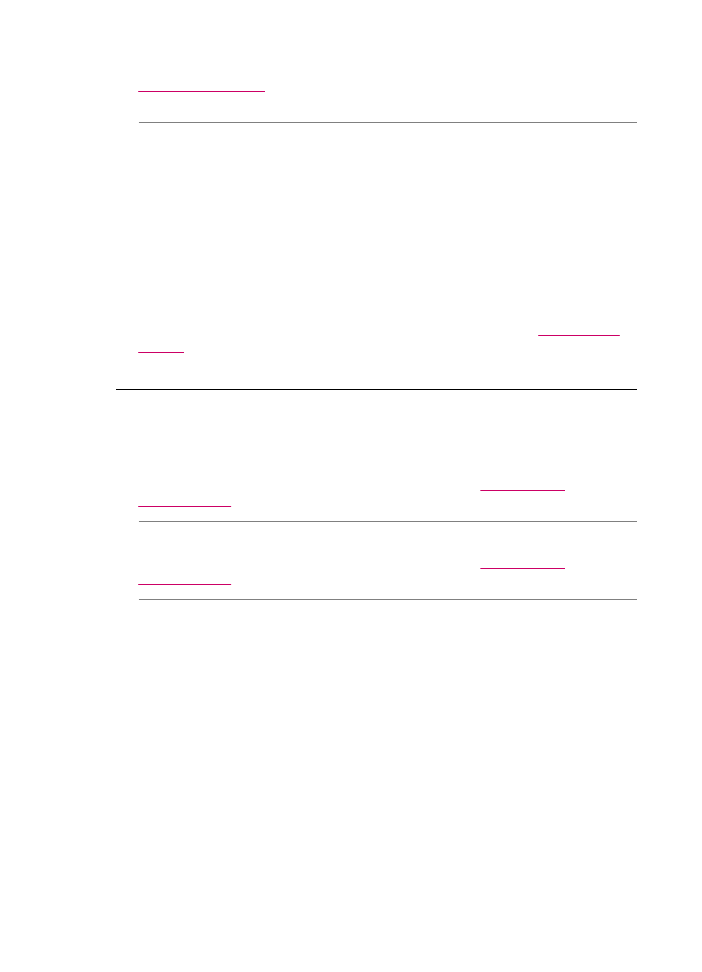
Solution: To find support and warranty information, go to the HP Web site at
www.hp.com/support
. If prompted, choose your country/region, and then click
Contact HP for information on calling for technical support.
Cause: You installed new print cartridges which might need alignment.
Solution: You must align the print cartridges to ensure excellent print quality. After
you insert a new print cartridge, load letter or A4 unused plain white paper into the
input tray, and then press OK on the control panel. The HP All-in-One prints a print
cartridge alignment sheet and aligns the print cartridges. Recycle or discard the page.
If the alignment page prints properly, showing green check marks on each line, but
the alignment error persists, you can clear the message by pressing OK and Setup
at the same time.
If the alignment error persists and you cannot clear it , your print cartridge might be
defective. Contact HP for support.
To find support and warranty information, go to the HP Web site at
www.hp.com/
support
. If prompted, choose your country/region, and then click Contact HP for
information on calling for technical support.
Print cartridge is missing, incorrectly installed, or not intended for your device
Cause: One or both of the print cartridges are not installed or are installed
incorrectly.
Solution: For more information on print cartridges, see
Print cartridge
troubleshooting
.
Cause: The print cartridge is missing.
Solution: For more information on print cartridges, see
Print cartridge
troubleshooting
.
Cause: Protective tape is covering the print cartridges.
Solution: Check each print cartridge. The tape might have been removed from the
copper-colored contacts, but still might cover the ink nozzles. If the tape is still
Chapter 11
262
Troubleshooting
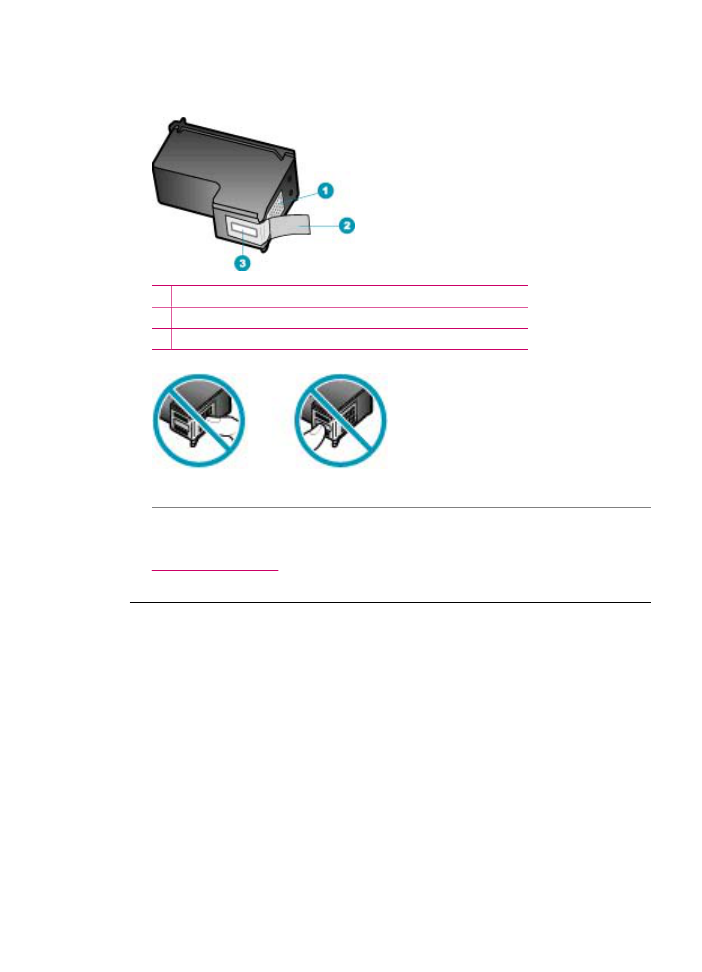
covering the ink nozzles, carefully remove the tape from the print cartridges. Do not
touch the ink nozzles or the copper-colored contacts.
1 Copper-colored contacts
2 Plastic tape with pink pull tab (must be removed before installing)
3 Ink nozzles under tape
Cause: The print cartridge is defective or not intended for use in this device.
Solution: To find support and warranty information, go to the HP Web site at
www.hp.com/support
. If prompted, choose your country/region, and then click
Contact HP for information on calling for technical support.
Errors
263
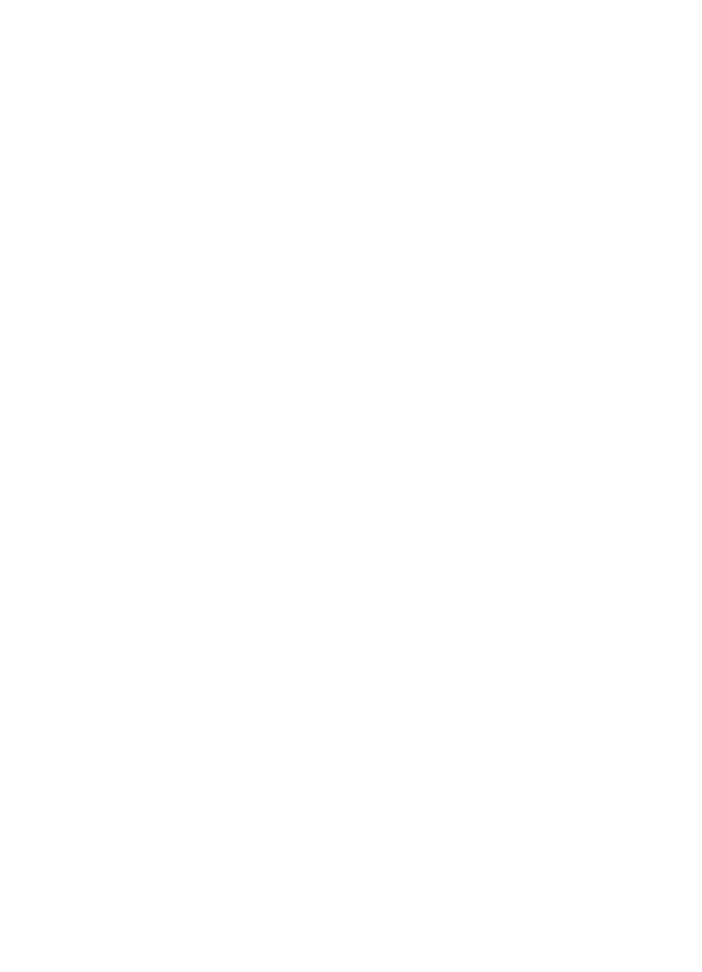
Chapter 11
264
Troubleshooting