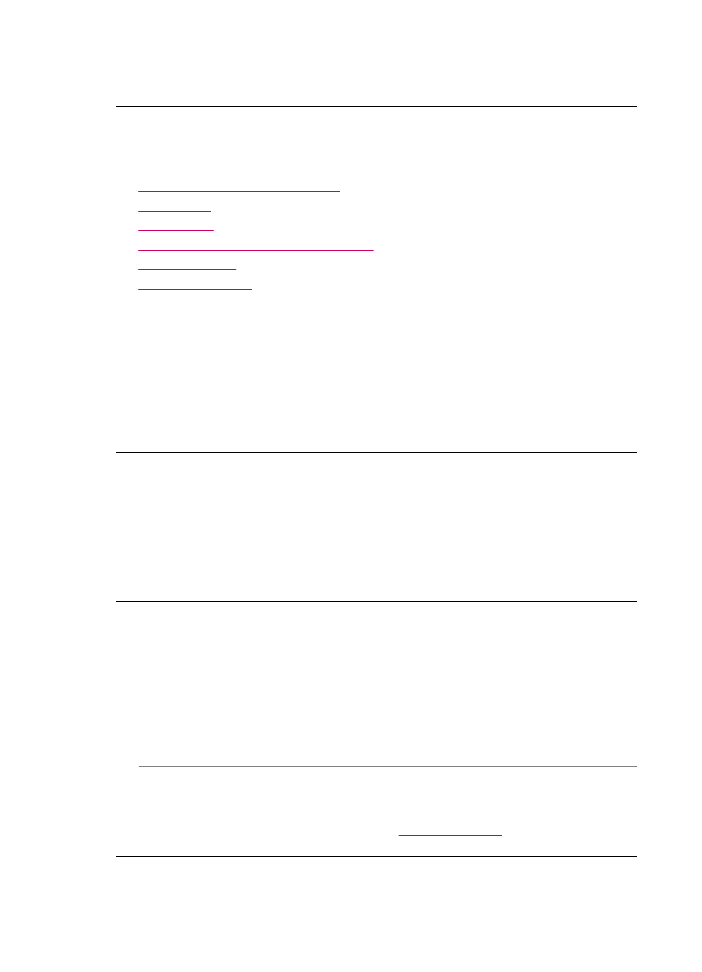
Paper messages
The following is a list of paper-related error messages:
•
Cannot load paper from input tray
•
Ink is drying
•
Out of paper
•
Paper jam, misfeed or blocked carriage
•
Paper mismatch
•
Wrong paper width
Cannot load paper from input tray
Cause: There is not enough paper in the input tray.
Solution: If the HP All-in-One is out of paper or there are only a few sheets
remaining, load more paper in the input tray. If there is paper in the input tray, remove
the paper, tap the stack of paper against a flat surface, and reload the paper into the
input tray. To continue your print job, press OK on the control panel of the HP All-in-
One.
Ink is drying
Cause: Transparencies and some other media require a drying time that is longer
than normal.
Solution: Leave the sheet in the output tray until the message disappears. If it is
necessary to remove the printed sheet before the message disappears, carefully hold
the printed sheet on the underside or the edges, and place it on a flat surface to dry.
Out of paper
Cause: There is not enough paper in the input tray.
Solution: If the HP All-in-One is out of paper or there are only a few sheets
remaining, load more paper in the input tray. If there is paper in the input tray, remove
the paper, tap the stack of paper against a flat surface, and reload the paper into the
input tray. To continue your print job, press OK on the control panel of the HP All-in-
One.
Cause: The rear door is off the HP All-in-One.
Solution: If you removed the rear door to clear a paper jam, replace it.
For more information on clearing jams, see
Clear paper jams
.
Chapter 11
256
Troubleshooting

Paper jam, misfeed or blocked carriage
Cause: Paper has jammed the HP All-in-One or automatic document feeder.
Solution: Clear the jam.
For more information on clearing jams, see
Clear paper jams
.
CAUTION:
Trying to clear a paper jam from the front of the HP All-in-One can
damage the print mechanism. Always access and clear paper jams through the
rear door.
Cause: The print carriage is blocked.
Solution: Open the print cartridge door to access the print carriage area. Remove
any objects that are blocking the print carriage, including any packing materials. Turn
the HP All-in-One off and then turn it on again.
Paper mismatch
Cause: The print setting for the print job does not match the paper type or size
loaded in the HP All-in-One.
Solution: Change the print setting or load the appropriate paper in the input tray.
To change all other print settings
1.
From the File menu in your software application, choose Print.
2.
Make sure the HP All-in-One is the selected printer.
3.
Make changes to the print settings, and click Print to print the job.
For more information on choosing paper, see
Understand specifications for supported
media
.
Wrong paper width
Cause: Faxing requires letter, A4, or legal paper.
Solution: Load letter, A4, or legal paper in the input tray.
Cause: The print setting chosen for the print job does not match the paper loaded
in the HP All-in-One.
Solution: Change the print setting or load the appropriate paper in the input tray.
To change all other print settings
1.
From the File menu in your software application, choose Print.
2.
Make sure the HP All-in-One is the selected printer.
3.
Make changes to the print settings, and click Print to print the job.
For more information on choosing paper, see
Understand specifications for supported
media
.
Errors
257