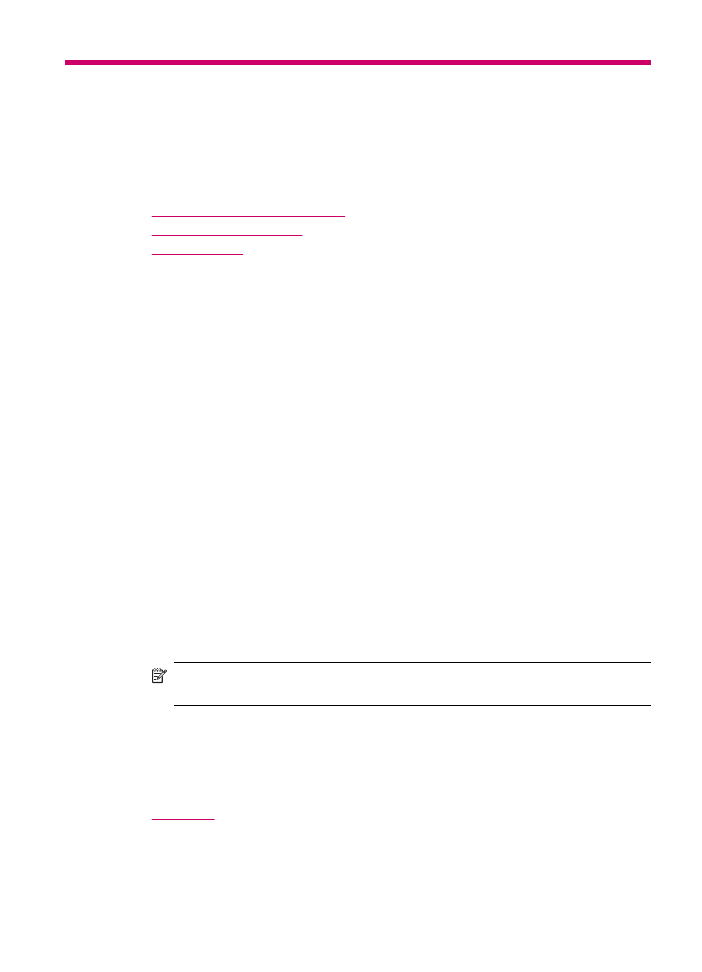
Print from a software application
Most print settings are automatically handled by the software application. You need to
change the settings manually only when you change print quality, print on specific types
of paper or transparency film, or use special features.
To print from a software application
1.
Make sure you have paper loaded in the input tray.
2.
From the File menu in your software application, choose Page Setup.
The Page Setup dialog box appears, allowing you to specify the paper size,
orientation, and scaling.
3.
Make sure the HP All-in-One is the selected printer.
4.
Specify the page attributes:
•
Choose the paper size.
•
Select the orientation.
•
Enter the scaling percentage.
5.
Click OK.
6.
From the File menu in your software application, choose Print.
The Print dialog box appears, and the Copies & Pages panel opens.
7.
Change the print settings for each option in the pop-up menu, as appropriate for your
project.
NOTE:
When printing a photo, you must select options for the correct paper type
and photo enhancement.
8.
Click Print to begin printing.