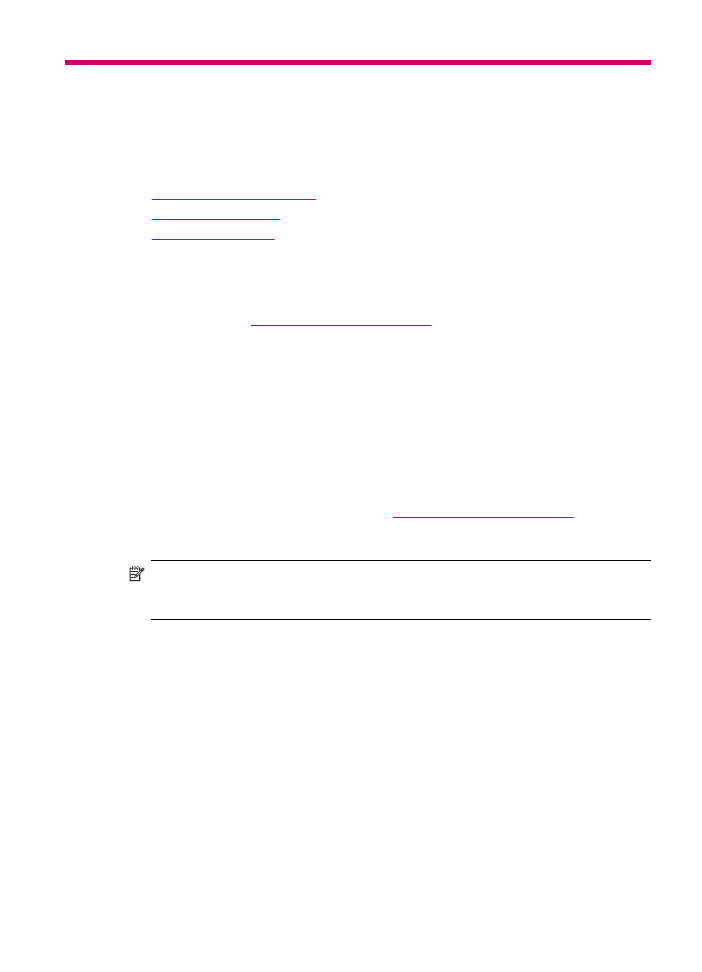
Order print cartridges
For a list of print cartridge numbers, see the back cover of this guide. You can also use
the software that came with the HP All-in-One to find out the reorder number for all the
print cartridges. You can order print cartridges online from the HP website. Additionally,
you can contact a local HP reseller to find out the correct print cartridge reorder numbers
for your device and purchase print cartridges.
To order HP papers and other supplies, go to
www.hp.com/learn/suresupply
. If prompted,
choose your country/region, follow the prompts to select your product, and then click one
of the shopping links on the page.
NOTE:
Ordering print cartridges online is not supported in all countries/regions. If it
is not supported in your country/region, contact a local HP reseller for information
about purchasing print cartridges.
To find out the reorder number through the HP Photosmart Studio (Mac) Software
1.
In the HP Photosmart Studio task bar, click Devices.
The HP Device Manager window appears.
2.
Make sure the HP All-in-One is selected in the Devices pop-up menu.
3.
From the Information and Settings pop-up menu, choose Maintain Printer.
The Select Printer window appears.
4.
If the Select Printerdialog box appears, choose the HP All-in-One, and click Launch
Utility.
The HP Printer Utility window appears.
5.
In the Configuration Settings list, click Supply Info.
The print cartridge reorder numbers appear.
6.
If you want to order print cartridges, click Supplies Status in the Configuration
Settings area, and then click Order HP Supplies.
Order supplies
265