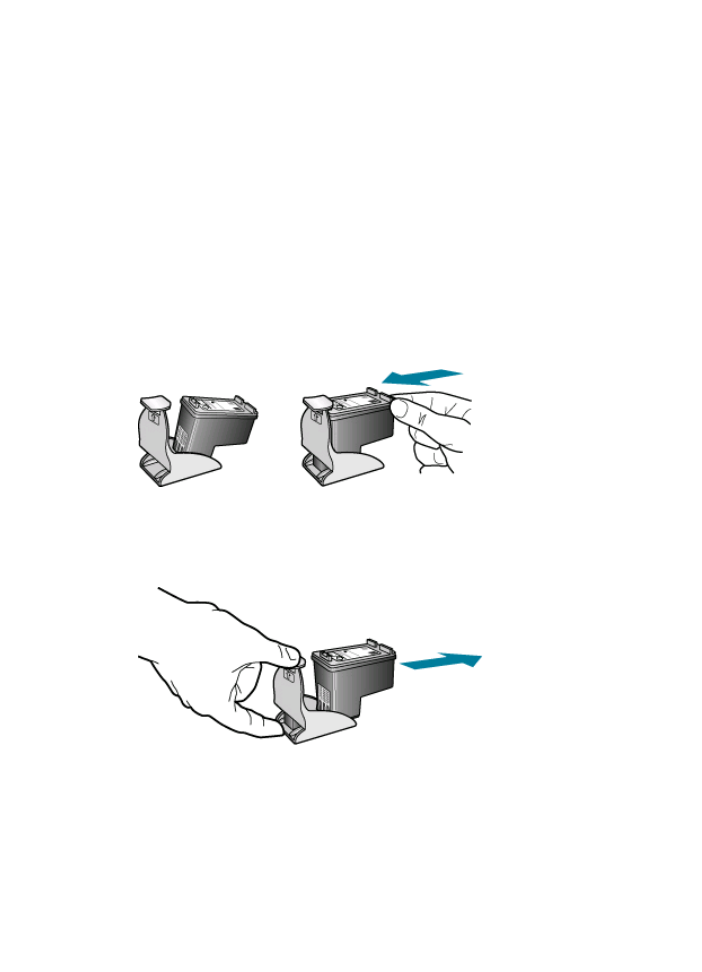
Align the print cartridges
The HP All-in-One prompts you to align cartridges every time you install or replace a print
cartridge. You can also align the print cartridges at any time from the control panel or by
using the software you installed with the HP All-in-One. Aligning the print cartridges
ensures high-quality output.
Chapter 10
128
Maintain the HP All-in-One
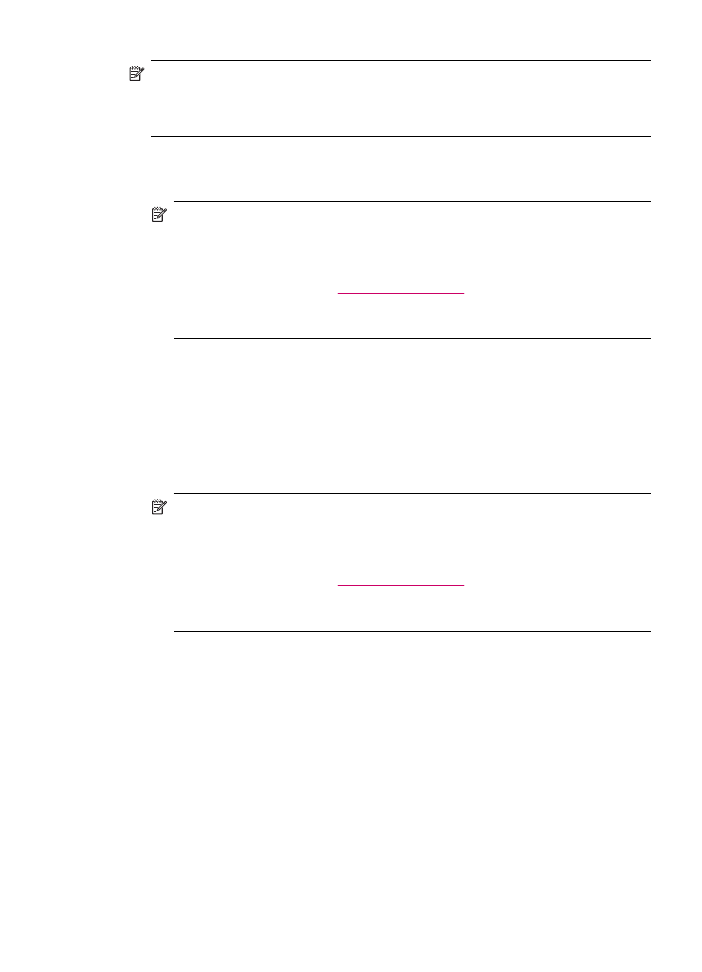
NOTE:
If you remove and reinstall the same print cartridge, the HP All-in-One will
not prompt you to align the print cartridges. The HP All-in-One remembers the
alignment values for that print cartridge, so you do not need to realign the print
cartridges.
To align the print cartridges from the control panel when prompted
1.
Load letter, A4, or legal unused plain white paper into the input tray.
NOTE:
If you have colored paper loaded in the input tray when you align the print
cartridges, the alignment will fail. Load unused plain white paper into the input
tray, and then try the alignment again.
If the alignment fails again, you might have a defective sensor or print cartridge.
Contact HP Support. Go to
www.hp.com/support
. If prompted, choose your
country/region, and then click Contact HP for information on calling for technical
support.
The HP All-in-One prints a print cartridge alignment sheet.
2.
Load the print cartridge alignment sheet print side down and top first in the center of
the document feeder tray, and then press OK.
The HP All-in-One aligns the print cartridges. Recycle or discard the print cartridge
alignment sheet.
To align the cartridges from the control panel at any time
1.
Load letter, A4, or legal unused plain white paper into the input tray.
NOTE:
If you have colored paper loaded in the input tray when you align the print
cartridges, the alignment will fail. Load unused plain white paper into the input
tray, and then try the alignment again.
If the alignment fails again, you might have a defective sensor or print cartridge.
Contact HP Support. Go to
www.hp.com/support
. If prompted, choose your
country/region, and then click Contact HP for information on calling for technical
support.
2.
Press Setup.
3.
Press 6, then press 2.
This selects Tools and then selects Align Print Cartridge.
The HP All-in-One prints a print cartridge alignment sheet.
4.
Load the print cartridge alignment sheet print side down and top first in the center of
the document feeder tray, and then press OK.
The HP All-in-One aligns the print cartridges. Recycle or discard the print cartridge
alignment sheet.
To align the print cartridges from the HP Photosmart Studio (Mac) Software
1.
Load letter, A4, or legal unused plain white paper into the input tray.
2.
Select the HP Device Manager from the Dock.
The HP Device Manager window appears.
3.
Make sure the HP All-in-One is selected in the Devices pop-up menu.
Work with print cartridges
129
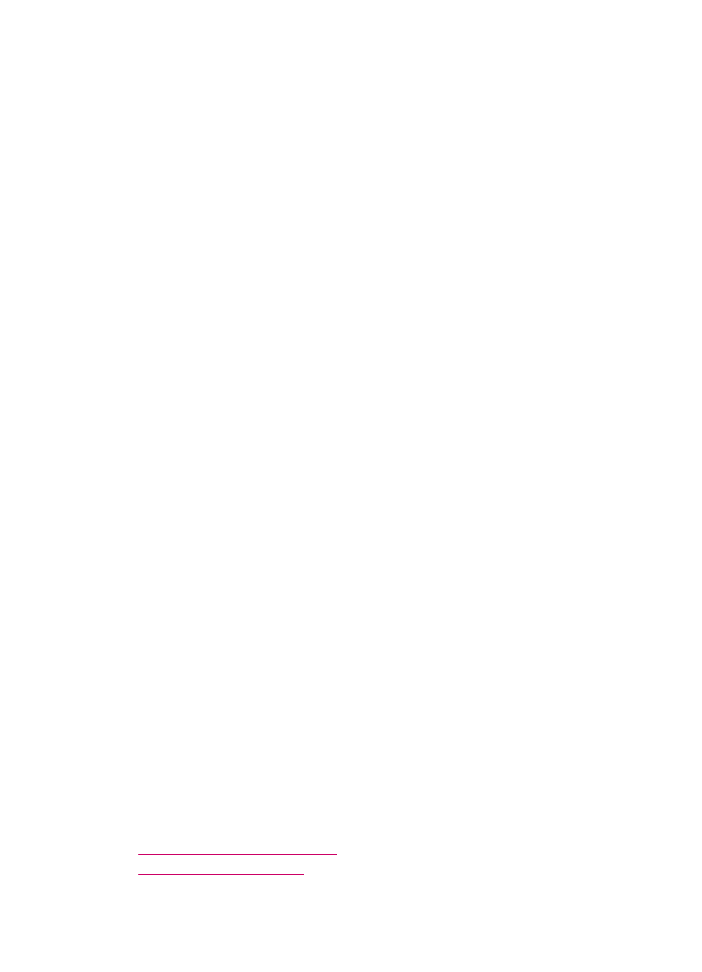
4.
From the Information and Settings pop-up menu, choose Maintain Printer.
The Select Printer window appears.
5.
If the Select Printer dialog box appears, choose the HP All-in-One, and then click
Launch Utility.
6.
Click Align in the Configuration Settings Panel.
7.
Click Align.
The HP All-in-One prints a print cartridge alignment sheet.
8.
Click Done if you are satisfied with the resules, or click Align to try again.