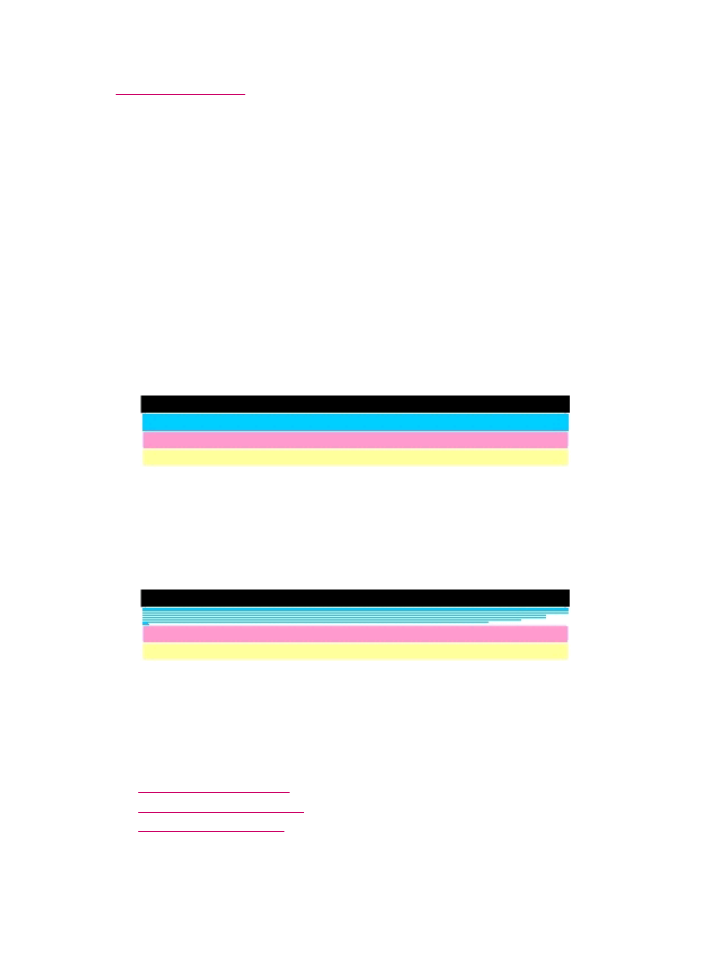
Print a self-test report
If you are experiencing problems with printing, print a self-test report before you replace
the print cartridges. This report provides useful information on several aspects of your
device, including your print cartridges.
To print a self-test report
1.
Load letter, A4, or legal unused plain white paper into the input tray.
2.
Press Setup.
3.
Press 2, then press 4.
This selects Print Report and then selects Self-Test Report.
The HP All-in-One prints a self-test report, which might indicate the source of the
printing problem. A sample of the ink test area of the report is shown below.
4.
Make sure the lines of color extend across the page.
If the black line is missing, faded, streaked, or shows lines, this might indicate a
problem with the black print cartridge in the right slot.
If any of the remaining three lines are missing, faded, streaked, or show lines, this
might indicate a problem with the tri-color print cartridge in the left slot.
If the color bars do not appear as black, cyan, magenta and yellow, you might need
to clean the print cartridges. If the problem is not resolved by cleaning the print
cartridges, you might need to replace the print cartridges.
Related topics
•
Clean the print cartridges
•
Replace the print cartridges
•
Align the print cartridges
Chapter 10
122
Maintain the HP All-in-One