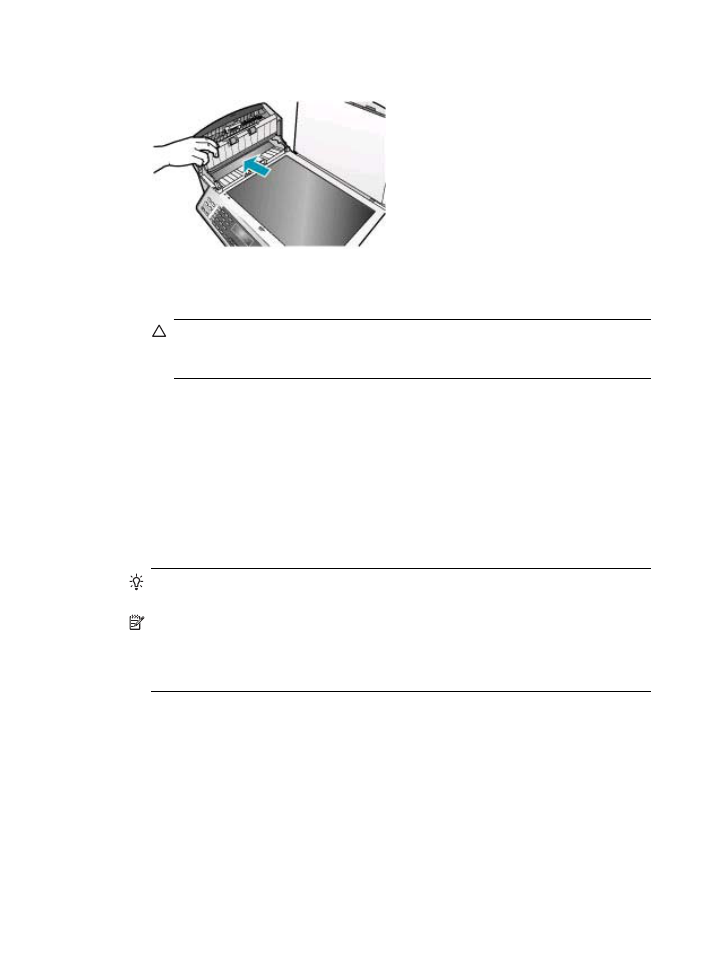
Check the estimated ink levels
You can easily check the ink supply level to determine how soon you might need to
replace a print cartridge. The ink supply level shows an estimate of the amount of ink
remaining in the print cartridges.
TIP:
You can also print a self-test report to see if your print cartridges might need to
be replaced.
NOTE:
The HP All-in-One can only detect the ink levels for genuine HP ink. The ink
levels in print cartridges that are refilled or have been used in other devices, might
not register accurately.
NOTE:
The ink levels shown are an estimate only. Actual ink volumes may vary.
To check the ink levels from the HP Photosmart Studio (Mac) Software
1.
Select the HP Device Manager from the Dock.
The HP Device Manager window appears.
2.
Make sure the HP All-in-One is selected in the Devices pop-up menu.
3.
From the Information and Settings pop-up menu, choose Maintain Printer.
The Select Printer window appears.
4.
If the Select Printer dialog box appears, choose the HP All-in-One, and then click
Launch Utility.
5.
Click Supplies Status.
The estimated ink levels for the print cartridges appear.
Check the estimated ink levels
121
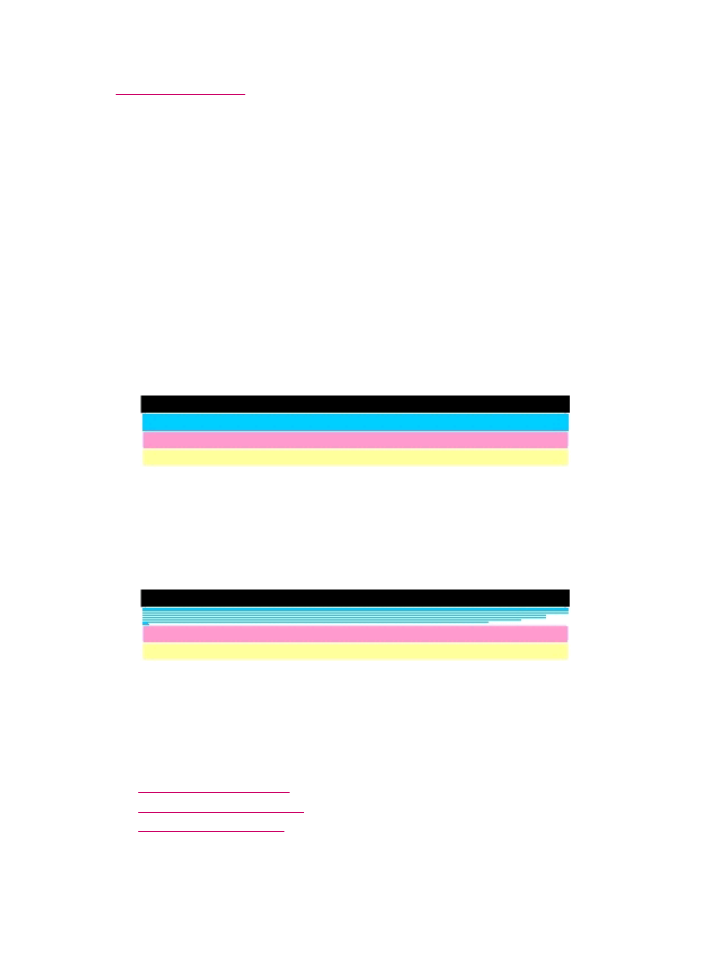
Related topics
Print a self-test report