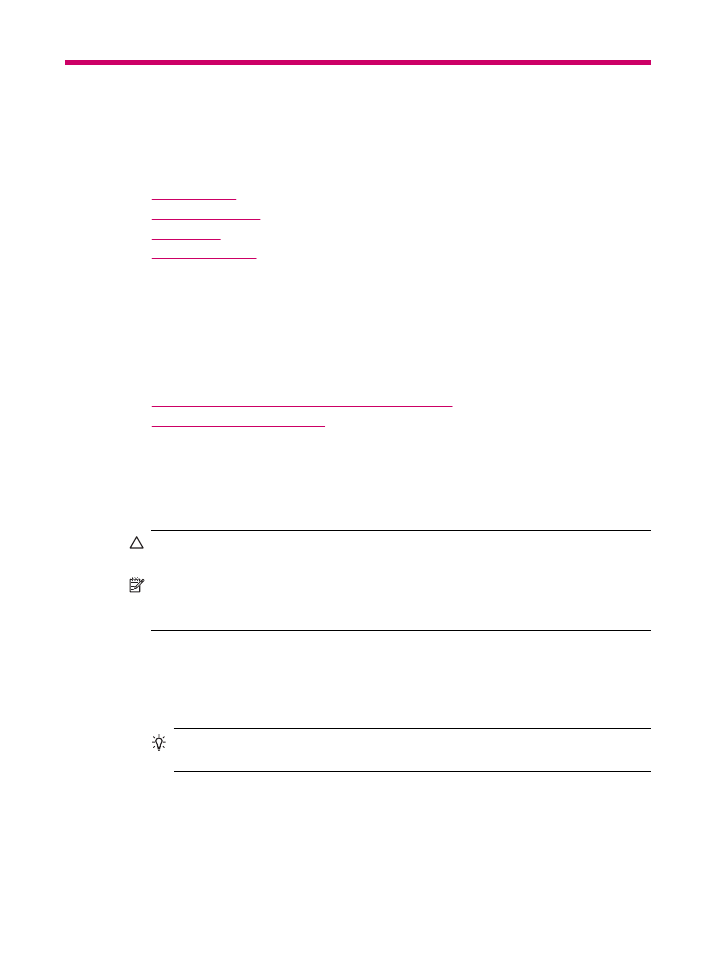
Load an original in the automatic document feeder
You can copy, scan, or fax a single- or multiple-page letter-, A4- (up to 35 pages of plain
paper), or legal-size document (up to 20 sheets of plain paper) by placing it in the
document feeder tray.
CAUTION:
Do not load photos in the automatic document feeder; this might cause
damage to your photos.
NOTE:
Some features, such as the Fit to Page copy feature, do not work when you
load your originals in the automatic document feeder. You must load your originals
on the glass.
To load an original in the document feeder tray
1.
Load your original, with the print side up, into the document feeder tray. Slide the
paper into the automatic document feeder until you hear a beep or see a message
on the display indicating that the HP All-in-One detected the pages you loaded.
TIP:
For more help on loading originals in the automatic document feeder, refer
to the diagram engraved in the document feeder tray.
Load originals and load paper
55
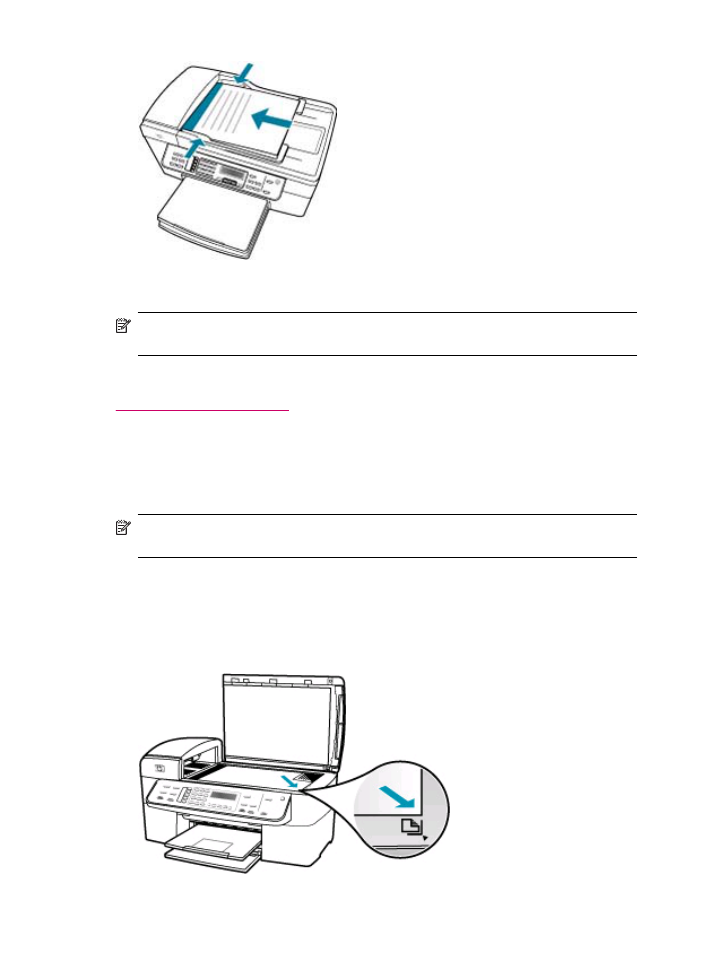
2.
Slide the paper guides inward until they stop at the left and right edges of the paper.
NOTE:
Remove all originals from the document feeder tray before lifting the lid on
the HP All-in-One.
Related topics
Load an original on the glass