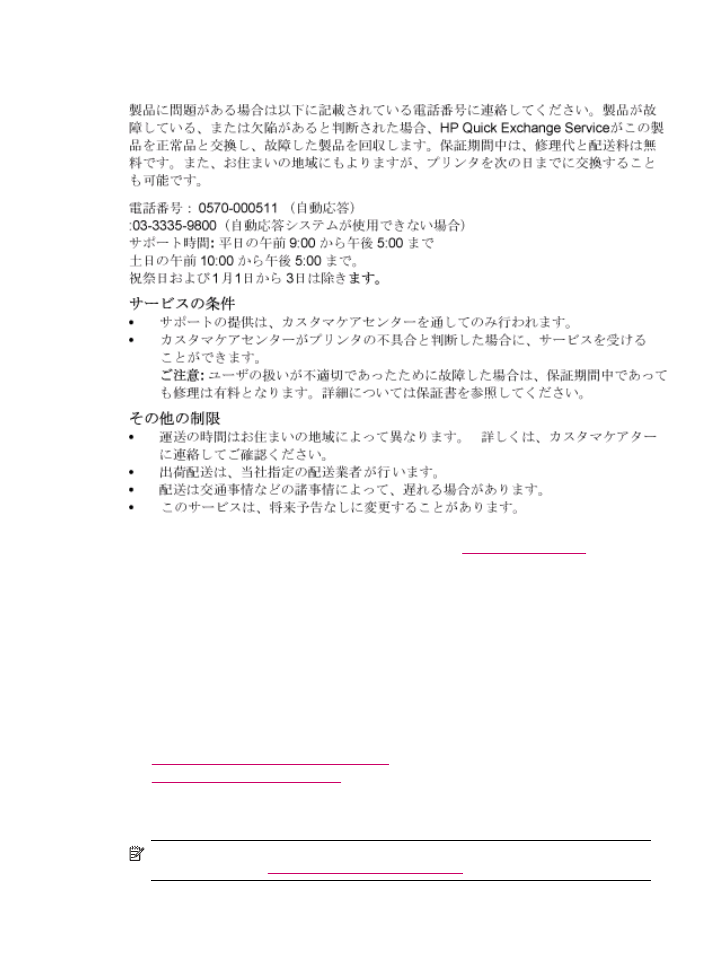
Remove the print cartridges before shipment
Before you return the HP All-in-One, make sure you remove your print cartridges.
NOTE:
This information does not apply to customers in Japan. For information on service
options in Japan, see
HP Quick Exchange Service (Japan)
.
HP Quick Exchange Service (Japan)
271
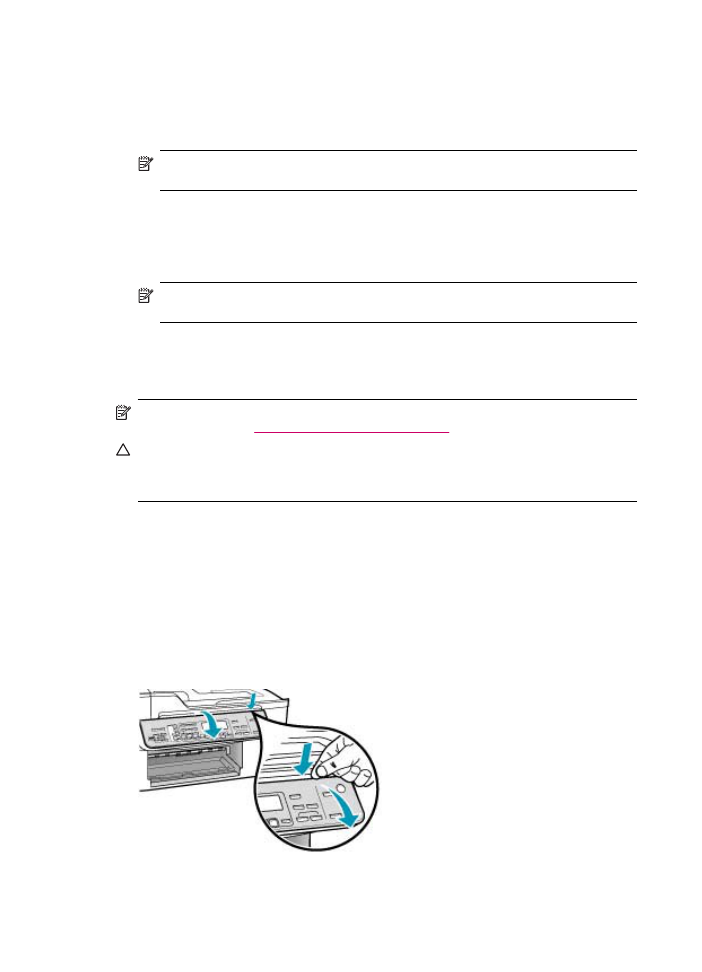
To remove print cartridges before shipment
1.
Turn on the HP All-in-One and wait until the print carriage is idle and silent. If the HP All-in-One
will not turn on, skip this step and go to step 2.
2.
Open the print cartridge door.
3.
Remove the print cartridges from their slots.
NOTE:
If the HP All-in-One does not turn on, you can unplug the power cord and then
manually slide the print carriage to the far right side to remove the print cartridges.
4.
Place the print cartridges in an airtight plastic container so they will not dry out, and put them
aside. Do not send them with the HP All-in-One unless the HP customer support call agent
instructs you to.
5.
Close the print cartridge door and wait a few minutes for the print carriage to move back to its
home position (on the left side).
NOTE:
Make sure the scanner is idle and has returned to its parked position before turning
off the HP All-in-One.
6.
Press the Power button to turn off the HP All-in-One.