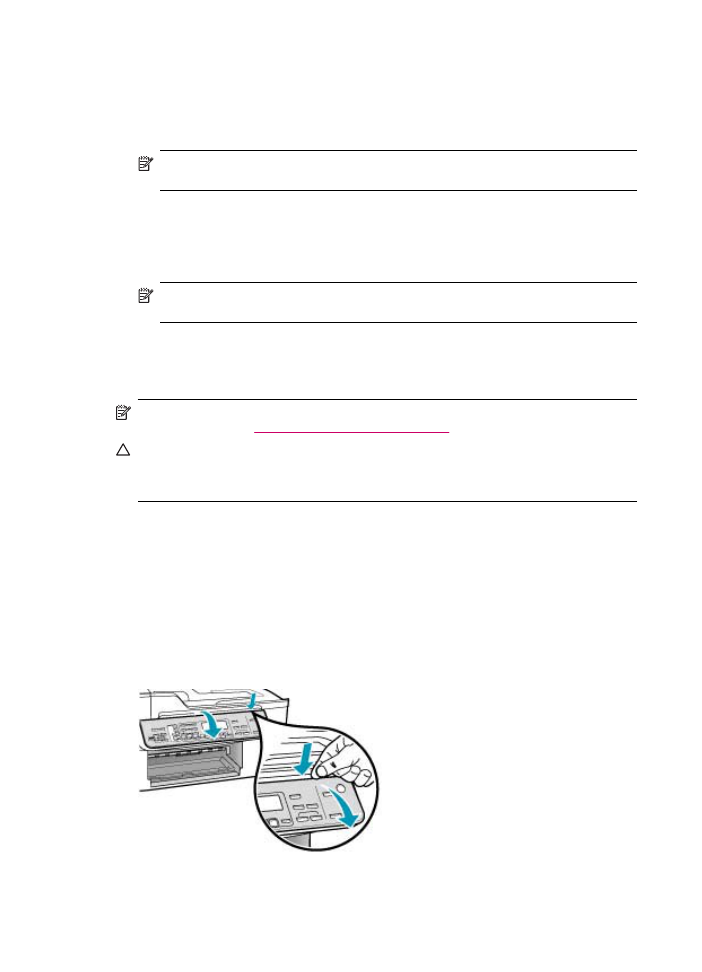
Remove the control panel faceplate
Complete the following steps once you have removed the print cartridges.
NOTE:
This information does not apply to customers in Japan. For information on service
options in Japan, see
HP Quick Exchange Service (Japan)
.
CAUTION:
The HP All-in-One must be unplugged before following these steps.
CAUTION:
The replacement HP All-in-One will not be shipped with a power cord. Store the
power cord in a safe place until the replacement HP All-in-One arrives.
To remove the control panel faceplate
1.
Press the Power button to turn off the HP All-in-One.
2.
Unplug the power cord, and then disconnect it from the HP All-in-One. Do not return the power
cord with the HP All-in-One.
3.
Lift the ADF lid.
4.
Remove the control panel faceplate as follows:
a. Place your hands on each side of the control panel faceplate.
b. Use your fingertip or insert a thin object in the tab on the upper right corner of the faceplate
to pry the control panel faceplate off.
Chapter 13
272
HP warranty and support
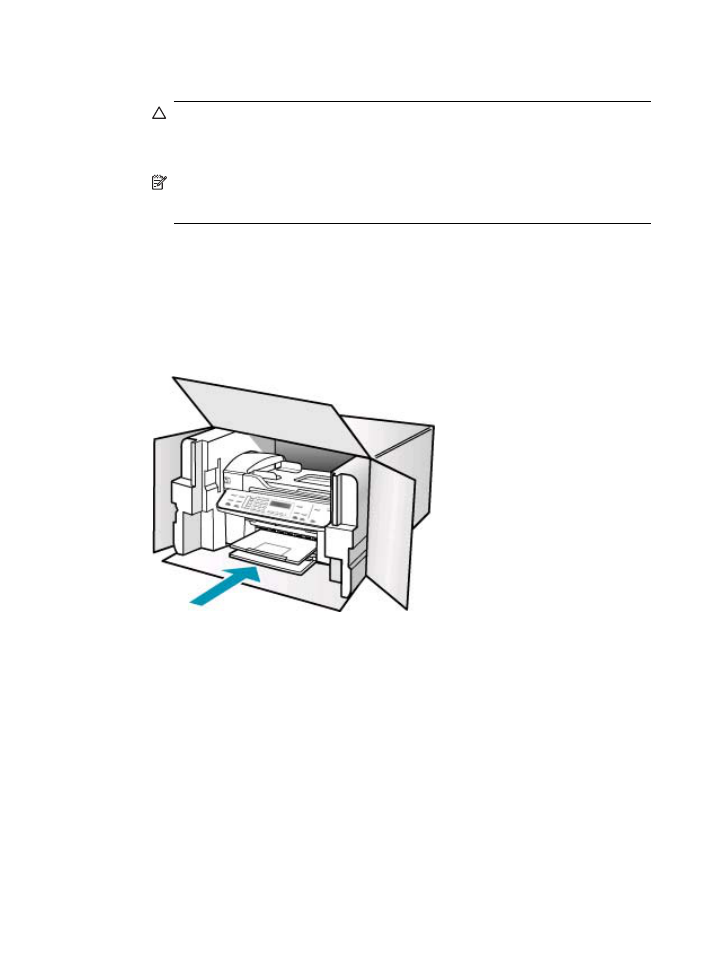
5.
Retain the control panel faceplate. Do not return the control panel faceplate with the HP All-in-
One.
CAUTION:
The replacement HP All-in-One might not come with a control panel faceplate.
Store your control panel faceplate in a safe place, and when the replacement HP All-in-One
arrives, reattach your control panel faceplate. You must attach your control panel faceplate
to use the control panel functions on the replacement HP All-in-One.
NOTE:
See the Setup Poster that came with the HP All-in-One for instructions on how to
attach your control panel faceplate. The replacement HP All-in-One might come with
instructions for setting up your device.