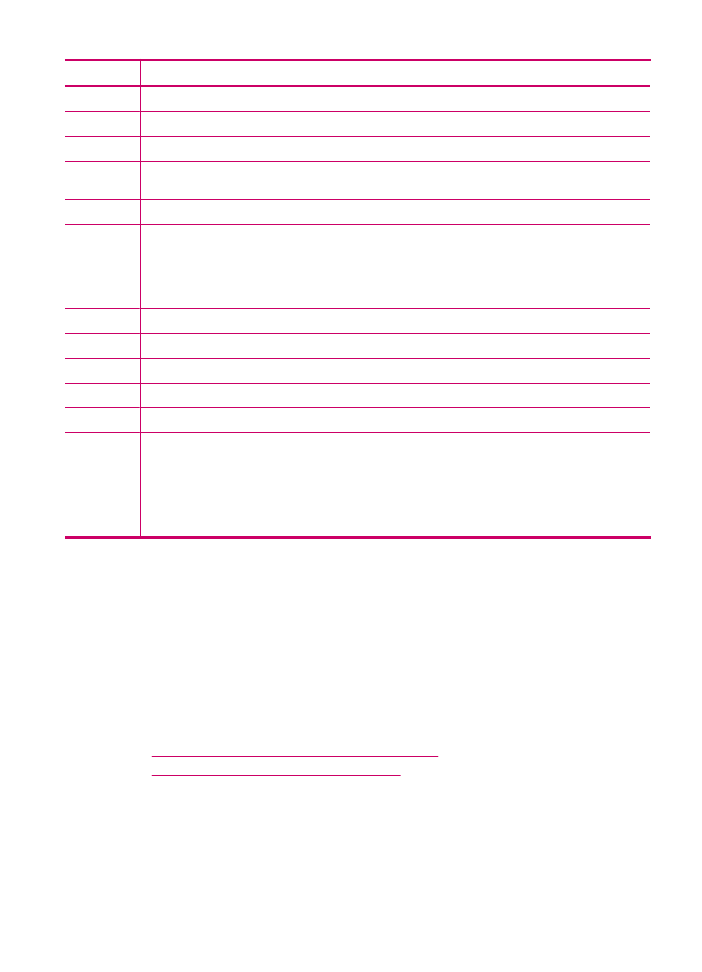
Enter text using the keypad on the control panel
You can enter text or symbols by using the keypad on the control panel.
(continued)
Text and symbols
13
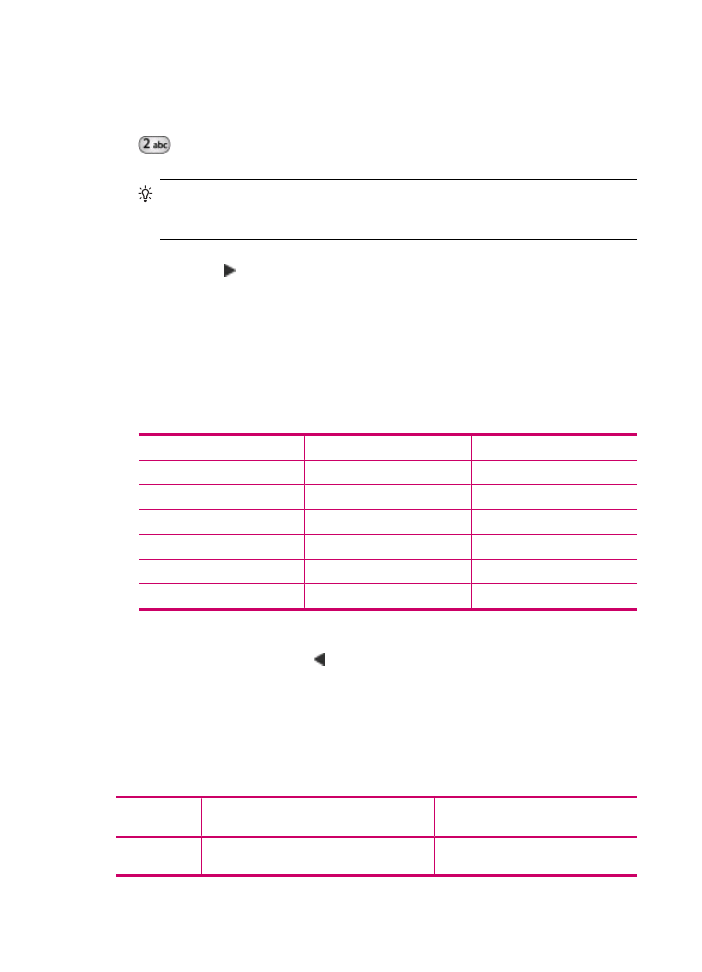
To enter text
1.
Press the keypad numbers that correspond to the letters of a name. For example, the
letters a, b, and c correspond to the number 2, as shown on the button below.
TIP:
Press a button multiple times to see the available characters. Depending
on your language and country/region setting, other characters might be available
in addition to the ones shown on the keypad.
2.
After the correct letter appears, wait for the cursor to advance automatically to the
right, or press . Press the number that corresponds to the next letter in the name.
Press the button multiple times until the correct letter appears. The first letter of a
word is automatically set to uppercase.
To enter a space, pause, or symbol
▲
To insert a space, press Space.
To enter a pause, press Redial/Pause. A dash appears in the number sequence.
To enter a symbol, such as @, press the Symbols button repeatedly to scroll through
the list of available symbols.
asterisk (*)
dash (-)
ampersand (&)
period (.)
slash (/)
parentheses ( )
apostrophe (')
equals (=)
number sign (#)
at (@)
underscore (_)
plus (+)
exclamation (!)
semicolon (;)
question (?)
comma (,)
colon (:)
percent (%)
approximation (~)
To erase a letter, number, or symbol
▲
If you make a mistake, press to clear it, and then make the correct entry.
After you are done entering text, press OK to store your entry.