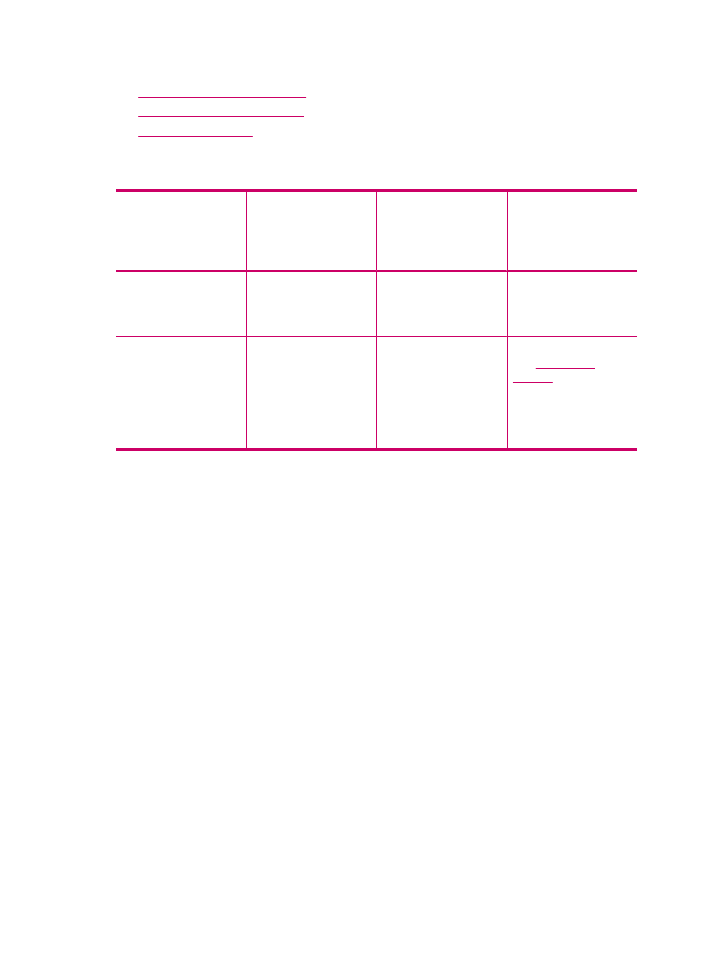
Use printer sharing
If your computer is on a network, and another computer on the network has an HP All-
in-One connected to it by a USB cable, you can print to that printer using printer sharing.
The computer directly connected to the HP All-in-One acts as the host for the printer and
has full software functionality. The other computer, which is referred to as a client, has
access only to the print features. You must perform other functions from the host
computer or from the control panel on the HP All-in-One.
Chapter 3
16
HP All-in-One overview
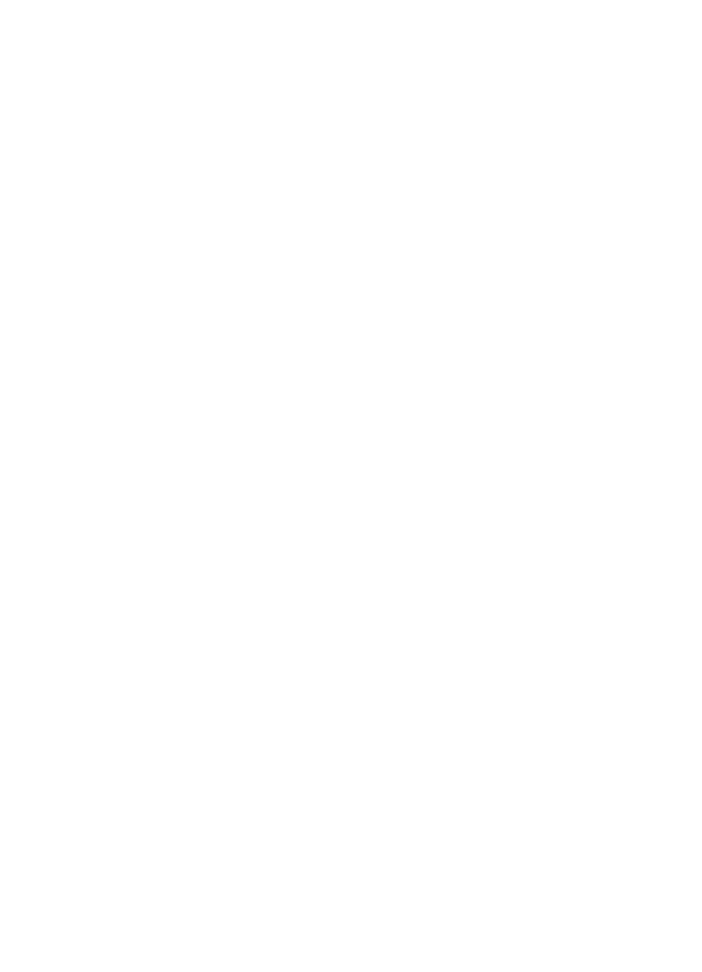
To enable printer sharing on a Mac
1.
On both the client and host computers, do the following:
a. Click System Preferences in the Dock, or, from the Apple menu, choose System
Preferences.
The System Preferences dialog appears.
b. In the Internet & Network area, click Sharing.
c. From the Services tab, click Printer Sharing.
2.
On the host computer, do the following:
a. Click System Preferences in the Dock, or, from the Apple menu, choose System
Preferences.
The System Preferences dialog appears.
b. In the Hardware area, click Print & Fax.
c. Do one of the following, depending on your OS:
•
(OS 10.3.x) From the Printing tab, click the check box to Share my printers
with other computers.
•
(OS 10.4.x) Click Sharing, click the check box to Share this printer with
other computers, and then select the printer to share.
Connection information
17
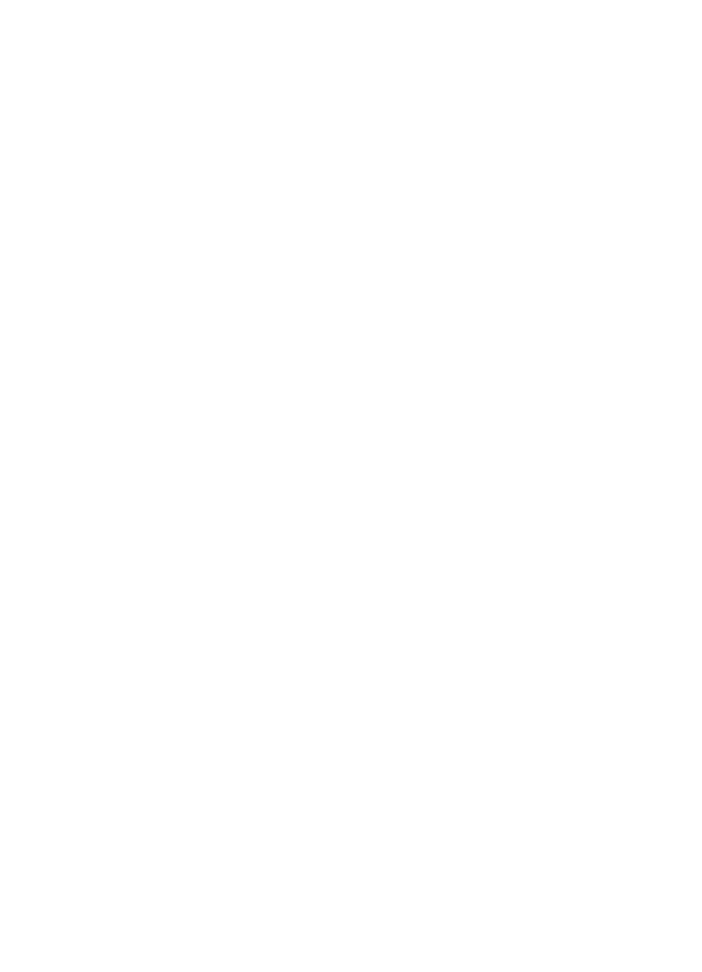
Chapter 3
18
HP All-in-One overview
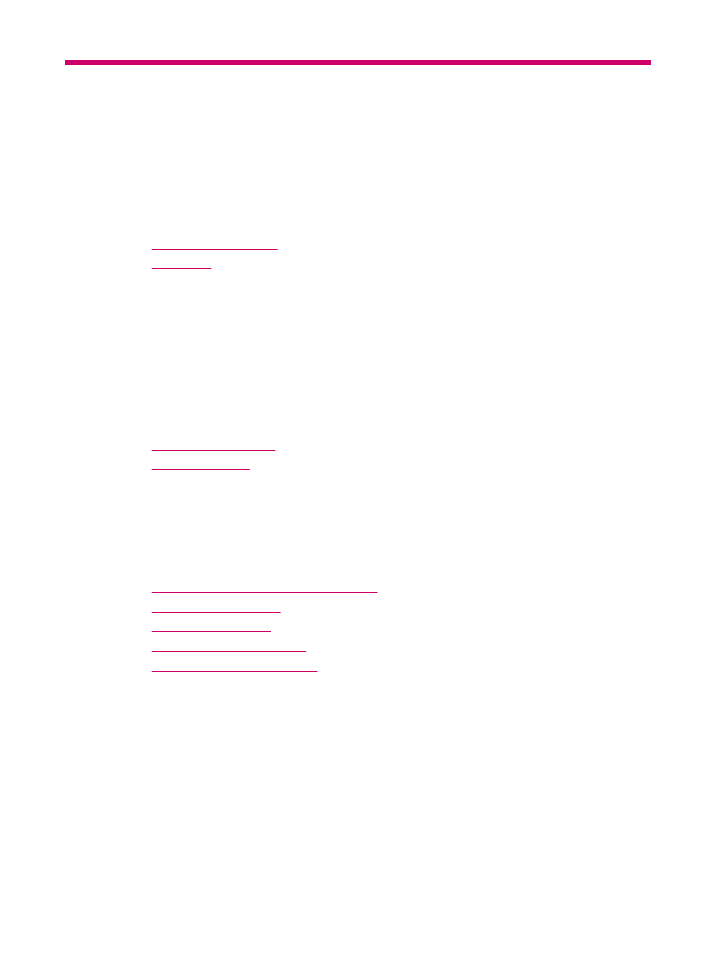
4
Finish setting up the HP All-in-
One
After you have completed the steps in your Setup Poster, refer to this section to help you
finish setting up the HP All-in-One. This section contains important setup-related
information for your device, including information on setting preferences.
This section contains the following topics:
•
Set your preferences
•
Fax setup
Set your preferences
You can change the settings on the HP All-in-One so that it behaves according to your
preference. For example, you can set general device preferences, such as the language
used to display messages and the date and time on the display. You can also restore the
device settings to what they were when you purchased your device. This will erase any
new defaults you have set.
This section contains the following topics:
•
General preferences
•
Fax preferences
General preferences
Before you begin using the HP All-in-One, you should review and, if necessary, adjust
the general device settings described in this section.
This section contains the following topics:
•
Set your language and country/region
•
Set the date and time
•
Set the scroll speed
•
Set the prompt delay time
•
Restore the factory defaults
Set your language and country/region
The language and country/region setting determines which language the HP All-in-One
uses to show messages on the display. Usually, you set the language and country/region
when you first set up the HP All-in-One. However, you can change the setting at any time
by using the following procedure.
To set your language and country/region
1.
Press Setup.
2.
Press 7, and then press 1.
This selects Preferences and then selects Set Language & Country/Region.