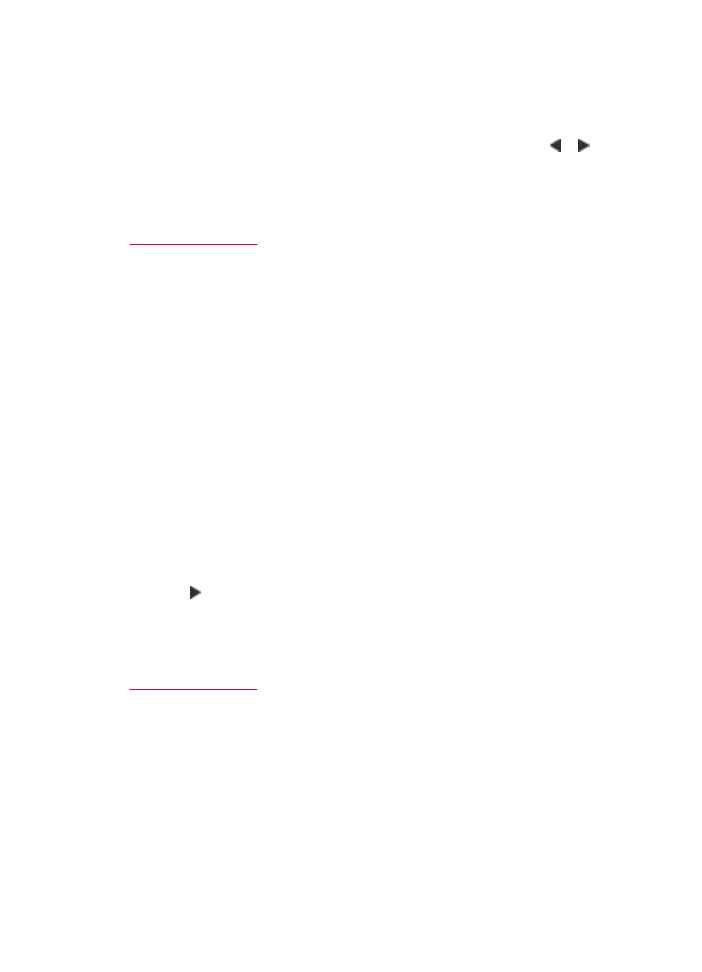
Test your fax setup
You can test your fax setup to check the status of the HP All-in-One and to make sure it
is set up properly for faxing. Perform this test after you have completed setting up the
HP All-in-One for faxing. The test does the following:
•
Tests the fax hardware
•
Verifies the correct type of phone cord is connected to the HP All-in-One
•
Checks that the phone cord is plugged into the correct port
•
Checks for a dial tone
Fax setup
47
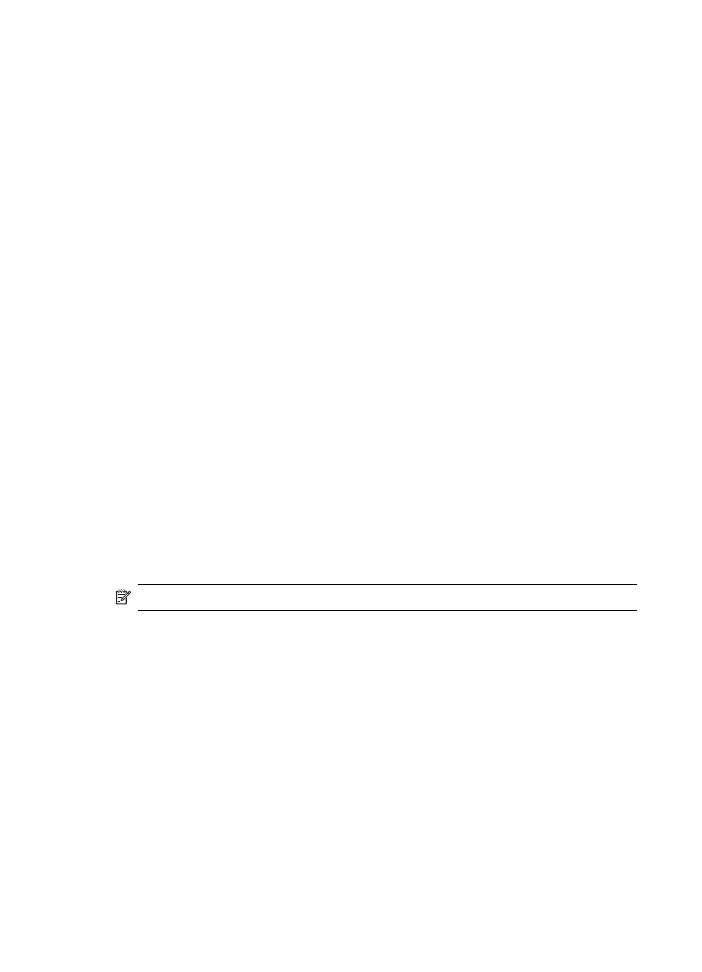
•
Checks for an active phone line
•
Tests the status of your phone line connection
The HP All-in-One prints a report with the results of the test. If the test fails, review the
report for information on how to fix the problem and rerun the test.
To test your fax setup from the control panel
1.
Set up the HP All-in-One for faxing according to your particular home or office setup
instructions.
2.
Insert the print cartridges and load full-size paper in the input tray before starting the
test.
3.
Press Setup.
4.
Press 6, then press 6 again.
This selects the Tools menu and then selects Run Fax Test.
The HP All-in-One displays the status of the test on the display and prints a report.
5.
Review the report.
•
If the test passes and you are still having problems faxing, check the fax settings
listed in the report to verify the settings are correct. A blank or incorrect fax setting
can cause problems faxing.
•
If the test fails, review the report for more information on how to fix any problems
found.
6.
After you pick up the fax report from the HP All-in-One, press OK.
If necessary, resolve any problems found and rerun the test.