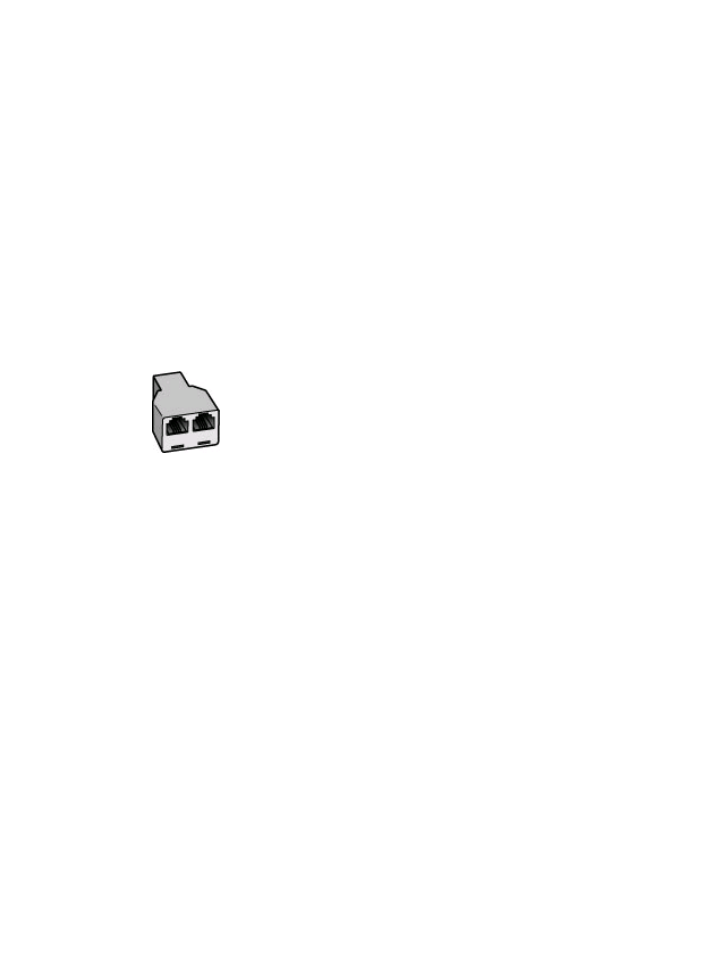
Case H: Shared voice/fax line with computer dial-up modem
If you receive both voice calls and fax calls at the same phone number, and you also have
a computer dial-up modem connected on this phone line, set up the HP All-in-One as
described in this section.
Since your computer dial-up modem shares the phone line with the HP All-in-One, you
will not be able to use both your modem and the HP All-in-One simultaneously. For
example, you cannot use the HP All-in-One for faxing if you are using your computer dial-
up modem to send an e-mail or access the Internet.
There are two different ways to set up the HP All-in-One with your computer based on
the number of phone ports on your computer. Before you begin, check your computer to
see if it has one or two phone ports.
•
If your computer has only one phone port, you will need to purchase a parallel splitter
(also called a coupler), as shown below. (A parallel splitter has one RJ-11 port on the
front and two RJ-11 ports on the back. Do not use a 2-line phone splitter, a serial
splitter, or a parallel splitter which has two RJ-11 ports on the front and a plug on the
back.)
Figure 4-7 Example of a parallel splitter
Fax setup
37
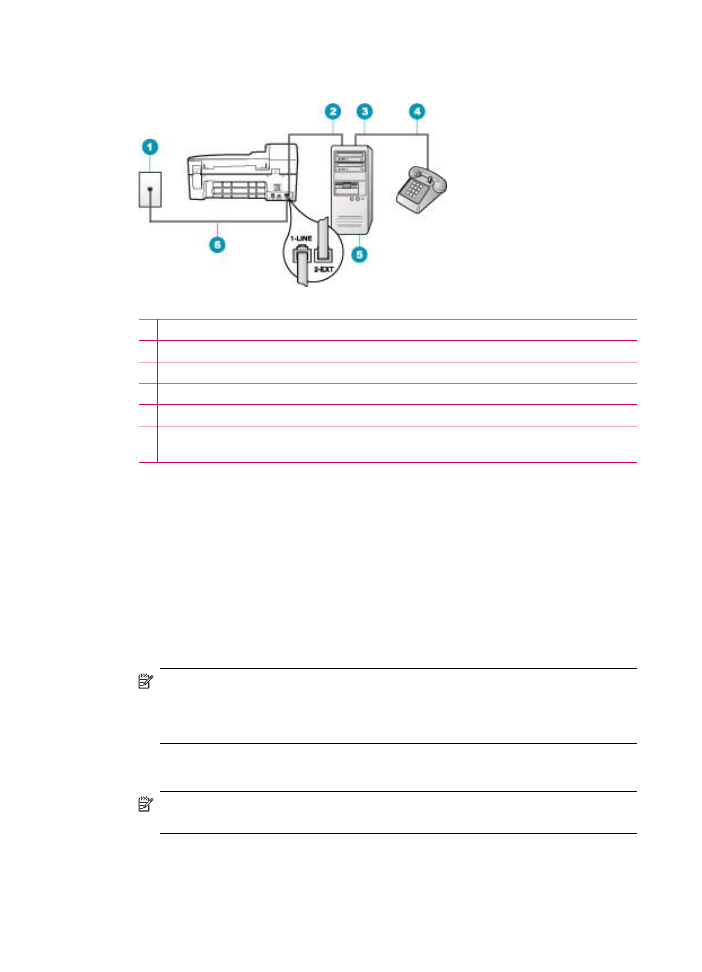
•
If your computer has two phone ports, set up the HP All-in-One as described below.
Figure 4-8 Back view of the HP All-in-One
1 Telephone wall jack
2 "IN" phone port on your computer
3 "OUT" phone port on your computer
4 Telephone
5 Computer with modem
6 Use the phone cord supplied in the box with the HP All-in-One to connect to the "1-LINE"
port
To set up the HP All-in-One on the same phone line as a computer with two phone
ports
1.
Remove the white plug from the port labeled 2-EXT on the back of the HP All-in-One.
2.
Find the phone cord that connects from the back of your computer (your computer
dial-up modem) to a telephone wall jack. Disconnect the cord from the telephone wall
jack and plug it into the port labeled 2-EXT on the back of the HP All-in-One.
3.
Connect a phone to the "OUT" port on the back of your computer dial-up modem.
4.
Using the phone cord supplied in the box with the HP All-in-One, connect one end to
your telephone wall jack, then connect the other end to the port labeled 1-LINE on
the back of the HP All-in-One.
NOTE:
If you do not use the supplied cord to connect from the telephone wall
jack to the HP All-in-One, you might not be able to fax successfully. This special
phone cord is different from the phone cords you might already have in your home
or office.
5.
If your modem software is set to receive faxes to your computer automatically, turn
off that setting.
NOTE:
If you do not turn off the automatic fax reception setting in your modem
software, the HP All-in-One will not be able to receive faxes.
Chapter 4
38
Finish setting up the HP All-in-One
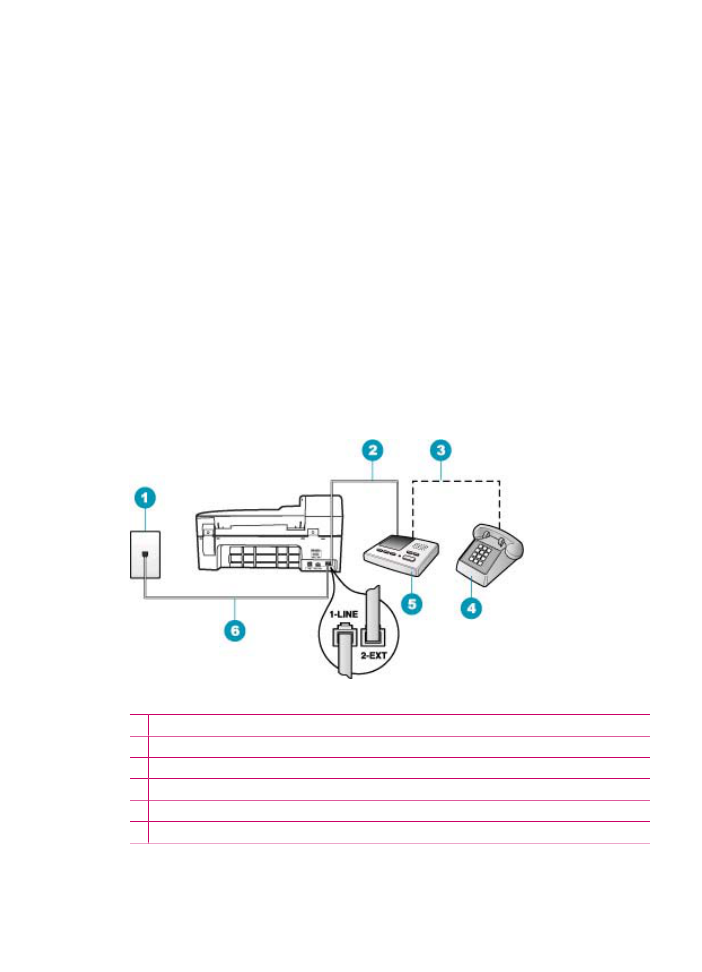
6.
Now you need to decide how you want the HP All-in-One to answer calls,
automatically or manually:
•
If you set up the HP All-in-One to answer calls automatically, it answers all
incoming calls and receives faxes. The HP All-in-One will not be able to
distinguish between fax and voice calls in this case; if you suspect the call is a
voice call, you will need to answer it before the HP All-in-One answers the call.
To set up the HP All-in-One to answer calls automatically, turn on the Auto
Answer setting.
•
If you set up the HP All-in-One to answer faxes manually, you must be available
to respond in person to incoming fax calls or the HP All-in-One cannot receive
faxes. To set up the HP All-in-One to answer calls manually, turn off the Auto
Answer setting.
7.
Run a fax test.
If you pick up the phone before the HP All-in-One answers the call and hear fax tones
from a sending fax machine, you will need to answer the fax call manually.