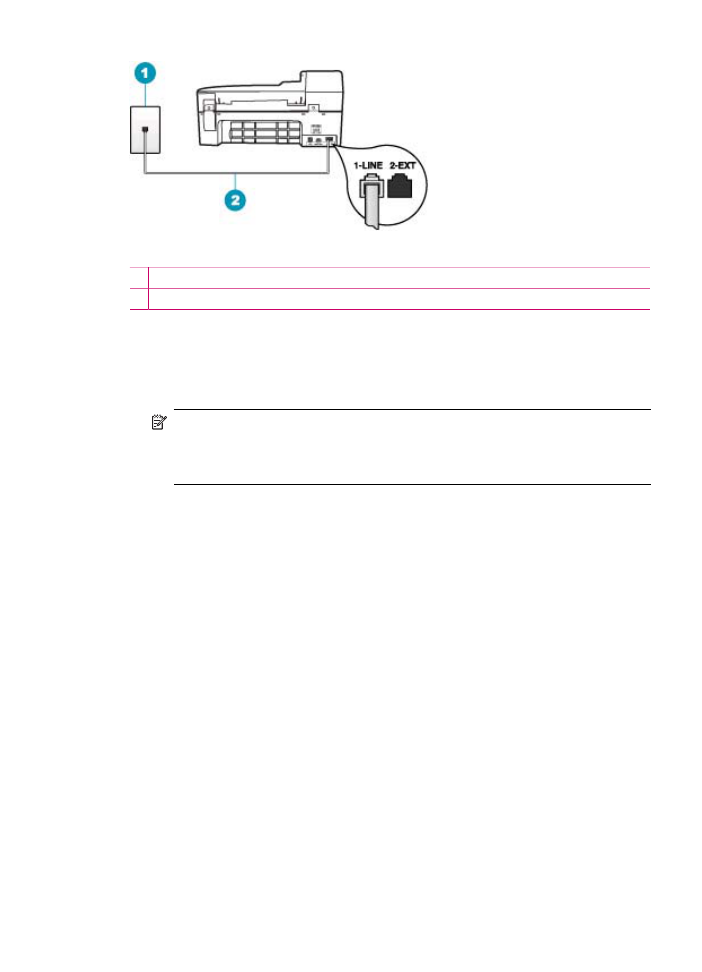
Case G: Fax line shared with computer dial-up modem (no voice calls received)
If you have a fax line on which you receive no voice calls, and you also have a computer
dial-up modem connected on this line, set up the HP All-in-One as described in this
section.
Since your computer dial-up modem shares the phone line with the HP All-in-One, you
will not be able to use both your modem and the HP All-in-One simultaneously. For
Fax setup
35
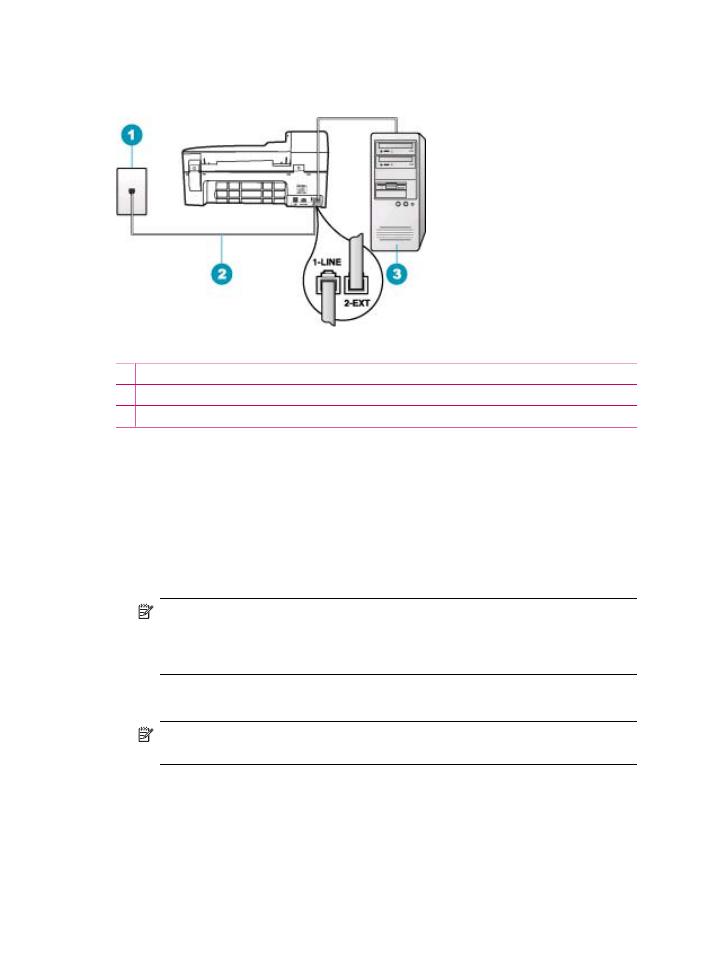
example, you cannot use the HP All-in-One for faxing if you are using your computer dial-
up modem to send an e-mail or access the Internet.
Figure 4-6 Back view of the HP All-in-One
1 Telephone wall jack
2 Use the phone cord supplied in the box with the HP All-in-One to connect to the "1-LINE" port
3 Computer with modem
To set up the HP All-in-One with a computer dial-up modem
1.
Remove the white plug from the port labeled 2-EXT on the back of the HP All-in-One.
2.
Find the phone cord that connects from the back of your computer (your computer
dial-up modem) to a telephone wall jack. Disconnect the cord from the telephone wall
jack and plug it into the port labeled 2-EXT on the back of the HP All-in-One.
3.
Using the phone cord supplied in the box with the HP All-in-One, connect one end to
your telephone wall jack, then connect the other end to the port labeled 1-LINE on
the back of the HP All-in-One.
NOTE:
If you do not use the supplied cord to connect from the telephone wall
jack to the HP All-in-One, you might not be able to fax successfully. This special
phone cord is different from the phone cords you might already have in your home
or office.
4.
If your modem software is set to receive faxes to your computer automatically, turn
off that setting.
NOTE:
If you do not turn off the automatic fax reception setting in your modem
software, the HP All-in-One will not be able to receive faxes.
5.
Turn on the Auto Answer setting.
6.
(Optional) Change the Rings to Answer setting to the lowest setting (two rings).
7.
Run a fax test.
When the phone rings, the HP All-in-One will answer automatically after the number of
rings you set in the Rings to Answer setting. Then it will begin emitting fax reception
tones to the sending fax machine and receive the fax.
Chapter 4
36
Finish setting up the HP All-in-One