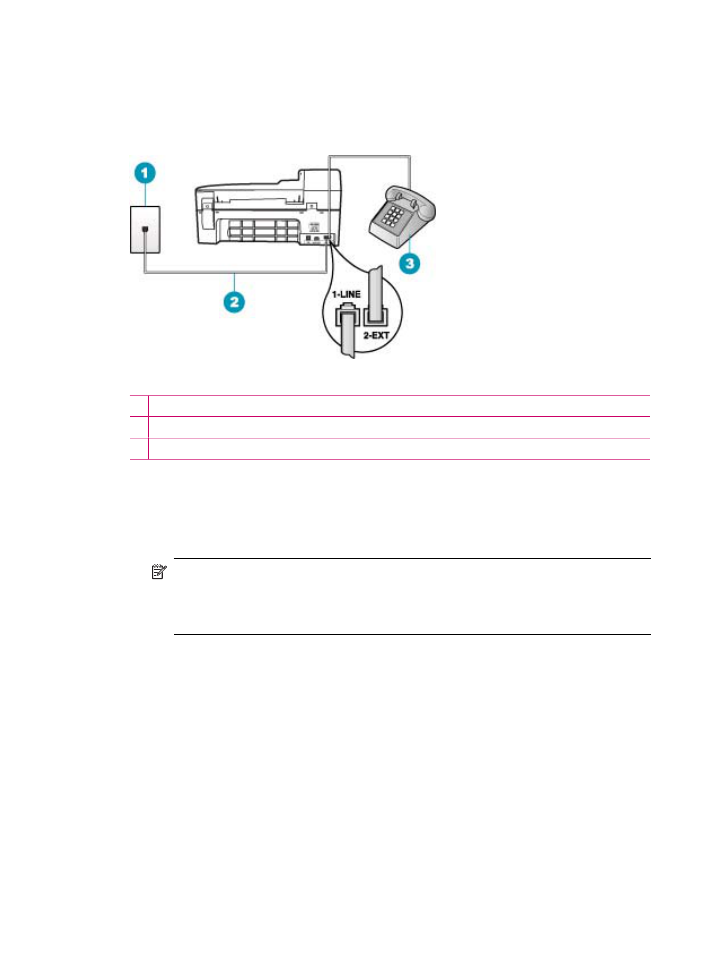
Case E: Shared voice/fax line
If you receive both voice calls and fax calls at the same phone number, and you have no
other office equipment (or voice mail) on this phone line, set up the HP All-in-One as
described in this section.
Figure 4-4 Back view of the HP All-in-One
1 Telephone wall jack
2 Use the phone cord supplied in the box with the HP All-in-One to connect to the "1-LINE" port
3 Telephone (optional)
To set up the HP All-in-One with a shared voice/fax line
1.
Using the phone cord supplied in the box with the HP All-in-One, connect one end to
your telephone wall jack, then connect the other end to the port labeled 1-LINE on
the back of the HP All-in-One.
NOTE:
If you do not use the supplied cord to connect from the telephone wall
jack to the HP All-in-One, you might not be able to fax successfully. This special
phone cord is different from the phone cords you might already have in your home
or office.
2.
Now you need to decide how you want the HP All-in-One to answer calls,
automatically or manually:
•
If you set up the HP All-in-One to answer calls automatically, it answers all
incoming calls and receives faxes. The HP All-in-One will not be able to
distinguish between fax and voice calls in this case; if you suspect the call is a
voice call, you will need to answer it before the HP All-in-One answers the call.
To set up the HP All-in-One to answer calls automatically, turn on the Auto
Answer setting.
•
If you set up the HP All-in-One to answer faxes manually, you must be available
to respond in person to incoming fax calls or the HP All-in-One cannot receive
faxes. To set up the HP All-in-One to answer calls manually, turn off the Auto
Answer setting.
Fax setup
33
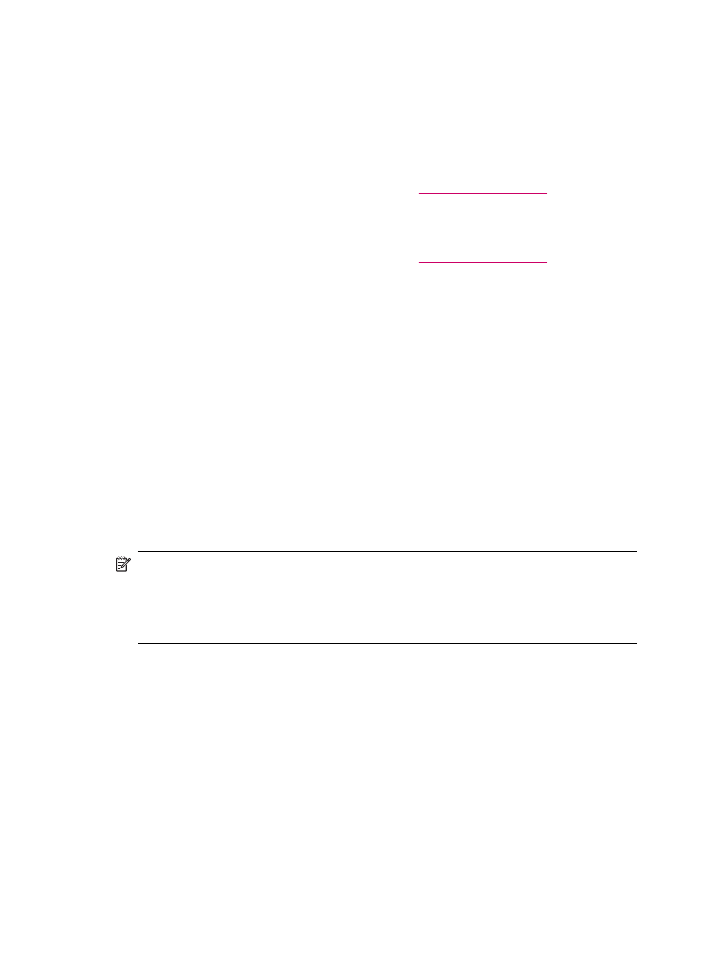
3.
Now you need to decide how you want the HP All-in-One to answer calls,
automatically or manually:
•
If you set up the HP All-in-One to answer calls automatically, it answers all
incoming calls and receives faxes. The HP All-in-One will not be able to
distinguish between fax and voice calls in this case; if you suspect the call is a
voice call, you will need to answer it before the HP All-in-One answers the call.
To set up the HP All-in-One to answer calls automatically, turn on the Auto
Answer setting. For more information, see
Set the answer mode
.
•
If you set up the HP All-in-One to answer faxes manually, you must be available
to respond in person to incoming fax calls or the HP All-in-One cannot receive
faxes. To set up the HP All-in-One to answer calls manually, turn off the Auto
Answer setting. For more information, see
Set the answer mode
.
4.
Run a fax test.
5.
Plug your phone into the telephone wall jack.
6.
Do one of the following, depending on your phone system:
•
If you have a parallel-type phone system, remove the white plug from the port
labeled 2-EXT on the back of the HP All-in-One, and then connect a phone to this
port.
•
If you have a serial-type phone system, you might plug your phone directly on top
of the HP All-in-One cable which has a wall plug attached to it.
If you pick up the phone before the HP All-in-One answers the call and hear fax tones
from a sending fax machine, you will need to answer the fax call manually.