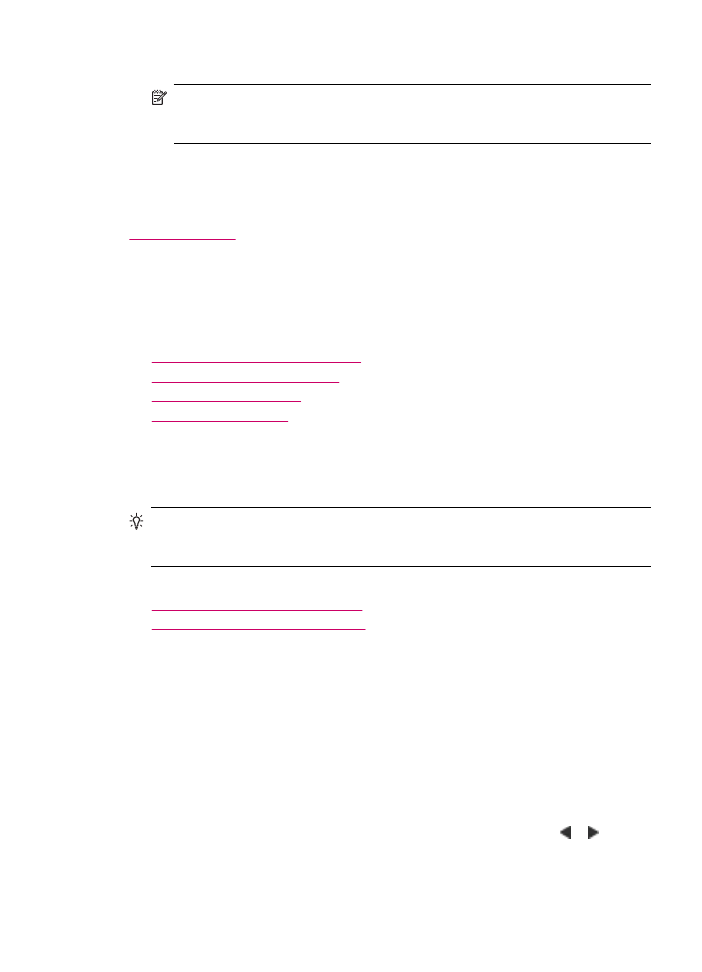
Set up individual speed dial entries
You can create speed dial entries for fax numbers that you use frequently. If necessary,
you can also edit the name or fax number of a speed dial entry you have already created.
TIP:
You can include individual speed dial entries in a group speed dial entry. This
enables you to send a fax to a group of people at one time. (The maximum number
of individual speed dial entries allowed in a group speed dial entry varies by model.)
This section contains the following topics:
•
Create individual speed dial entries
•
Update individual speed dial entries
Create individual speed dial entries
You can create speed dial entries from the control panel or from your computer by using
the software that you installed with the HP All-in-One.
To create speed dial entries from the control panel
1.
Press Setup.
2.
Press 3, and then press 1.
This selects Speed Dial Setup and then selects Individual Speed Dial.
The first unassigned speed dial entry appears on the display.
3.
Press OK to select the displayed speed dial entry. You can also press or to select
an empty entry, and then press OK.
4.
Enter the fax number to assign to that entry, and then press OK.
Fax setup
49
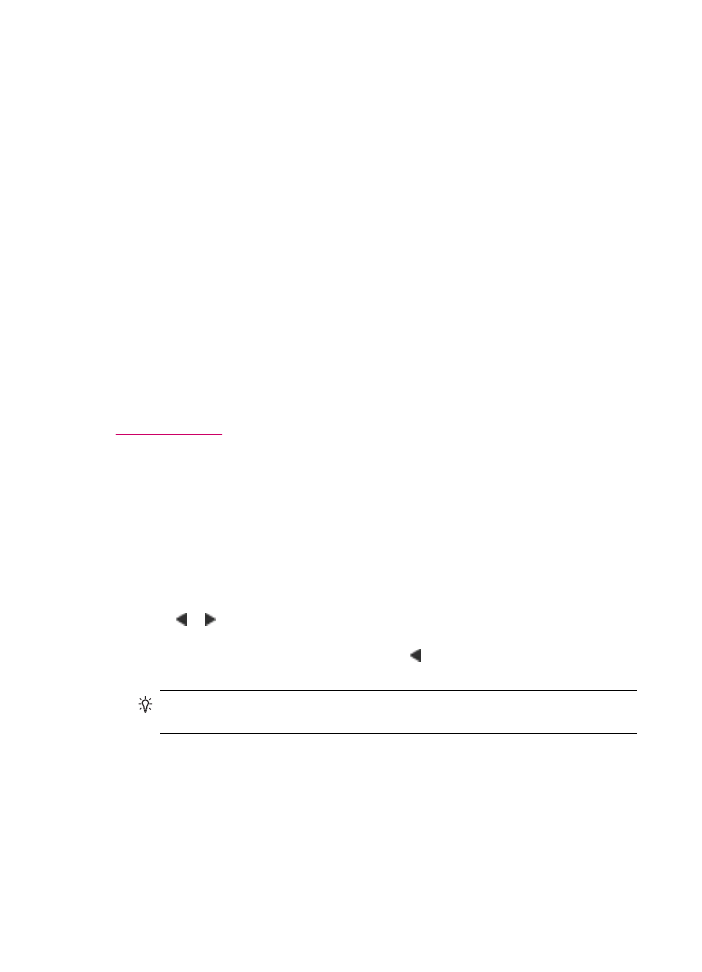
5.
Enter the name, and then press OK.
6.
Press 1 if you want to set up another number, or press 2 if you are finished creating
speed dial entries.
To create speed dial entries from the HP Photosmart Studio (Mac) Software
1.
Select the HP Device Manager from the Dock.
The HP Device Manager window appears.
2.
In the Devices pop-up menu, choose the HP All-in-One.
3.
In the Information and Settings pop-up menu, choose Fax Speed Dial Settings.
4.
In the Fax Speed Dial dialog box, choose an empty number in the speed dial list.
5.
Click Add Individual.
The Add Individual dialog box appears.
6.
In the Name box, type the individual's name.
7.
In the Fax Number box, type the fax number.
8.
Click OK.
The name of the individual appears in the fax speed dial list.
9.
Click Apply or OK when you are finished creating speed dial entries.
Related topics
Text and symbols
Update individual speed dial entries
You can edit the name or fax number in a speed dial entry from the control panel or from
your computer by using the software that you installed with the HP All-in-One.
To update a speed dial entry from the control panel
1.
Press Setup.
2.
Press 3, and then press 1.
This selects Speed Dial Setup and then selects Individual Speed Dial.
3.
Press or to scroll through the speed dial entries, and then press OK to select the
appropriate entry.
4.
When the current fax number appears, press to erase it.
5.
Enter the new fax number, and then press OK.
TIP:
To add a pause in the fax number you are entering, press Redial/Pause,
or press the Symbols (*) button repeatedly, until a dash (-) appears on the display.
6.
Enter the new name, and then press OK.
7.
Press 1 to update another speed dial entry, or press 2 when you are finished.
To update a speed dial entry from the HP Photosmart Studio (Mac) Software
1.
Select the HP Device Manager from the Dock.
The HP Device Manager window appears.
2.
In the Information and Settings pop-up menu, choose Fax Speed Dial Settings.
Chapter 4
50
Finish setting up the HP All-in-One
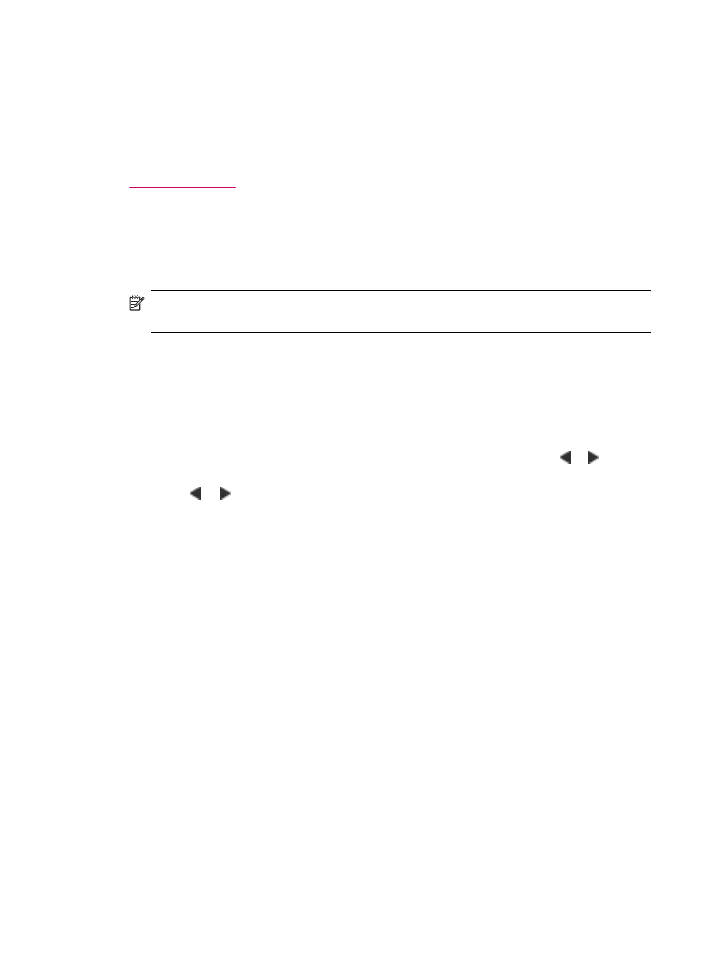
3.
In the Fax Speed Dial dialog box, choose the speed dial entry that you want to edit,
and then click Edit Entry.
4.
Make your changes, and then click OK.
5.
Click Apply or OK when you are finished updating speed dial entries.
Related topics
Text and symbols