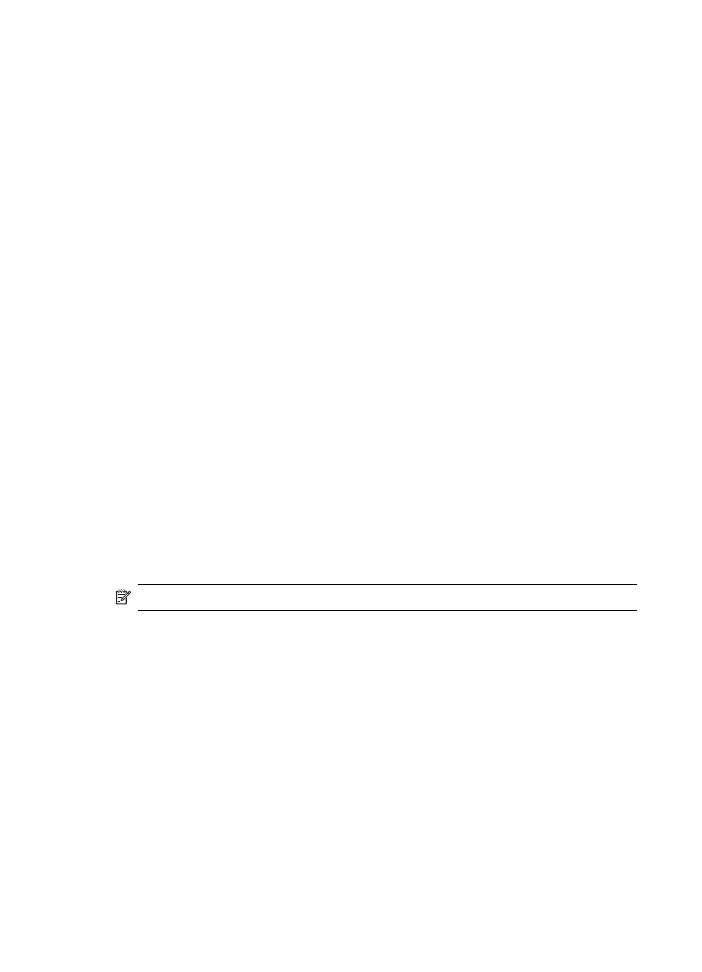
Set the fax header
The fax header prints your name and fax number on the top of every fax you send. HP
recommends that you set up the fax header by using the software that you installed with
the HP All-in-One. You can also set up the fax header from the control panel, as described
here.
NOTE:
In some countries/regions the fax header information is a legal requirement.
To set a default fax header from the control panel
1.
Press Setup.
2.
Press 4, and then press 1.
This selects Basic Fax Setup and then selects Fax Header.
3.
Enter your personal or company name, and then press OK.
4.
Enter your fax number by using the numeric keypad, and then press OK.
To set a default fax header from the HP Photosmart Studio (Mac) Software
1.
Select the HP Device Manager from the Dock.
The HP Device Manager window appears.
2.
In the Information and Settings pop-up menu, choose Fax Setup Utility.
The Device Settings dialog box opens.
3.
From the pop-up menu, choose Fax General.
Chapter 4
48
Finish setting up the HP All-in-One
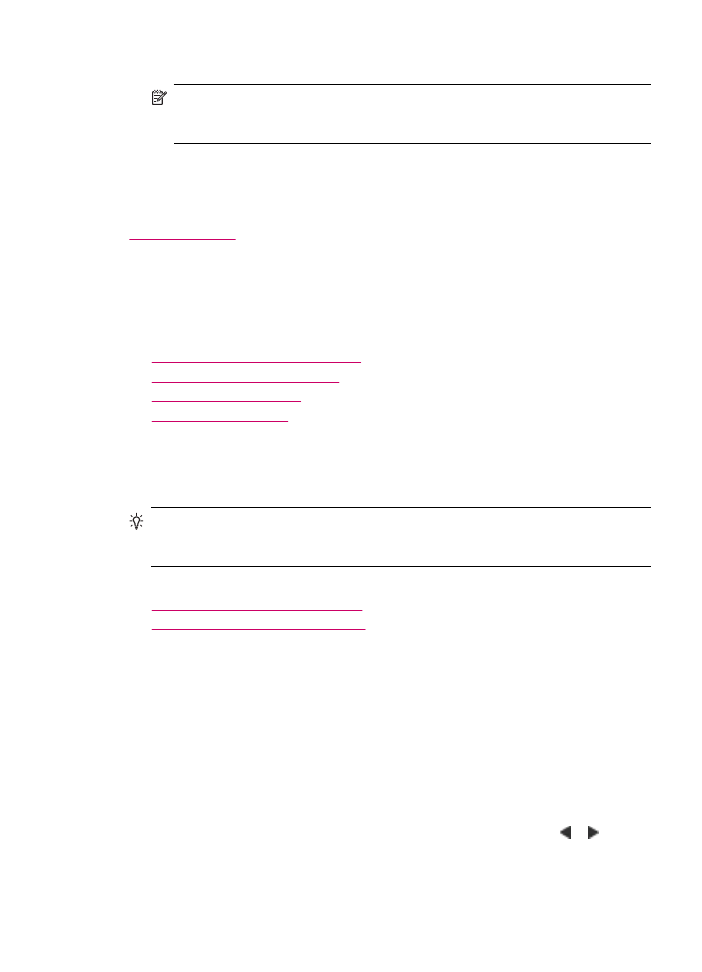
4.
In the Fax Header area, type your company name and fax number.
NOTE:
The information you enter in the Personal Information area is used
when you send a cover page. This information is not included in the fax header
information.
5.
Click Apply or OK.
The fax header information will appear on all the faxes you send.
Related topics
Text and symbols