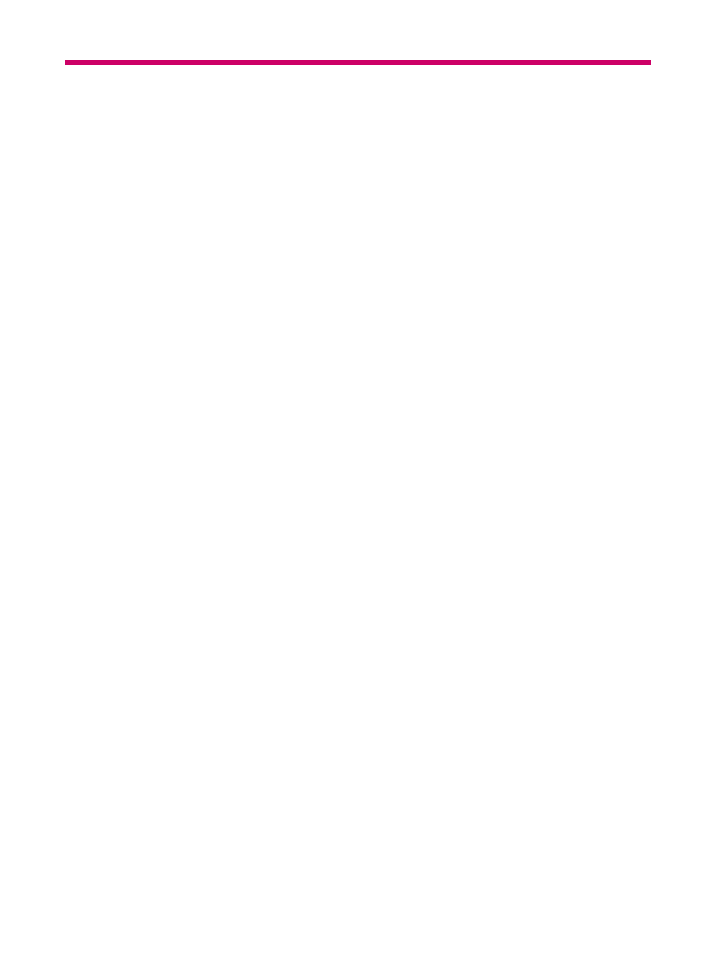
Contents
1 HP Officejet J5700 All-in-One series Help..............................................................................7
2 Find more information
Sources of information................................................................................................................9
3 HP All-in-One overview
The HP All-in-One at a glance..................................................................................................11
Control panel features..............................................................................................................12
Text and symbols......................................................................................................................13
Enter text using the keypad on the control panel...............................................................13
Available symbols for dialing fax numbers.........................................................................14
Use the software.......................................................................................................................15
Connection information.............................................................................................................15
Supported connection types...............................................................................................16
Connect using a USB cable................................................................................................16
Use printer sharing.............................................................................................................16
1
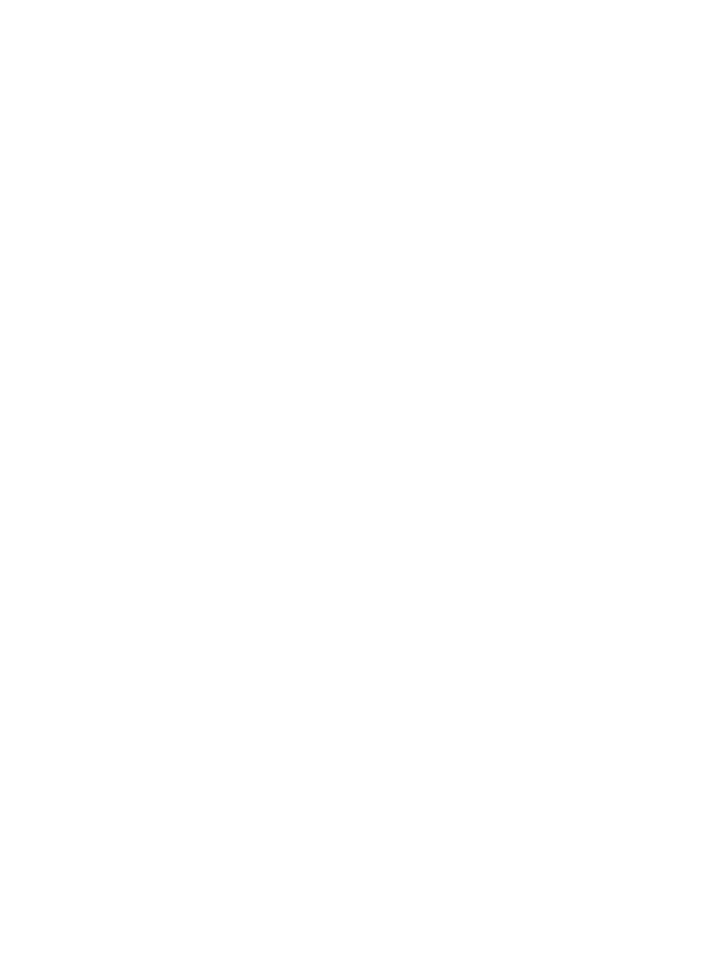
4 Finish setting up the HP All-in-One
Set your preferences................................................................................................................19
General preferences...........................................................................................................19
Set your language and country/region..........................................................................19
Set the date and time...................................................................................................20
Set the scroll speed......................................................................................................20
Set the prompt delay time.............................................................................................20
Restore the factory defaults..........................................................................................21
Fax preferences..................................................................................................................21
Set up the HP All-in-One to redial a fax number automatically....................................21
Adjust the volume.........................................................................................................22
Set tone or pulse dialing...............................................................................................22
Set the fax speed..........................................................................................................23
Fax setup..................................................................................................................................23
Set up the HP All-in-One for faxing....................................................................................24
Choose the correct fax setup for your home or office...................................................25
Select your fax setup case...........................................................................................27
Case A: Separate fax line (no voice calls received).....................................................29
Case B: Set up the HP All-in-One with DSL.................................................................29
Case C: Set up the HP All-in-One with a PBX phone system or an ISDN line.............31
Case D: Fax with a distinctive ring service on the same line........................................32
Case E: Shared voice/fax line......................................................................................33
Case F: Shared voice/fax line with voice mail..............................................................34
Case G: Fax line shared with computer dial-up modem (no voice calls
received).......................................................................................................................35
Case H: Shared voice/fax line with computer dial-up modem......................................37
Case I: Shared voice/fax line with answering machine................................................39
Case J: Shared voice/fax line with computer dial-up modem and answering
machine........................................................................................................................40
Case K: Shared voice/fax line with computer dial-up modem and voice mail..............43
Change settings on the HP All-in-One to receive faxes.....................................................45
Choose the recommended answer mode for your setup..............................................45
Set the answer mode....................................................................................................46
Set the number of rings before answering....................................................................46
Change the answer ring pattern for distinctive ringing.................................................47
Test your fax setup.............................................................................................................47
Set the fax header..............................................................................................................48
Set up speed dialing...........................................................................................................49
Set up individual speed dial entries..............................................................................49
Set up group speed dial entries....................................................................................51
Delete speed dial entries..............................................................................................52
Print the speed dial list.................................................................................................52
Set up the phone book.......................................................................................................52
Create a phone book entry...........................................................................................53
Edit or delete a phone book entry.................................................................................53
Export and import fax numbers....................................................................................53
5 Load originals and load paper
Load originals...........................................................................................................................55
Load an original in the automatic document feeder............................................................55
Load an original on the glass..............................................................................................56
2
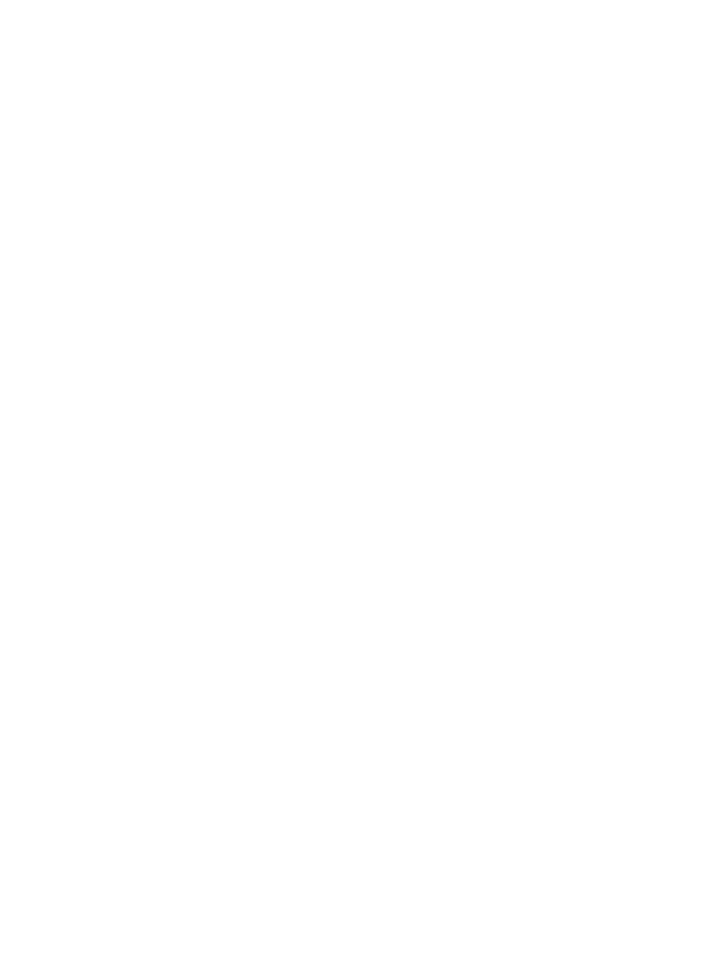
Select print media.....................................................................................................................57
Tips for selecting and using print media.............................................................................57
Understand specifications for supported media.................................................................58
Understand supported sizes.........................................................................................58
Understand supported media types and weights.........................................................61
Set minimum margins.........................................................................................................62
Papers to avoid...................................................................................................................62
Load paper...............................................................................................................................63
Load full-size paper............................................................................................................63
Load 10 x 15 cm (4 x 6 inch) photo paper..........................................................................66
Load index cards................................................................................................................67
Load envelopes..................................................................................................................68
Avoid paper jams......................................................................................................................68
6 Print from your computer
Print from a software application..............................................................................................71
Change the print settings..........................................................................................................71
Mac users...........................................................................................................................71
Stop a print job.........................................................................................................................72
7 Use the copy features
Make a copy.............................................................................................................................73
Set the number of copies..........................................................................................................74
Set the copy paper size............................................................................................................74
Set the copy paper type............................................................................................................75
Change copy speed or quality..................................................................................................76
Change default copy settings...................................................................................................76
Make a 10 x 15 cm (4 x 6 inch) borderless copy of a photo.....................................................77
Resize an original to fit onto letter or A4 paper........................................................................79
Resize an original using custom settings.................................................................................80
Copy a legal-size document onto letter paper..........................................................................81
Adjust the lightness and darkness of your copy.......................................................................81
Enhance blurred areas of your copy.........................................................................................82
Enhance light areas of your copy.............................................................................................82
Stop copying.............................................................................................................................83
8 Use the scan features
Scan an image..........................................................................................................................85
Scan an original to a computer...........................................................................................85
Stop scanning.....................................................................................................................86
Edit a scanned preview image..................................................................................................86
Print a scanned image..............................................................................................................86
Change default scan settings...................................................................................................86
Add a new image save destination.....................................................................................87
Change the default destination...........................................................................................88
Change an image save destination....................................................................................88
Change resolution or image type........................................................................................89
Change Text Editing/OCR mode........................................................................................89
Change the image preview setting.....................................................................................90
Contents
3
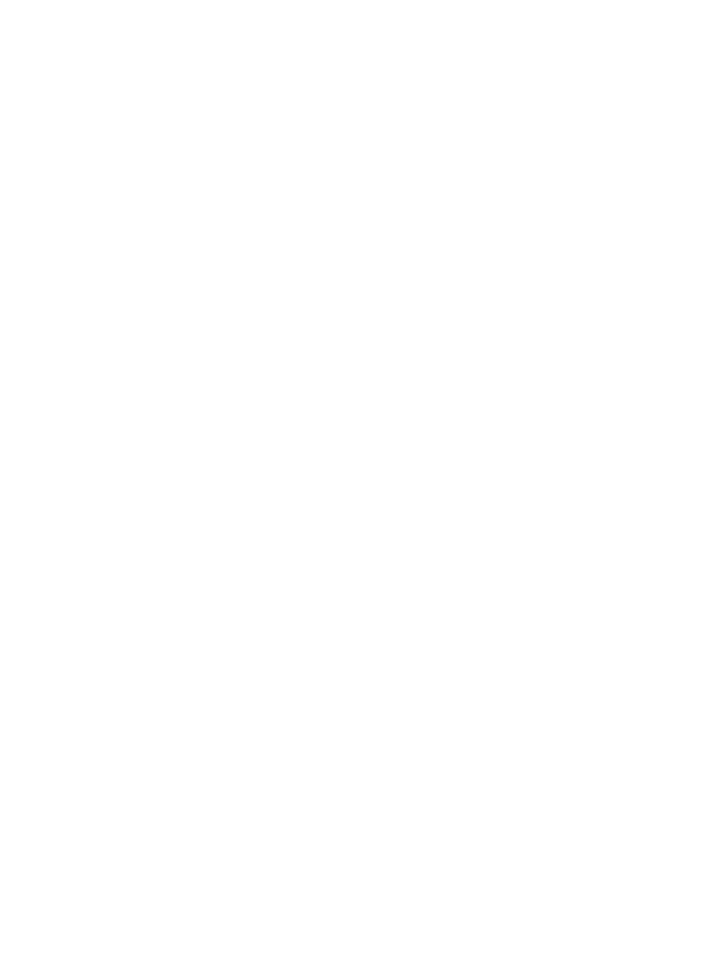
9 Use the fax features
Send a fax................................................................................................................................91
Send a basic fax.................................................................................................................91
Send a fax using speed dials..............................................................................................92
Send a fax manually from a phone.....................................................................................93
Send a fax using monitor dialing........................................................................................94
Send a fax from memory....................................................................................................95
Schedule a fax to send later...............................................................................................96
Send a fax to multiple recipients ........................................................................................97
Send a color original or photo fax.......................................................................................98
Send a fax from the computer............................................................................................99
Send a fax from the HP Photosmart Studio (Mac) Software........................................99
Send a fax from a software application......................................................................100
Send a computer-generated cover page as a single-page fax...................................100
Change the fax resolution and Lighter / Darker settings.................................................101
Change the fax resolution...........................................................................................101
Change the Lighter / Darker setting..........................................................................102
Set new default settings.............................................................................................103
Send a fax in Error Correction Mode................................................................................103
Receive a fax..........................................................................................................................104
Receive a fax manually....................................................................................................104
Set up backup fax reception.............................................................................................105
Reprint received faxes from memory................................................................................106
Poll to receive a fax..........................................................................................................107
Forward faxes to another number....................................................................................107
Set the paper size for received faxes...............................................................................108
Set automatic reduction for incoming faxes......................................................................109
Block junk fax numbers..........................................................................................................109
Set the junk fax mode.......................................................................................................109
Add numbers to the junk fax list.......................................................................................110
Remove numbers from the junk fax list............................................................................110
Fax over the Internet using IP phone.....................................................................................111
Print reports............................................................................................................................111
Print fax confirmation reports............................................................................................112
Print fax error reports........................................................................................................112
Print the fax log.................................................................................................................113
Print other reports.............................................................................................................113
Stop faxing..............................................................................................................................114
10 Maintain the HP All-in-One
Clean the HP All-in-One.........................................................................................................117
Clean the glass.................................................................................................................117
Clean the lid backing........................................................................................................117
Clean the exterior.............................................................................................................118
Clean the automatic document feeder..............................................................................118
Check the estimated ink levels...............................................................................................121
Print a self-test report.............................................................................................................122
4
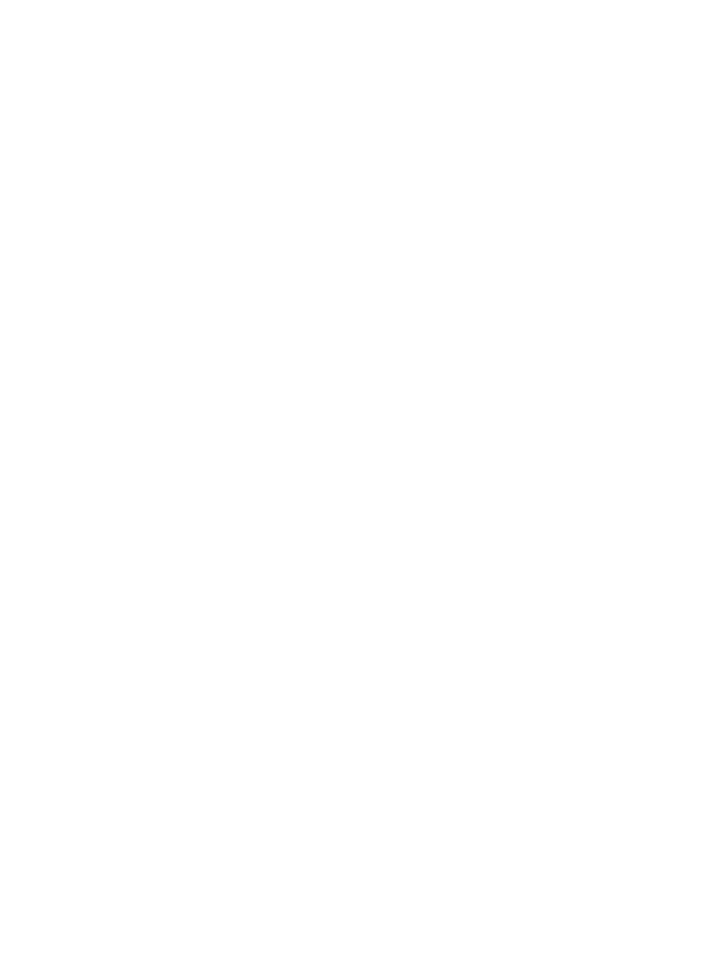
Work with print cartridges.......................................................................................................123
Handle the print cartridges...............................................................................................123
Replace the print cartridges..............................................................................................124
Use a photo print cartridge...............................................................................................127
Use the print cartridge protector.......................................................................................128
Align the print cartridges...................................................................................................128
Clean the print cartridges.................................................................................................130
Clean the print cartridge contacts.....................................................................................131
Clean the area around the ink nozzles.............................................................................132
11 Troubleshooting
Troubleshooting tips...............................................................................................................135
Communication problems over a USB connection...........................................................137
Information on print cartridges..........................................................................................138
Information on paper........................................................................................................138
Tips for using the automatic document feeder.................................................................139
Clear paper jams..............................................................................................................139
Print cartridge troubleshooting..........................................................................................141
Print quality troubleshooting...................................................................................................141
Print troubleshooting...............................................................................................................159
Fax troubleshooting................................................................................................................181
Copy troubleshooting..............................................................................................................233
Scan troubleshooting..............................................................................................................243
Device update.........................................................................................................................248
Errors......................................................................................................................................248
Device messages.............................................................................................................249
File messages...................................................................................................................253
Supported file types for the HP All-in-One..................................................................254
General user messages...................................................................................................254
Paper messages...............................................................................................................256
Power and connection messages.....................................................................................258
Print cartridge messages..................................................................................................260
12 Order supplies
Order paper or other media....................................................................................................265
Order print cartridges..............................................................................................................265
Order other supplies...............................................................................................................266
13 HP warranty and support
Warranty.................................................................................................................................267
Warranty upgrades...........................................................................................................267
Get support and other information from the Internet..............................................................267
Before you call HP customer support.....................................................................................268
Access your serial number and service ID.............................................................................268
Call in North America during warranty....................................................................................269
Call elsewhere in the world.....................................................................................................269
HP Quick Exchange Service (Japan).....................................................................................270
Prepare the HP All-in-One for shipment.................................................................................271
Remove the print cartridges before shipment...................................................................271
Remove the control panel faceplate.................................................................................272
Pack the HP All-in-One...........................................................................................................273
Contents
5
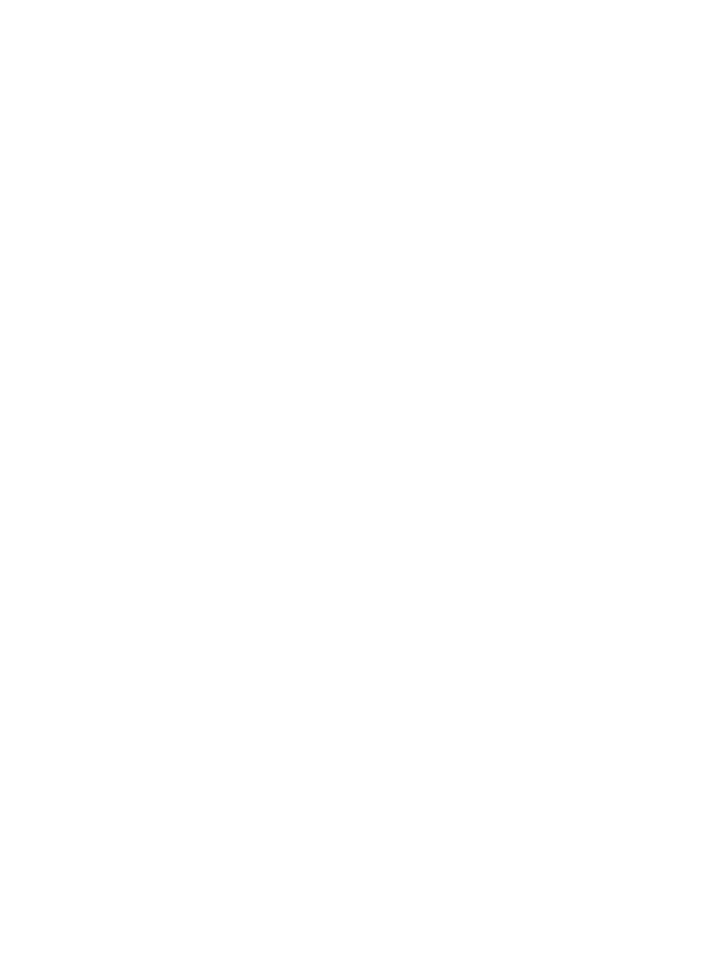
14 Technical information
System requirements..............................................................................................................275
Paper specifications...............................................................................................................276
Paper tray capacities........................................................................................................276
Paper sizes.......................................................................................................................276
Print margin specifications................................................................................................277
Print specifications..................................................................................................................277
Copy specifications.................................................................................................................278
Fax specifications...................................................................................................................278
Scan specifications.................................................................................................................278
Physical specifications............................................................................................................279
Power specifications...............................................................................................................279
Environmental specifications..................................................................................................279
Memory specifications............................................................................................................279
Environmental product stewardship program.........................................................................279
Protecting the environment...............................................................................................280
Ozone production.............................................................................................................280
Paper use.........................................................................................................................280
Plastics.............................................................................................................................280
Material safety data sheets...............................................................................................280
Hardware recycling program............................................................................................280
HP inkjet supplies recycling program...............................................................................280
Disposal of Waste Equipment by Users in Private Households in the European
Union................................................................................................................................280
Regulatory notices..................................................................................................................281
Regulatory model identification number...........................................................................281
Notice to users of the U.S. telephone network: FCC requirements..................................281
FCC statement..................................................................................................................282
Note à l’attention des utilisateurs du réseau téléphonique canadien/notice to users of
the Canadian telephone network......................................................................................282
Notice to users in Japan...................................................................................................283
Power cord statement.......................................................................................................283
Notice to users in the European Economic Area..............................................................283
Notice to users of the German telephone network...........................................................284
Geräuschemission............................................................................................................284
Notice to users in Korea...................................................................................................284
Australia Wired Fax Statement.........................................................................................284
Declaration of conformity (European Economic Area)...........................................................284
HP Officejet J5700 All-in-One series declaration of conformity..............................................285
Index............................................................................................................................................287
6

1
HP Officejet J5700 All-in-
One series Help
For information about the HP All-in-One, see:
•
Find more information
•
HP All-in-One overview
•
Finish setting up the HP All-in-One
•
Load originals and load paper
•
Print from your computer
•
Use the fax features
•
Use the copy features
•
Use the scan features
•
Maintain the HP All-in-One
•
Troubleshooting
•
Order supplies
•
HP warranty and support
•
Technical information